Optimization in COD Mobile plays a huge role not only in terms of gameplay smoothness but also in your level and accuracy of shots. In this article, we will dive deeper into the in-game settings and show you how to tweak them in a way that maximizes the benefits.
Customizing Controls
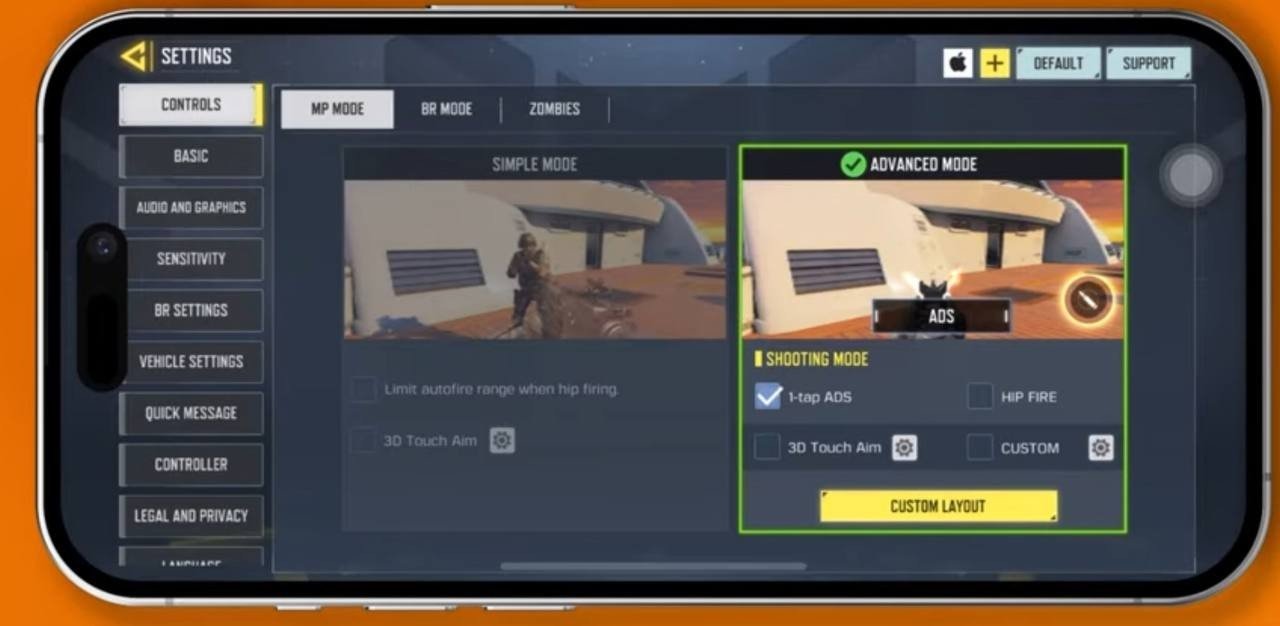 Image: ensigame.com
Image: ensigame.com
Let's start with customizing the Controls and adjusting them to suit your needs. To do this, first open the game, then select the settings option through the in-game menu. This function is usually located in the top right corner of the screen. Then select "Controls" or "Customize Controls" and click on "Advanced Mod". By default, everyone has the Simple Mod enabled, but to fully customize the functions for yourself, you need to switch from basic to advanced options. After that, change the following lines:
- Set all weapons except Shotguns to ADS (Aim Down Sight). This affects your shooting accuracy directly. It stabilizes the aim and reduces recoil, thus improving accuracy;
- Set Shotguns to Hip. This option allows you to move faster while shooting, making it ideal for close combat where speed plays a significant role in survival.
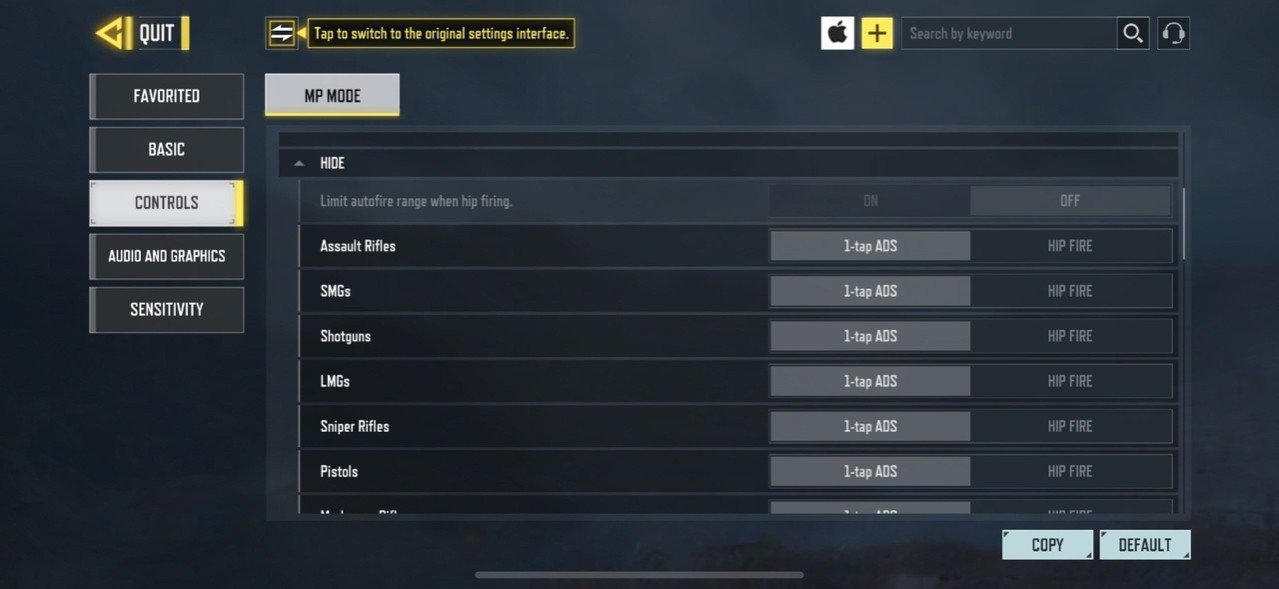 Image: youtube.com
Image: youtube.com
Don’t forget to customize the Button Layout and ensure that important buttons like aiming, shooting, and reloading are mapped. Check the Aim Assist setting and make sure it is turned on or off. We can’t recommend a specific setting for this as it is highly personal. Choose what works best for you!
Basic Settings
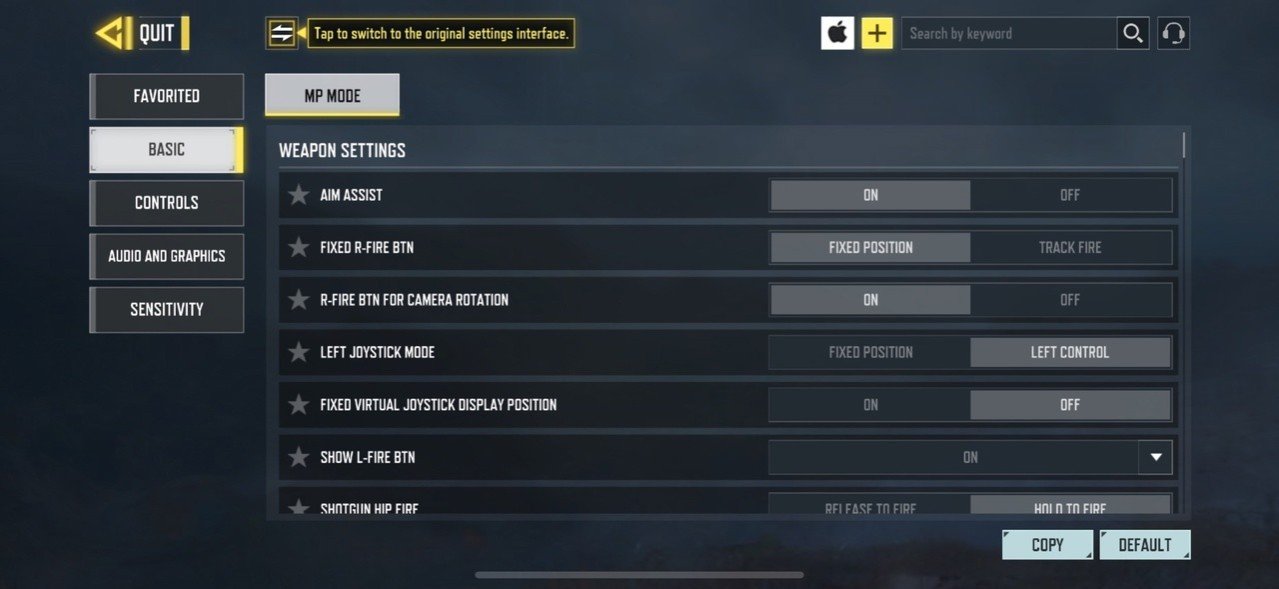 Image: ensigame.com
Image: ensigame.com
Enable the game settings listed below. They will allow you to maneuver more quickly and improve your shot accuracy. Note that there is also an Aim Assist option in the game, but whether to keep it on or off is up to you.
- Quick Run (from prone);
- Fixed R-Fire BTN;
- Joystick Auto-Sprint;
- Display left fire button;
- Always sprint: On (Sensitivity 65);
- Gyroscope.
By disabling these settings, you will also improve your gameplay and feel much more confident in combat:
- Fixed Virtual Joystick display position;
- Release R-Fire BTN of a shotgun to hipfire;
- Fast Throw Grenade;
- Fixed Joystick;
- Right Fire button for Fixed Perspective;
- Weapon Aim: Turn off "Reset Weapon Aim".
We recommend setting Camera FoV to 80, and Slide (While running) to crouch while sprinting. 80 is the standard view for players, and setting it any higher doesn’t provide any significant advantage. The Slide setting affects your maneuverability, so there’s not much to comment on here.
Adjusting Graphics
Now let’s move on to graphics settings. Depending on your device, you can set the graphics to Medium or Low. However, if you notice that your phone is struggling to run the game, it’s best to set everything to the minimum. This way, you'll unlock the maximum frame rate and significantly reduce lag.
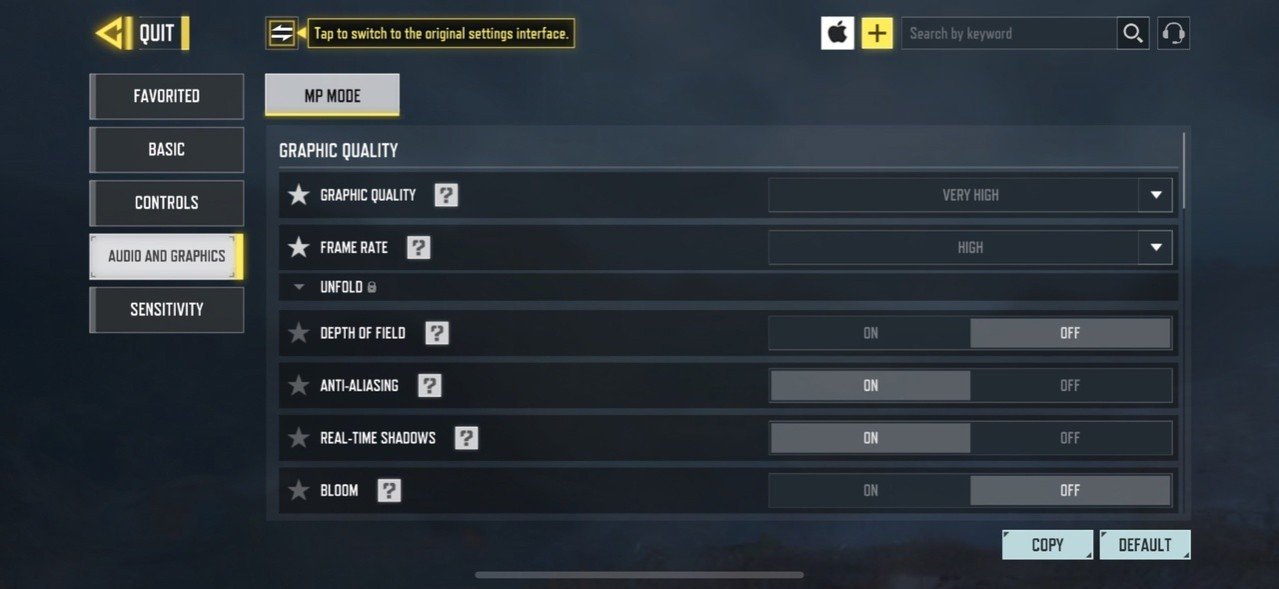 Image: ensigame.com
Image: ensigame.com
In the Frame Rate settings, we recommend selecting the highest option available. Turn off Depth of Field and Bloom, as they only place unnecessary load on your device and don’t affect gameplay overall. You can keep Real-Time Shadows enabled or enable them if needed, but turn off Ragdoll and Anti-Aliasing. For BR Mode Graphic Style, we recommend setting it to Dynamic.
Sensitivity
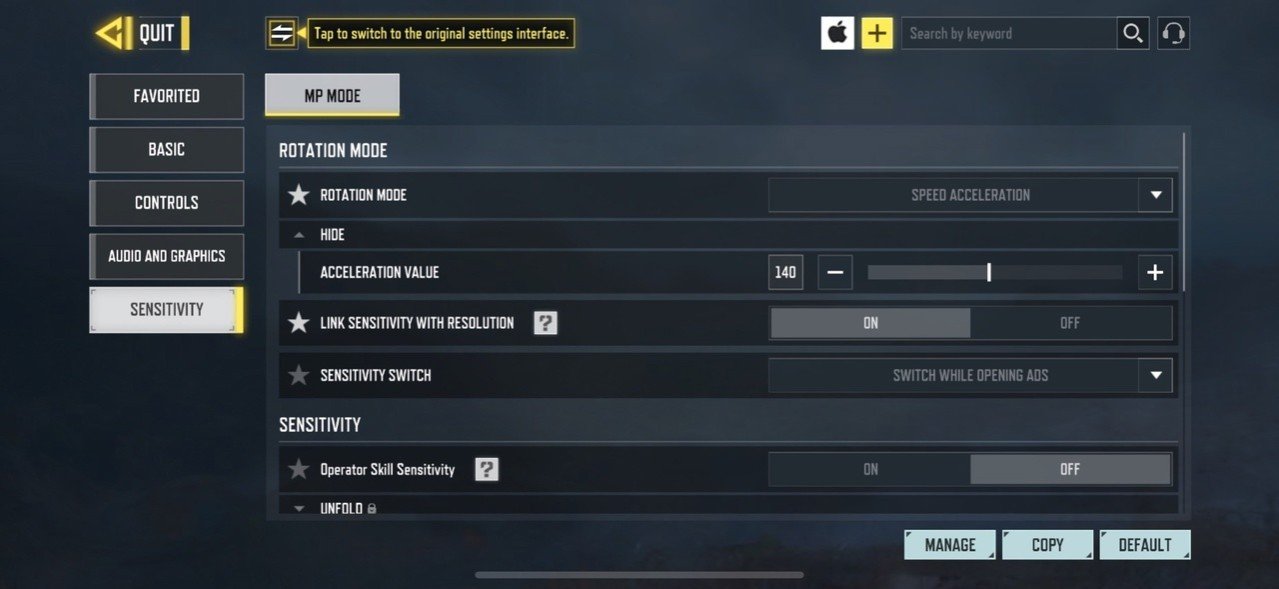 Image: ensigame.com
Image: ensigame.com
It’s time to adjust a very subjective setting. Why subjective? Because it is usually different for each individual, so if our settings don’t work for you, we recommend experimenting and finding yours through trial and error. Here are the settings we have chosen:
- Set Rotation Mode to Fixed Speed and Sensitive Switch to Switch While Opening ADS;
- Set Sensitivity Presets to Custom and Standard Sensitivity to 90-95;
- We set ADS Sensitivity to 140-145 and Tactical Scope Sensitivity to 150-160;
- For Sniper Scope Sensitivity, we set it to 60-65;
- For 3x, 4x, 6x, and 8x Tactical Scopes, set them to 100, 60, 40, and 30, respectively.
Again, we want to emphasize that these settings are individual for each player. Just because one setting works well for us doesn’t mean it will work for you.
Gyroscope Sensitivity
This section is for players who use the gyroscope. Let’s take a look at the settings you should adjust:
- Set the sensitivity of the weapon itself to 140, and ADS to 75;
- For Tactical Scope, choose 55, and for the Sniper variant, set it to 50-60;
- For Tactical Scope 3x, 4x, 6x, and 8x, set them to 60, 40, 20, and 15, respectively.
This parameter affects the gyroscope aim and will help you improve shot accuracy when aiming. By adjusting this, you’ll not only improve your gameplay but also your K/D ratio.
The selected settings in COD Mobile can significantly impact both your performance and overall gameplay. We hope that this article has been helpful and that we were able to introduce something new to you. What settings do you use in the game?
Main image: wisgoon.com




















0 comments