In Rocket League, voice chat is a crucial feature that enables players to communicate and strategize effectively during matches as the connection. With real-time Rocket League, voice chat, teammates can coordinate their movements, call out plays, and react swiftly to the dynamic gameplay. This enhanced level of teamwork and coordination not only improves the overall gaming experience but also fosters a sense of camaraderie among players. Understanding how to utilize voice chat in Rocket League opens up opportunities to master the game's mechanics and achieve victory in thrilling competitive matches.
Does Rocket League Have Voice Chat: How to Use
Voice Chat in Rocket League is conveniently enabled by default, requiring players to plug in a headset to communicate. By accessing the new Voice Chat tab within the Friends List, players can view all available Voice Channels. This allows them to seamlessly Join, Switch or Leave channels from the Main Setting Menu or during matches through the Pause voice chat setting menu. This intuitive setup ensures a smooth and accessible in-game voice communication experience, fostering better teamwork and connection persists between games.
 Image: wallpaperflare.com
Image: wallpaperflare.com
The entire list of in-game conversation options is provided here.
Party Chat
Voice Chat is automatically activated for players in a Party voice channel, facilitating seamless communication during and between matches and ensuring connection persists.
Team Chat
Players using Voice Chat will be placed in the Team Voice Channel upon joining a match, allowing effective communication within their team.
Voice Input/Output
Players can easily switch audio sources on PC, accommodating various devices, whether a streamer mic or a headset connected to the controller.
Voice Chat Method
Open Mic is the default setting, eliminating the need to blind the PTT button during gameplay. However, players who prefer Push-to-Talk (PTT) can enable it in the Settings menu, assigning a custom button from the Controls voice chat tab.
Mute
Players can mute specific individuals within their team Voice Channel by recognising individual preferences. They can do this by selecting the person's name in the Voice Chat tab and mute individuals, granting more control over their communication experience.
Voice Chat Rocket League States
When in a Voice Channel, players will be shown in the Voice Chat tab with the following states:
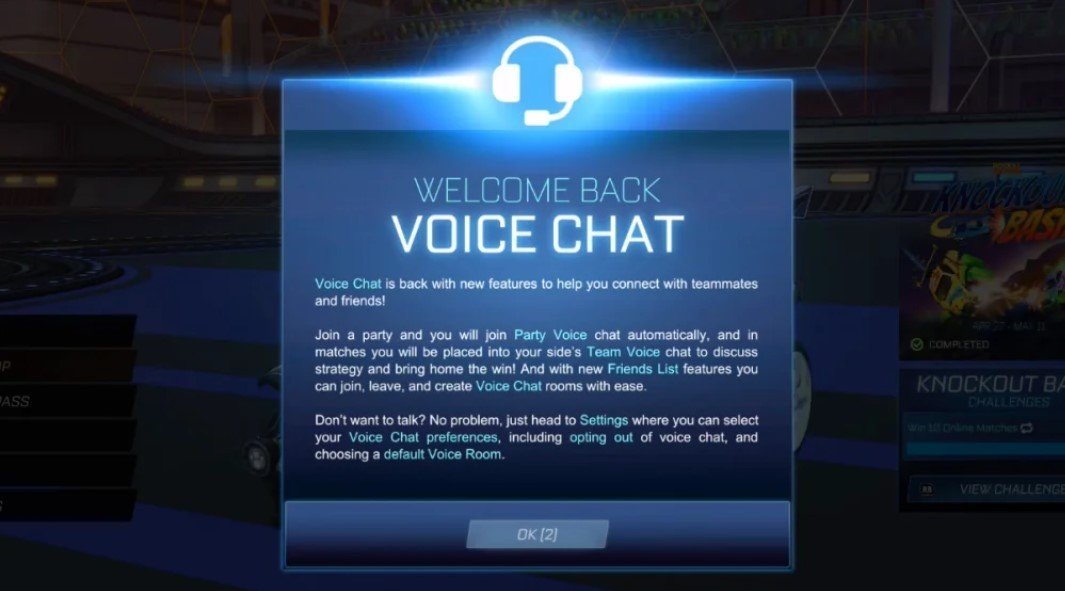 Image: oogweii.com
Image: oogweii.com
- Speaking: Indicated by a green speaker icon when actively speaking.
- Muted Mic: Displayed by a speaker with an X when the player is muted or lacks a functional speaking device.
Effective communication through Voice Chat in Rocket League significantly enhances gameplay. With hopes for ongoing improvements, the game aims to further elevate the player experience through enhanced voice chat tab functionality.
Main image: wallpaperflare.com




















0 comments