Chat in Minecraft is an important communication tool that allows players to interact with each other, enter commands, and receive notifications from the server. With it, players can coordinate actions, exchange resources, ask questions, participate in role-playing, and even manage game processes. The server can also use the chat to send system messages, warn players about events, issue rewards, or inform them about updates.
How to open the chat and use commands
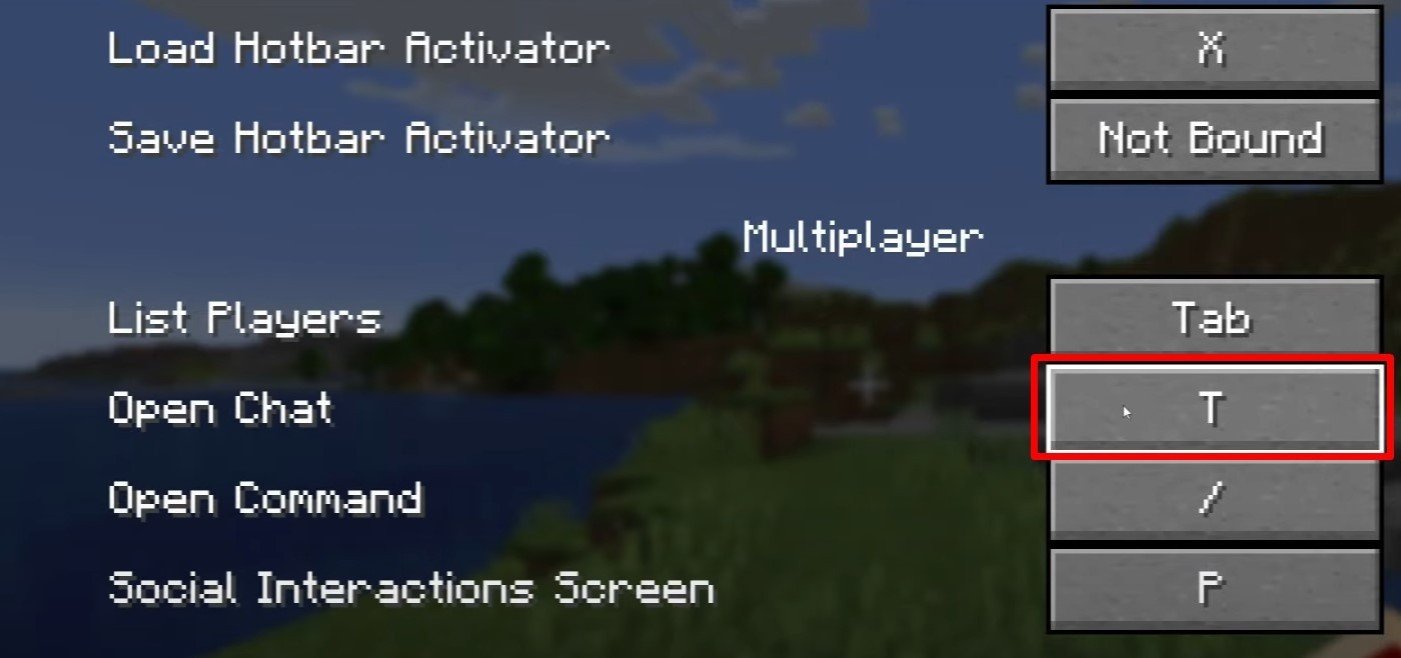 Image: youtube.com
Image: youtube.com
To open the chat, press T. A text field will appear where you can type a message and send it by pressing Enter. If you start the input with "/", it will be a command, for example:
- "/tp" — teleport to another player;
- "/spawn" — teleport to spawn;
- "/home" — return home (if set up);
- "/help" — list of available commands.
In single-player mode, commands only work if cheats are enabled. On a server, command availability depends on the player's permissions.
Communication on the server
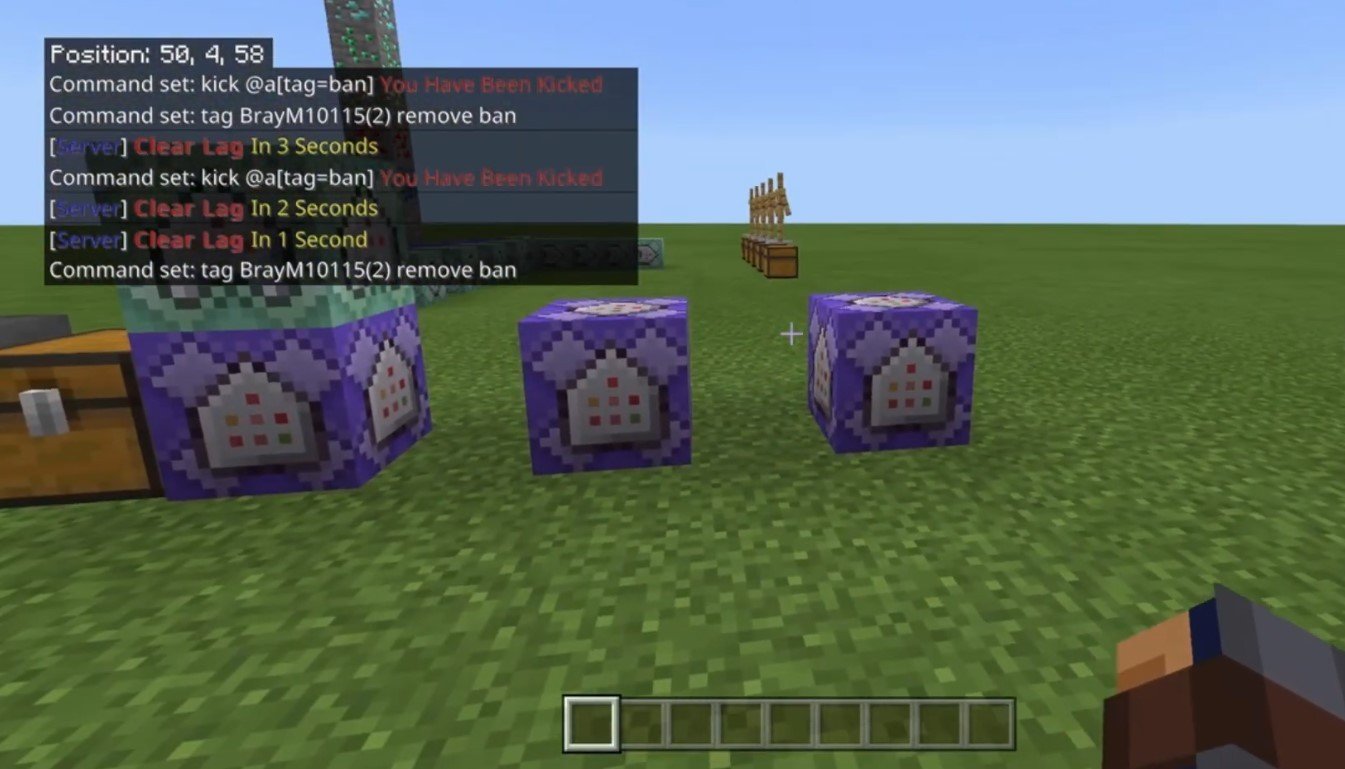 Image: youtube.com
Image: youtube.com
There are various ways to communicate on servers. The most common is the regular chat, where messages are visible to all players. Private messages can be sent using the "/msg" command and will only be visible to the selected player. Group or team chats are available on servers with plugins and are usually accessed via commands like "/partychat" or "/teammsg". Some servers have global and local chats: in global chat, messages are visible to all players, while in local chat, they are only visible within a certain radius of blocks.
It’s also worth mentioning the roles assigned to each player on the server. Regular players can write in the chat and use basic commands. Moderators and administrators have extended privileges, such as the ability to mute or ban players. Mute means disabling the ability to send messages, while a ban prevents players from entering the server.
Frequently asked questions and errors
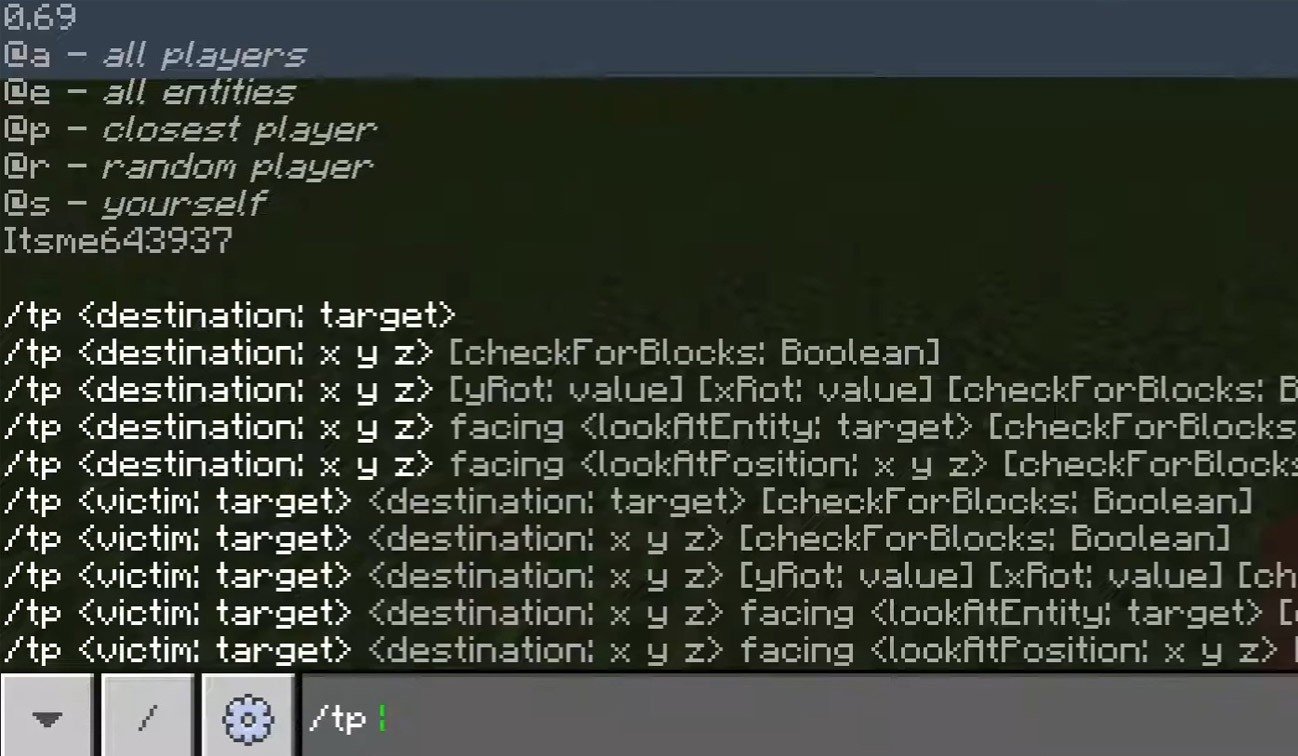 Image: youtube.com
Image: youtube.com
- "Chat won’t open" — try changing the key in the control settings;
- "I can't write in chat" — you might be muted, or chat might be disabled in the game settings;
- "Commands aren’t working" — check if you have the necessary permissions on the server;
- "How to hide the chat?" — you can disable it in the settings or use the /togglechat command.
Text formatting
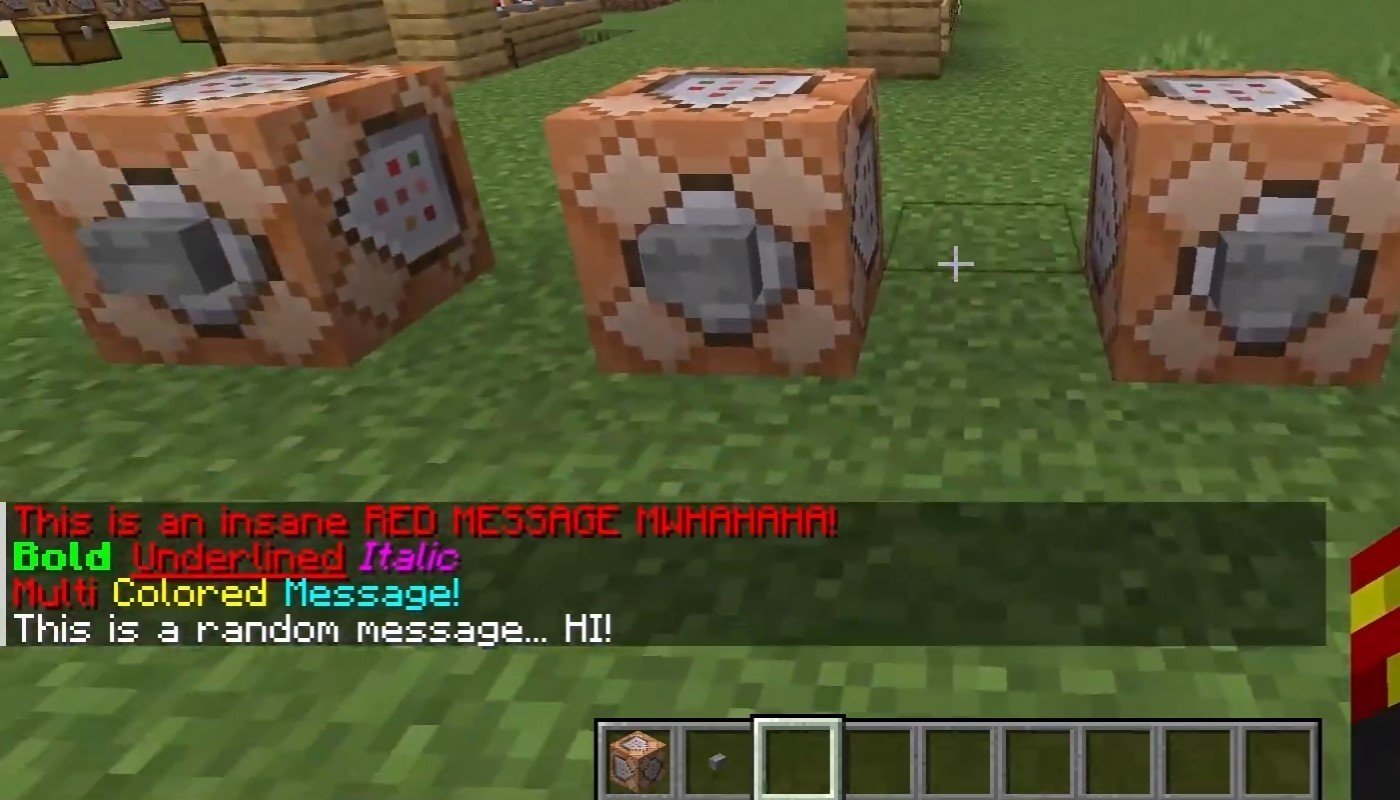 Image: youtube.com
Image: youtube.com
On servers that support text formatting, you can use:
- "&l" — bold text;
- "&o" — italic;
- "&n" — underlined;
- "&m" — strikethrough;
- "&r" — reset formatting.
System messages
The chat displays player join and leave messages, achievement notifications, such as "Player has obtained a diamond pickaxe", server announcements, news, events, changes, and command errors, such as "You do not have permission".
Additionally, the chat may show messages about executed commands or game status notifications. Administrators and moderators can also use the chat to inform players about important changes or server rules.
Useful commands
- "/ignore" — ignore messages from a player;
- "/unignore" — remove a player from the ignored list;
- "/chatslow" — slow down the chat (limit on message sending);
- "/chatlock" — temporarily disable the chat.
Chat settings
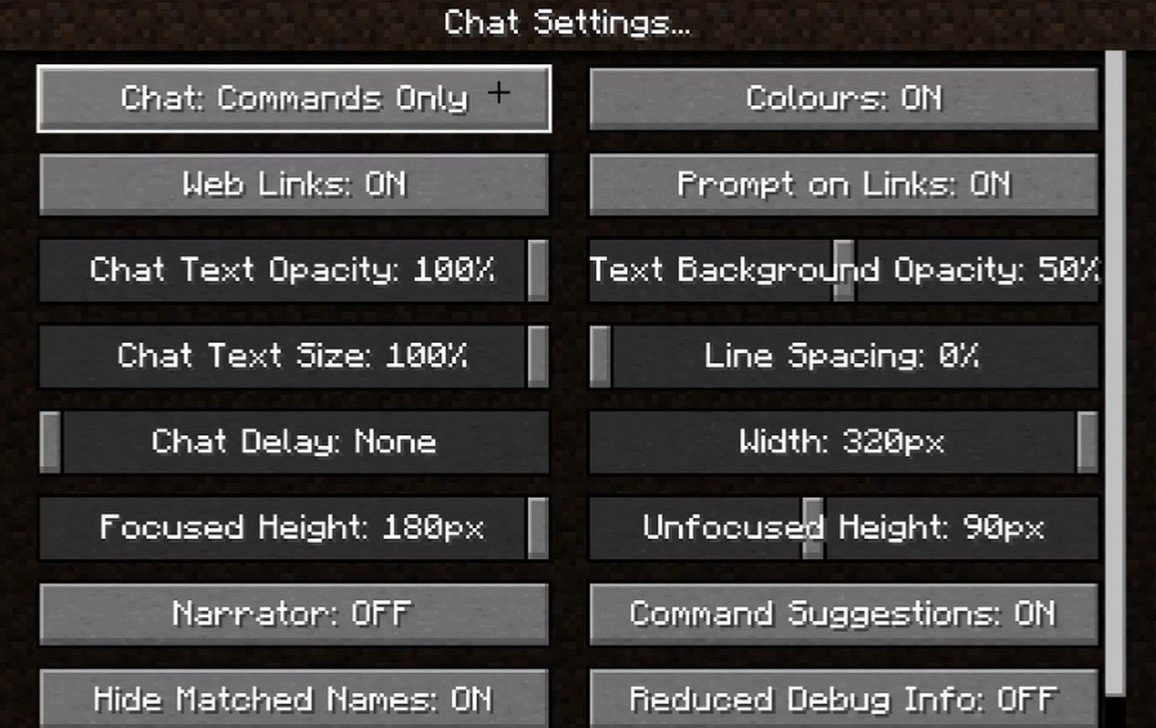 Image: youtube.com
Image: youtube.com
In the "Chat and Commands" menu, you can enable or disable the chat, change the font size and background transparency, and configure the profanity filter (in Bedrock Edition). You can also adjust the display of command messages and change text color. In some versions, there is an option to filter chats by message type, improving the experience for all players.
Differences between Java and Bedrock Edition
In Bedrock Edition, commands differ slightly (for example, "/tellraw" works differently). On the other hand, in newer Java Edition versions, Mojang has introduced message filtering and the requirement to confirm sending messages.
Chat on custom servers
On some servers, auto-announcements remind players of rules, events, etc. Message filters that block spam, ads, profanity, and insults are also common. On large servers with many players, additional chats are available, such as trade, clan, or faction chats.
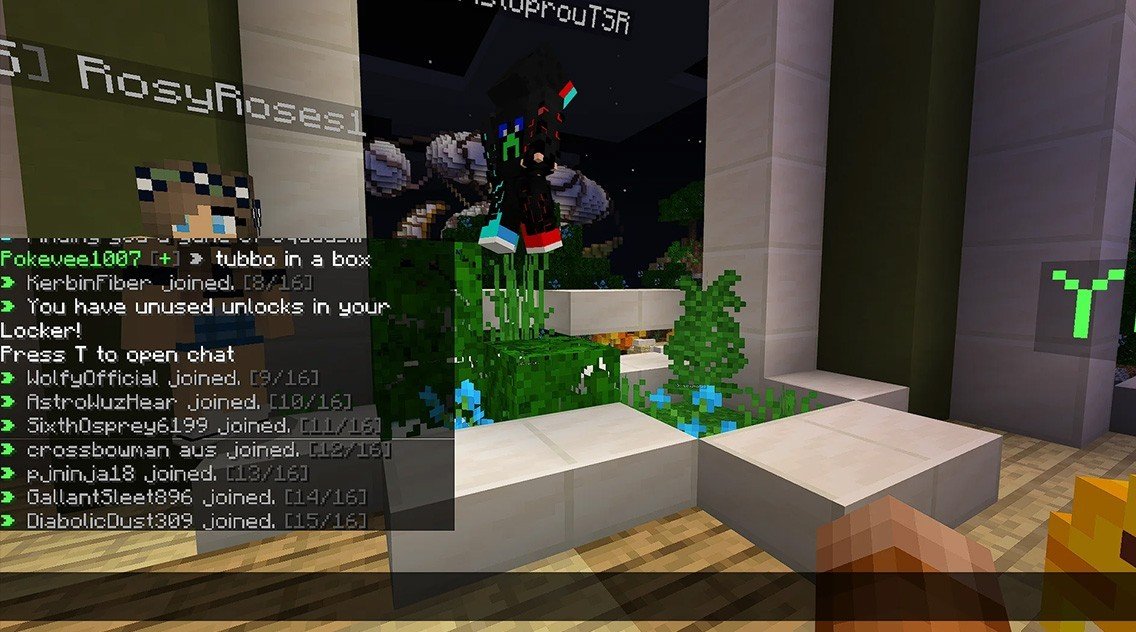 Image: youtube.com
Image: youtube.com
Chat in Minecraft not only allows communication but also provides a way to manage gameplay. It is highly customizable, offering many commands and convenient features. By understanding the basics, you can interact effectively with other players and make the most of the chat's features!
Main image: wallpapercave.com

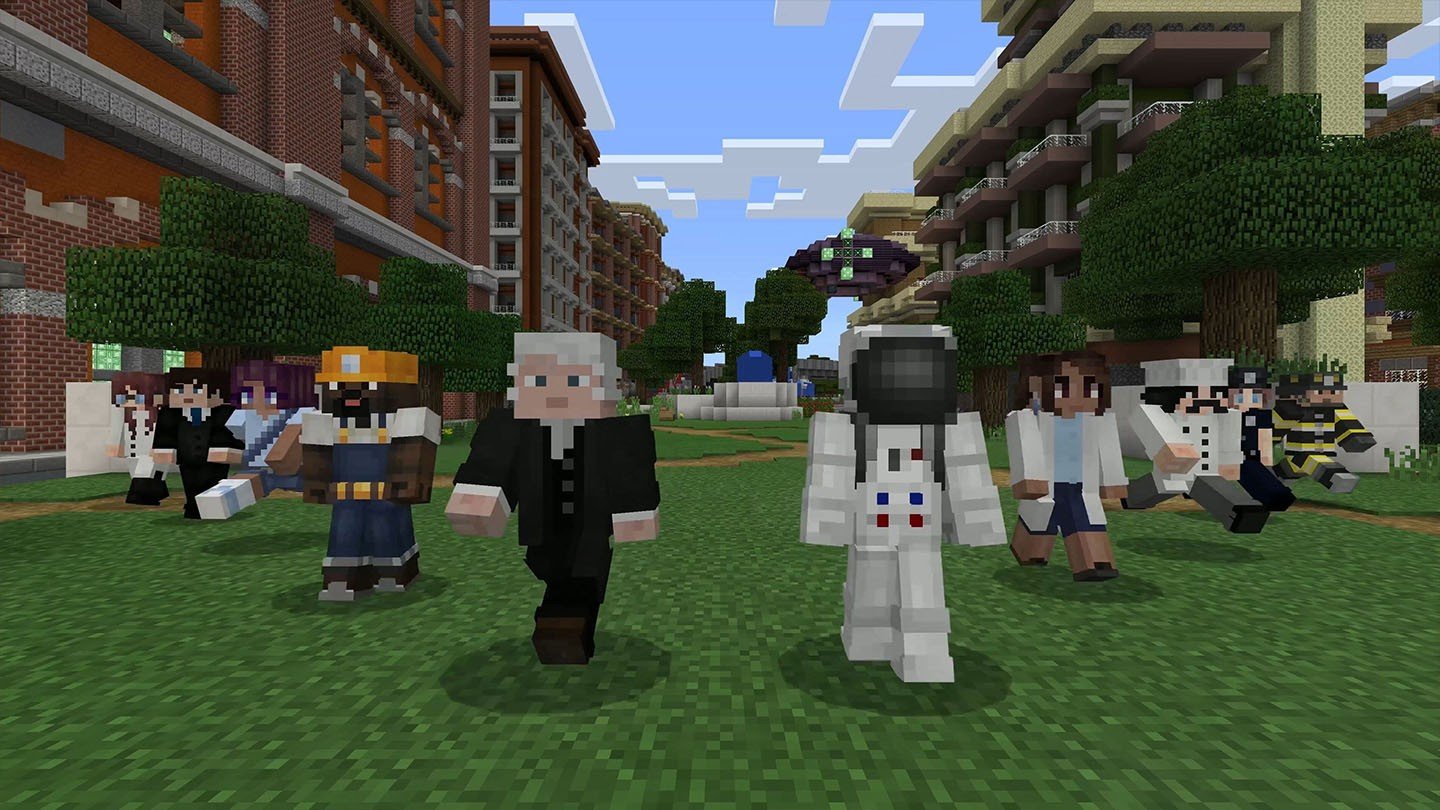


















0 comments