Playing Minecraft is an engaging activity filled with various experiences. From building to survival, everyone can find something that speaks to their interests. However, the game seems to have one apparent drawback—the character’s appearance. So, can we change it? Let’s find out.
Java Edition
Let’s start with the Java Edition. To change your character’s skin, log into your account on the official Minecraft website or launch the game through the launcher. The interface differs slightly between the two, but in both cases, you'll see a "Skins" button. In the launcher, it's located at the top between the "Installations" and "Patch Notes" tabs. In this section, you can choose from nine preset skins or import your own if you have one.
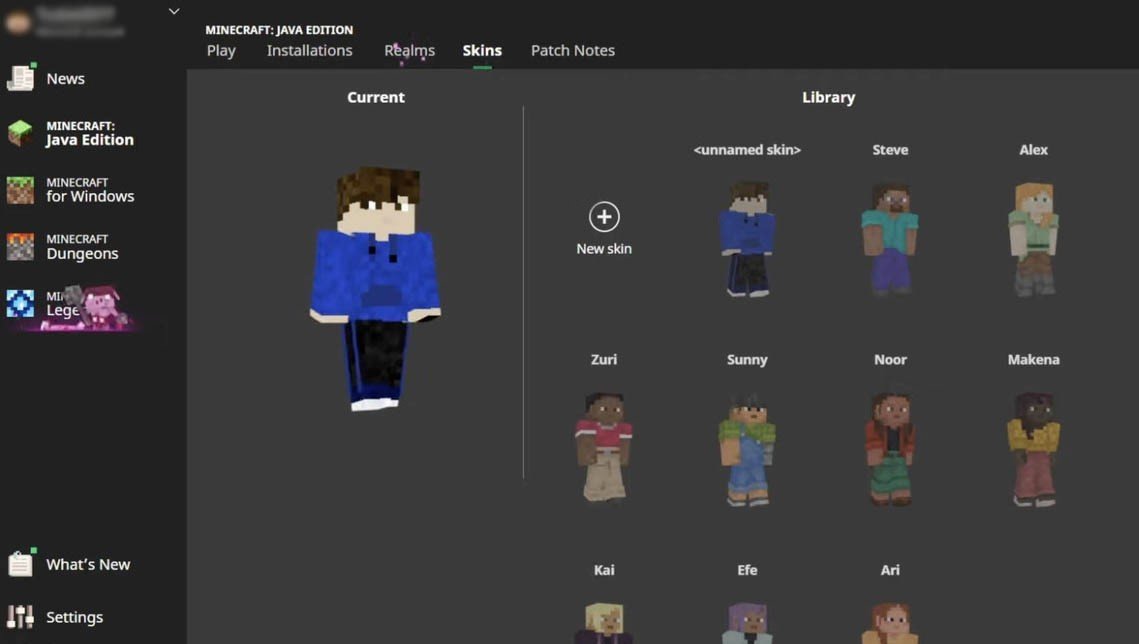 Image: ensigame.com
Image: ensigame.com
To import your own skin, you simply need a PNG version of the character you want to play as. If you’d like to create a unique character, you can use tools like Blockbench or choose from ready-made designs at sites like minecraftskins.com.
Bedrock Edition
In Bedrock Edition, there’s a wide selection of skins to choose from. Just open the "Dressing Room" on the main screen, click "Create a Character", and select between "Character" and "Classic Skin". With the first option, you can fully customize your version of Steve or Alex piece by piece. The second offers a range of default skins you may already be familiar with.
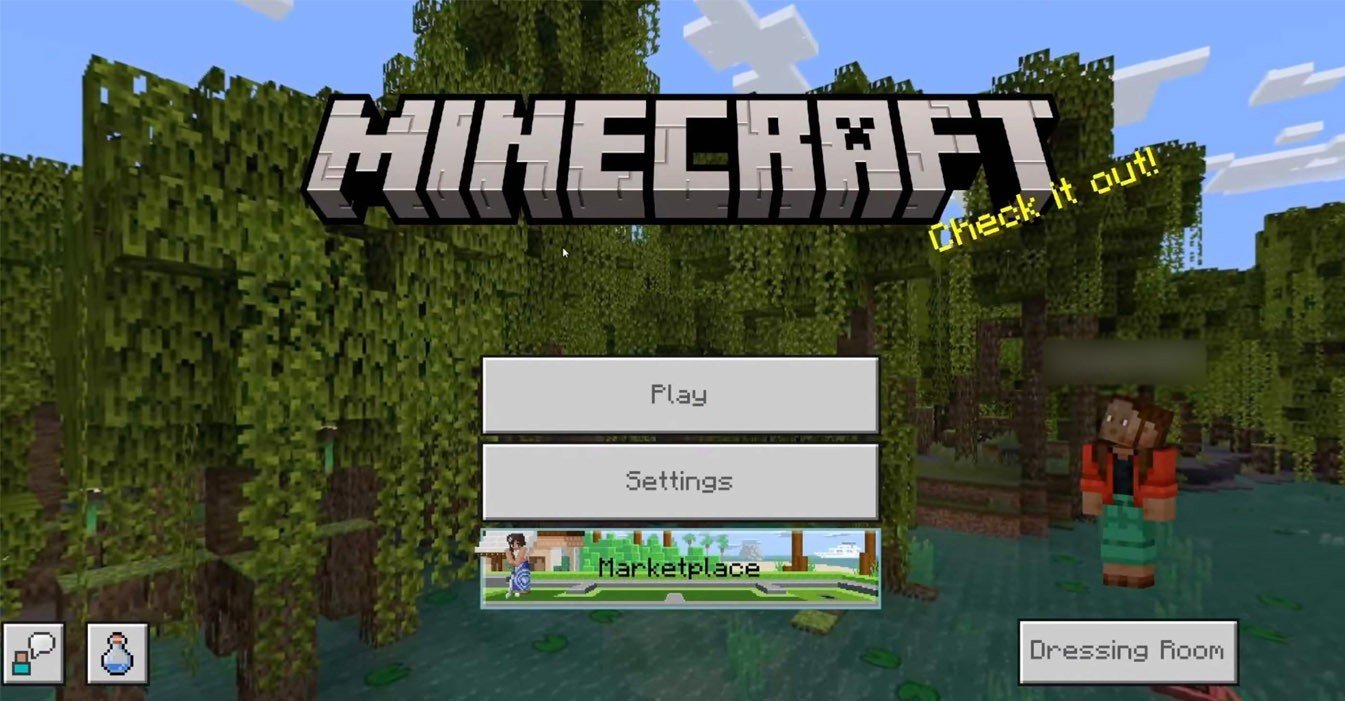 Image: youtube.com
Image: youtube.com
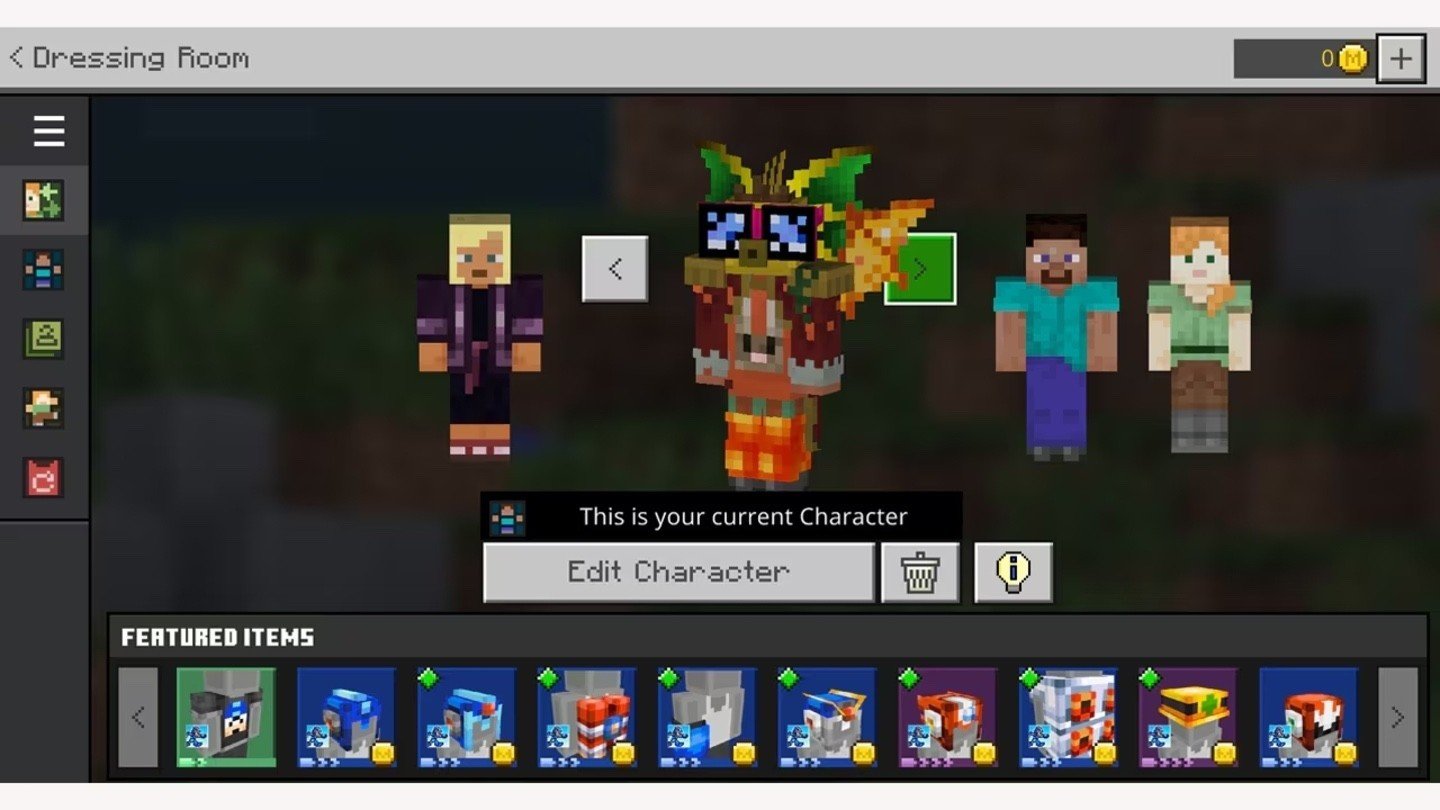 Image: minecraft.net
Image: minecraft.net
These and many other customization options are demonstrated in a video by YouTuber Shulkercraft, which we highly recommend watching:
Xbox and PlayStation
The versions of Minecraft sold on Xbox and PlayStation are also Bedrock Edition, but to access any online features, you’ll need to link your console account to the official Minecraft website. Once you complete all the steps and successfully sign in, you’ll gain full access not only to online gameplay but also to customization features.
By the way, if you’ve just bought the game, don’t forget to enter the online code for coins, which can be used to purchase awesome player-created skins and much more.
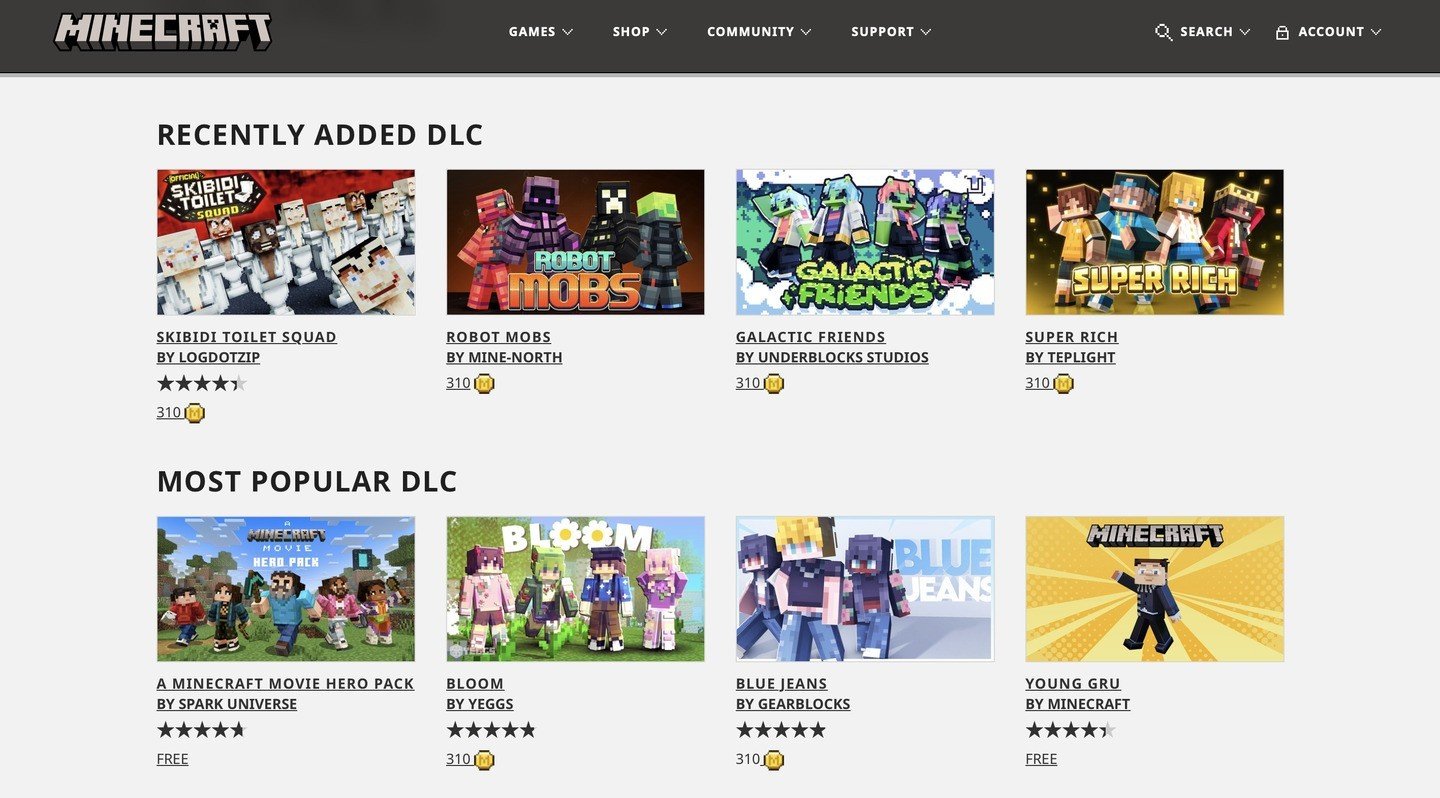 Image: ensigame.com
Image: ensigame.com
We also recommend watching this video, which provides a clear demonstration of the customization feature:
Changing your character's skin may take a bit of effort, but it’s absolutely worth it. If you want to make your character unique and one-of-a-kind, we highly encourage you to take advantage of the customization tools. Embrace the chance to express creativity and relish the game with a personalized character that truly reflects your style.
Main image: mc-tr.com

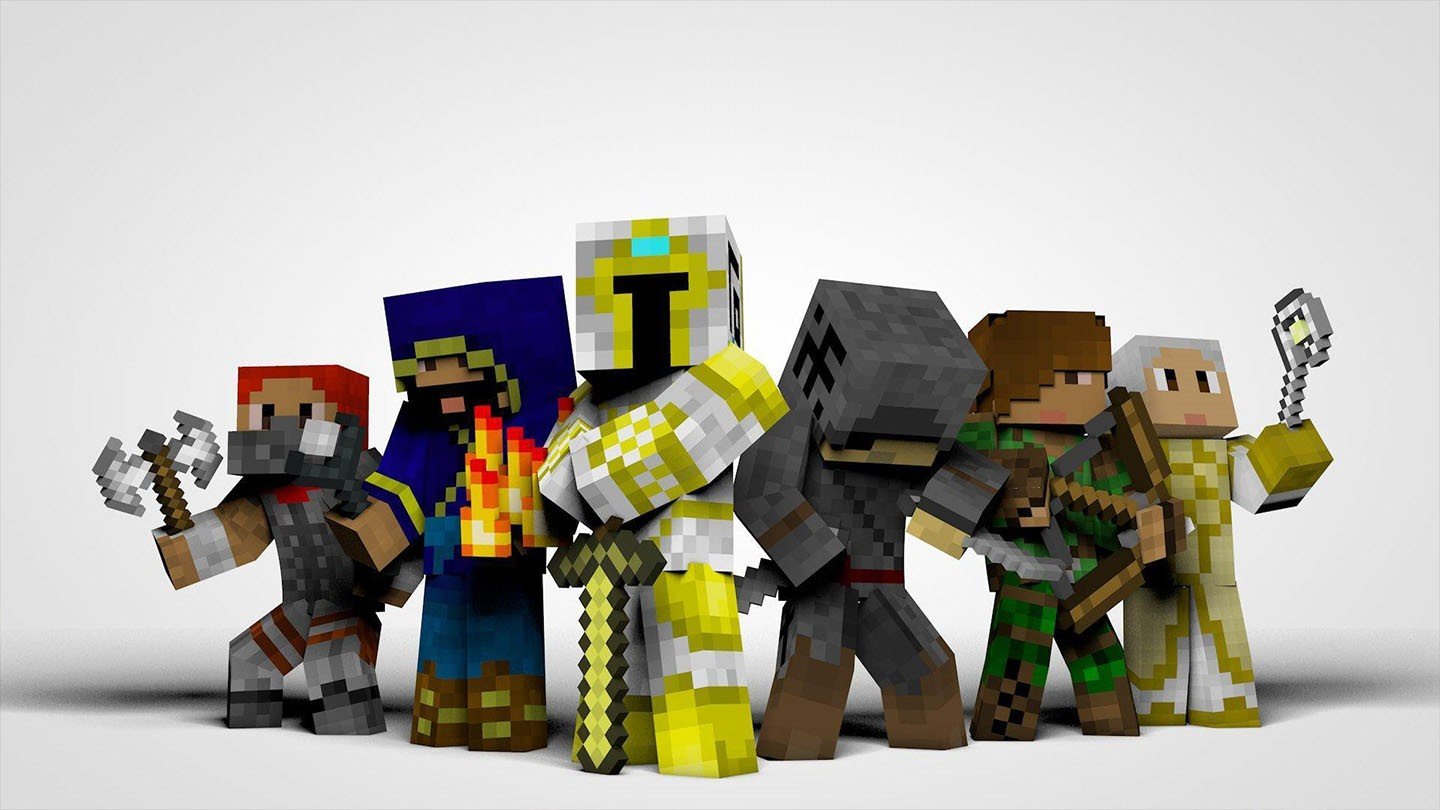


















0 comments