Changing your name in Apex Legends might be necessary to personalize your gaming experience, reflect a new identity, or correct an old alias. It can also be desirable to align with your preferred username or gaming community. Apex Legends is present on various platforms, including PC, Xbox series, Nintendo Switch, PlayStation (PS4 & PS5), Origin, and Steam, catering to a wide audience of players across gaming consoles and PC platforms.
How to Change Your Name on Apex Legends PS4 and PS5
To change your name in Apex Legends on PS4 and PS5, you'll need to use your PlayStation Network (PSN) ID. Here's how you can do it:
PS4
- Head to the PS4’s home page;
- Go to "Settings";
- Now select "Account Management";
- Select "Account Basic Information";
- Go on to the "Profile Section";
- Choose "Online ID";
- It’s time to enter your new "Online ID" and confirm it.
PS5
- Find the cog symbol to highlight "Settings";
- Press on the "Users and Accounts";
- Now choose the "Account" option;
- Select View My Profile;
- Go to "Online ID";
- Once again, input the new name;
- Double-check you’re happy and confirm the name.
 Image: youtube.com/@SkvalaGaming
Image: youtube.com/@SkvalaGaming
How to Change Name on Apex Legends Xbox series
To change your name in Apex Legends on Xbox Series, you must update your Xbox Live Gamertag. Here's how you can do it:
- Bring up the console's guide panel;
- Find "Profile and System";
- Select your appropriate Gamertag;
- Highlight and select "My Profile Section";
- Now press on "Customize Profile";
- Select the option to customize your Gamertag and create a new one;
- Confirm by pressing the Xbox button you're happy with it;
- Finish off the process by clicking on your username to change.
How to Change your username on Apex Legends PC
Changing your name on the keyboard & mouse format is possible if you prefer gaming for Apex Legends PC. Follow specific in-game or platform instructions for customization.
 Image: wall.alphacoders.com
Image: wall.alphacoders.com
Origin
- Launch the "Origin" app;
- Go to the top left corner of your screen and click on your profile image;
- Select the username;
- Now, go to "View My Profile";
- Click on "Edit on EA.com" in the top left corner;
- Next to "Basic Information," click the "Edit" button;
- Make the necessary changes to your ID;
- Click "Save" to confirm the change.
Steam
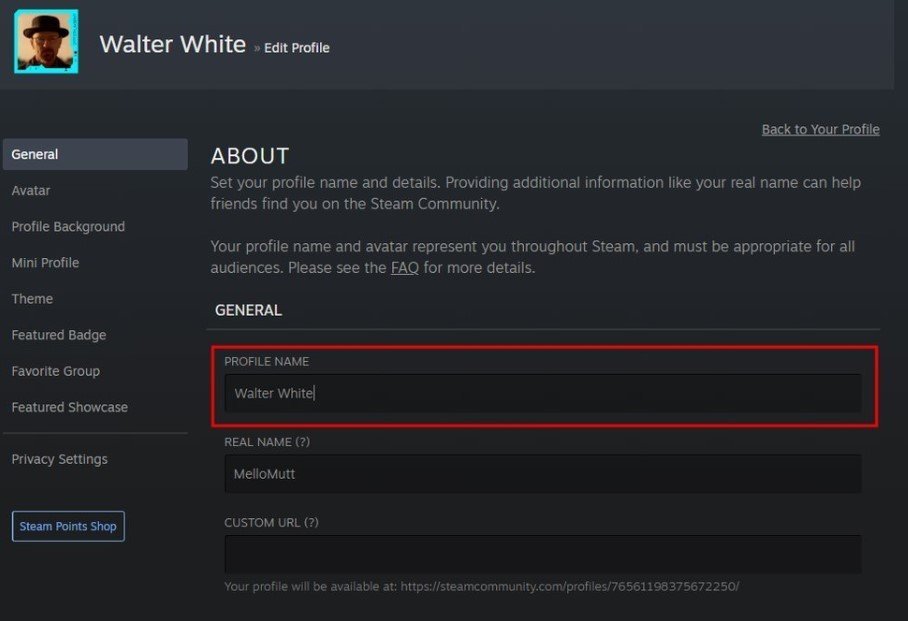 Image: esportsdriven.com
Image: esportsdriven.com
- Open up "Steam";
- Head to your Steam library;
- Press on your username, which is once again in the top left corner;
- Click on "View My Profile";
- Select the Edit Profile button;
- You can modify your username on the "General" tab.
- Confirm it again once you’re satisfied with it.
How to Change Name on Apex Nintendo Switch
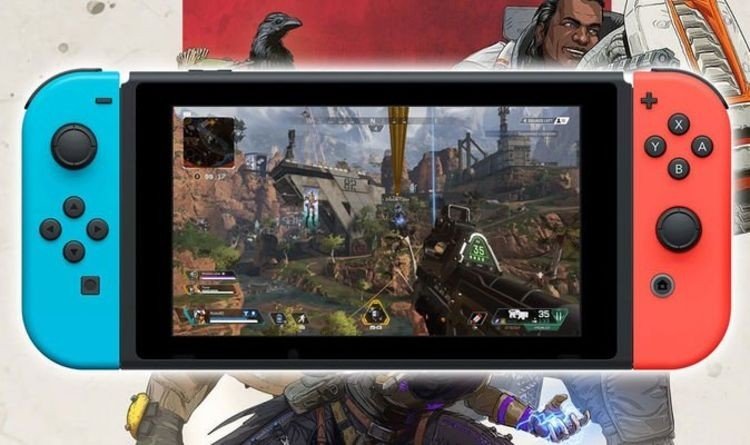 Image: express.co.uk
Image: express.co.uk
Here are a few steps to change your username in Apex Legends on Nintendo Switch:
- Go to the main menu and launch the game;
- Access the "Settings" option;
- Select "Account" and then "Change Name";
- Enter your desired new name and confirm the change.
Your new name will be updated in the game.
To change your name in Apex Legends, follow specific in-game or platform instructions on the Xbox series, PS4 & PS5, PC, Origin, Steam, or Nintendo Switch. Remember to select names carefully and abide by naming guidelines for a positive gaming experience.
Main image: wall.alphacoders.com




















0 comments