A flickering screen while playing MW2 on PC can become a serious obstacle—and even play a nasty trick on you during a round. A good game requires not only player skill but also smooth visuals, so it’s important to know how to eliminate this annoying bug that irritates your eyes. In this article, we’ll go over how to fix it.
Windows Update
The very first step is to perform a basic check for system updates. You can do this using the Win+I hotkey. Go to the "Windows Update" tab and click on "Check for updates", then wait for the scan to complete. If any new patches are available, install them.
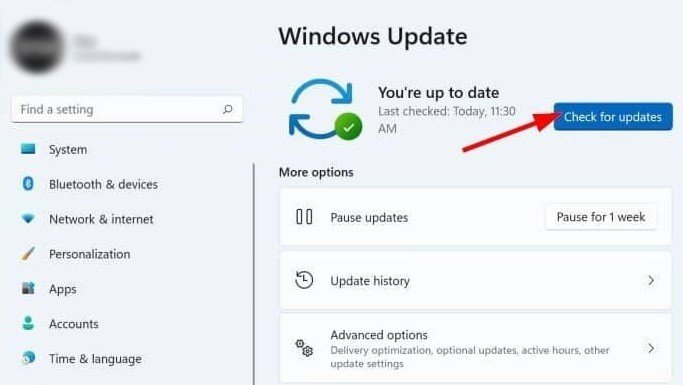 Image: bilgisayartime.com
Image: bilgisayartime.com
Driver Updates
For Nvidia
Another possible cause may be outdated graphics drivers. To check whether it’s time to update yours, open Nvidia GeForce Experience, go to the "Drivers" tab, and check for the latest updates.
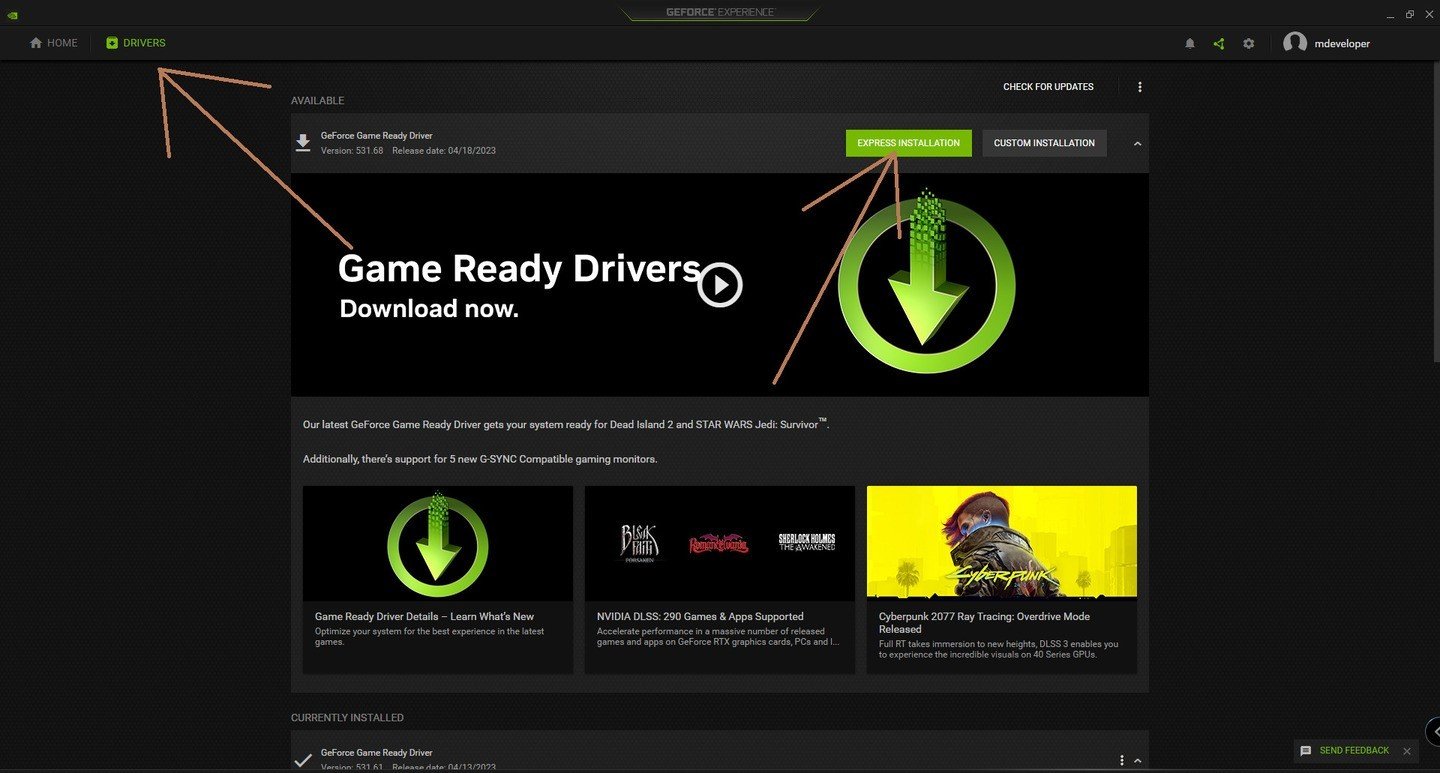 Image: steamcommunity.com
Image: steamcommunity.com
For AMD
If you're not using Nvidia and have opted for AMD, you have two ways to solve this issue. You can simply download the latest updates by visiting the official website. Be sure to only download drivers from the official site to avoid the risk of malware!
Alternatively, you can take the easier route:
- Open the Start menu;
- Search for Device Manager;
- Find Display adapters;
- Right-click on your GPU's name;
- Select Update your graphic driver;
- Restart your PC once the update is complete.
Close Unnecessary Programs
If your computer is not very powerful, third-party programs can significantly load it, causing additional difficulties. To avoid this, open the Task Manager and close all the programs you’re not using, including the browser.
Increase the Game’s Priority to Maximum
The Task Manager can help us solve the problem again, but this time, instead of closing programs, we will increase the game's priority. Open the Task Manager, right-click on the game, and in the "Set Priority" section, select "High". Check if the problem persists. If it does, move on to the next step.
Run the Game as Administrator
Some players report that the bug disappears after launching the game in administrator mode, so it’s worth checking if you’re one of the lucky ones. Simply right-click on the game and instead of selecting "Open", choose "Run as administrator". If the problem is gone, you’re in luck. If not, proceed to the next step.
Enable G-Sync
Nvidia has an amazing feature that significantly improves your computer’s performance—G-Sync. It synchronizes the frame rate and the refresh rate of your monitor, helping to avoid screen tearing. A flickering screen is related to such issues, so enabling this technology should help minimize or completely eliminate the problem. To enable it, open the Nvidia Control Panel, select the "Display" section, and click on "Enable G-Sync/G-Sync Compatible".
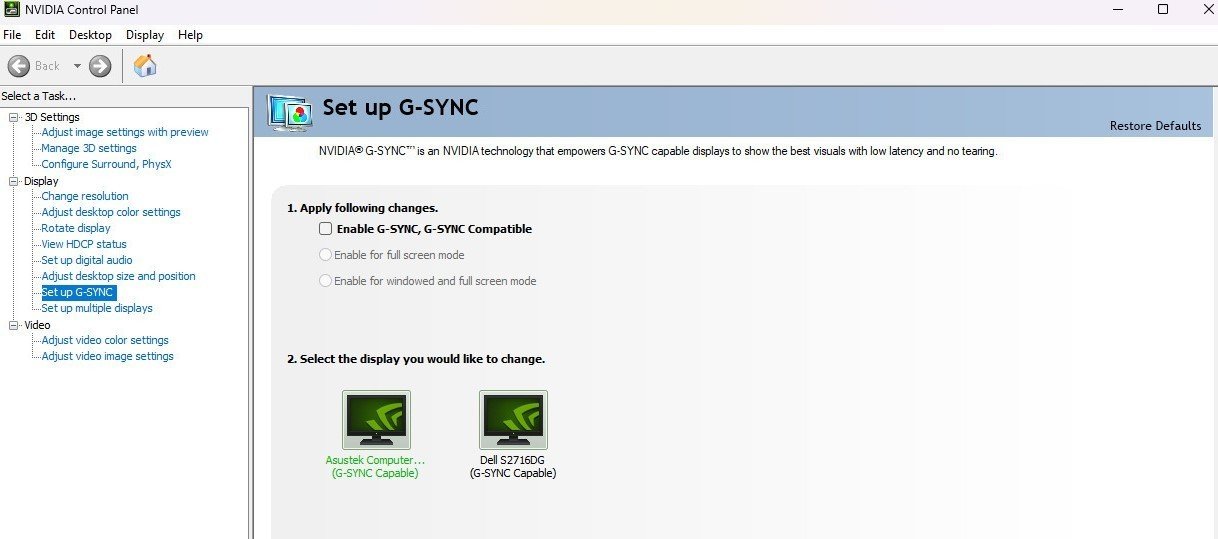 Image: nvidia.com
Image: nvidia.com
Vertical Refresh
An analogous technology from AMD, but with a different name. To enable it, follow these steps:
- Right-click on the desktop.
- Open AMD Radeon Settings.
- Click the "Wait for Vertical Refresh" menu.
- Choose "Always on".
Enable Vertical Synchronization and Adjust Game Settings
If your problem persists, try enabling vertical synchronization. It will not only unlock your FPS to 60 but also do the same thing as G-Sync and Vertical Refresh. You can enable it simply in the game settings. We also recommend playing around with the graphics settings and disabling options like textures, shadows, and others that don’t affect gameplay but just load your computer.
Verify Game Files
To ensure that there’s nothing wrong with the game itself and that the issue lies solely with your computer, we recommend verifying the game files in case some data is corrupted. An additional bonus will be that the game itself will run more smoothly, regardless of whether it fixes the flickering screen or not.
Perform a Complete Removal of Game Files and Reinstall the Game
If you’ve followed all the steps mentioned above and the issue persists, then your only option is to try completely removing the game files and reinstalling the game. Yes, this may take several hours, but what won’t you do to get rid of the error?
Contact Technical Support
If you've tried everything but still can’t fix the problem, unfortunately, the only remaining option is to contact the official game support and ask for help. Be as detailed as possible about what you’ve already done to get the necessary assistance. Perhaps the issue is with your computer, and you’ll need a professional technician to check it...
 Image: steelseries.com
Image: steelseries.com
A flickering screen in MW2 can be a real headache, not only in the game but also in resolving it. We hope our article has been helpful and has helped you get rid of this issue. If not, we believe that technical support specialists will definitely assist you!
Main image: alphacoders.com




















0 comments