A Minecraft skin serves as a personalized digital outfit for your in-game character, altering their appearance in the vast and blocky world of Minecraft. These custom textures are akin to a virtual costume, allowing players to express their creativity and individuality.
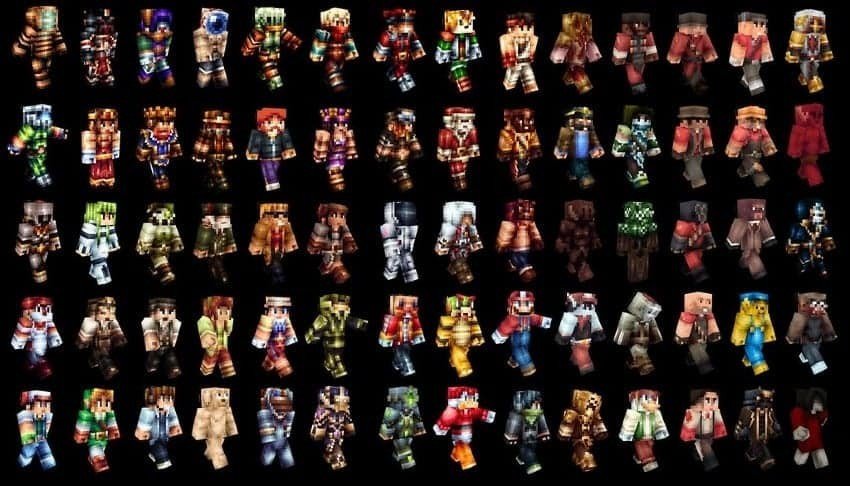 Image credit: planetminecraft.com
Image credit: planetminecraft.com
Whether you want to don a superhero's cape, mimic your favorite character, or showcase your unique style, Minecraft skins are the canvas on which you paint your in-game identity. They not only enhance immersion but also connect players through a diverse array of designs, making Minecraft a truly dynamic and personalized gaming experience.
Creating a Minecraft Skin is a fun way to personalize your in-game character. In this brief guide, we'll cover the essential steps to design your custom Minecraft avatar.
Accessing a Minecraft skin editor
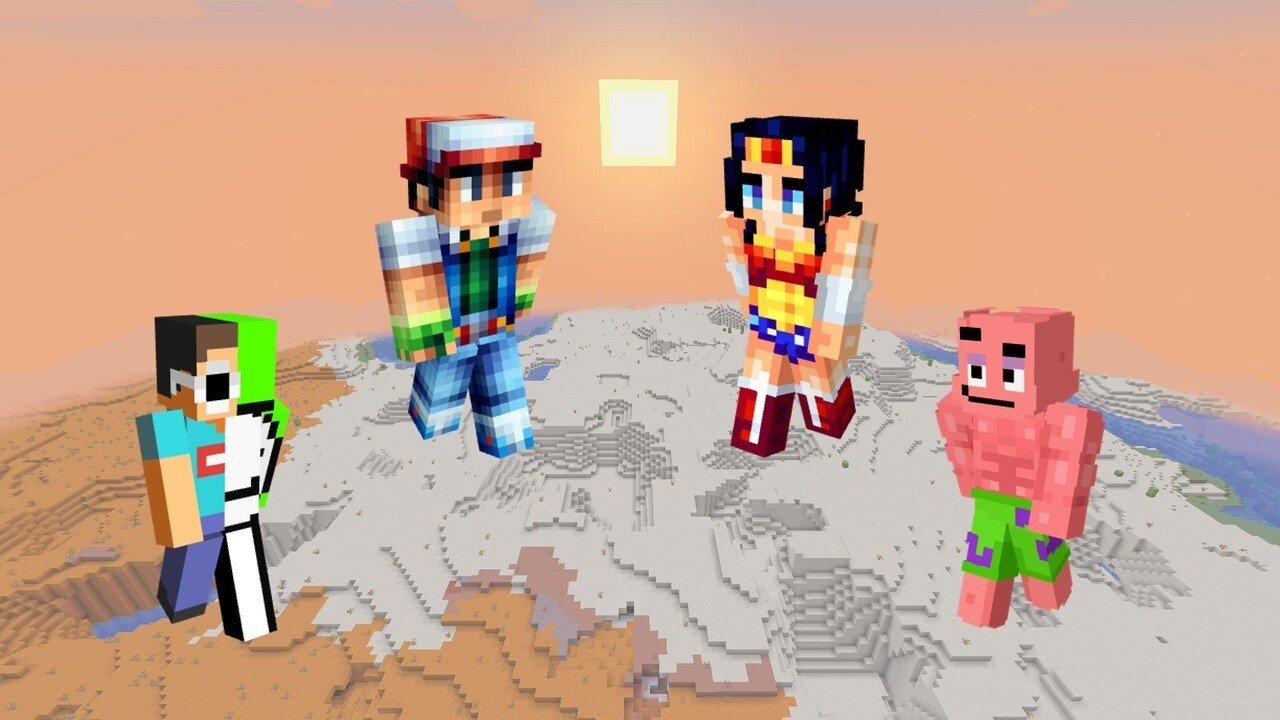 Image credit: Reddit
Image credit: Reddit
To open a Minecraft skin editor, you'll need suitable software or an online editor. Follow these steps:
Online Editors
Visit a reputable website offering online skin editors. Popular options like Novaskin or Minecraft Skin Editor are easily accessible through your web browser. These platforms provide user-friendly interfaces for editing or creating Minecraft skins directly on their websites.
Software Editors
If you prefer a downloadable editor, consider applications like Paint.net or MCSkin3D. To obtain and set up the preferred software, and then open it on your computer to begin designing and customizing your Minecraft skin.
Designing Your Skin
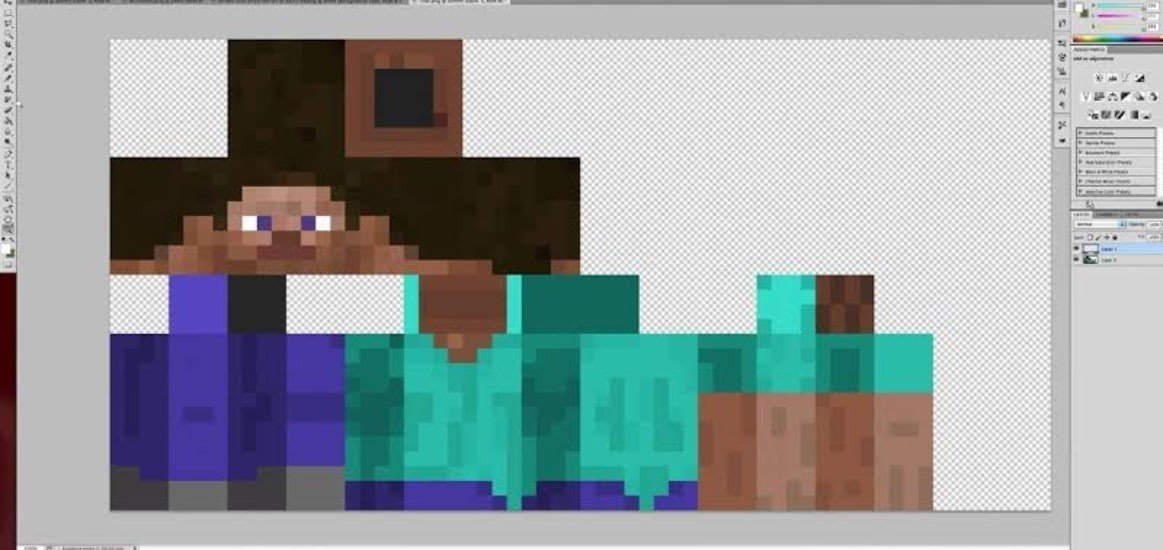 Image credit: pc-games.wonderhowto.com
Image credit: pc-games.wonderhowto.com
Theme and Concept
Begin with a vision for your character. Decide on a theme or concept, such as a superhero, animal, or entirely original design. This concept will guide your creative process.
Template Utilization
Download a Minecraft skin template. Open it in an image editor. This template provides the layout for the head, body, arms, and legs. Ensure you work within the designated areas to avoid misalignment in-game.
Symmetry and Pixel Art
Maintain symmetry by mirroring elements between the left and right sides. Pixel art techniques are vital for adding detail. Use a zoomed-in view to focus on small, intricate designs, and consider shading to give your character depth.
Editing and Refinement
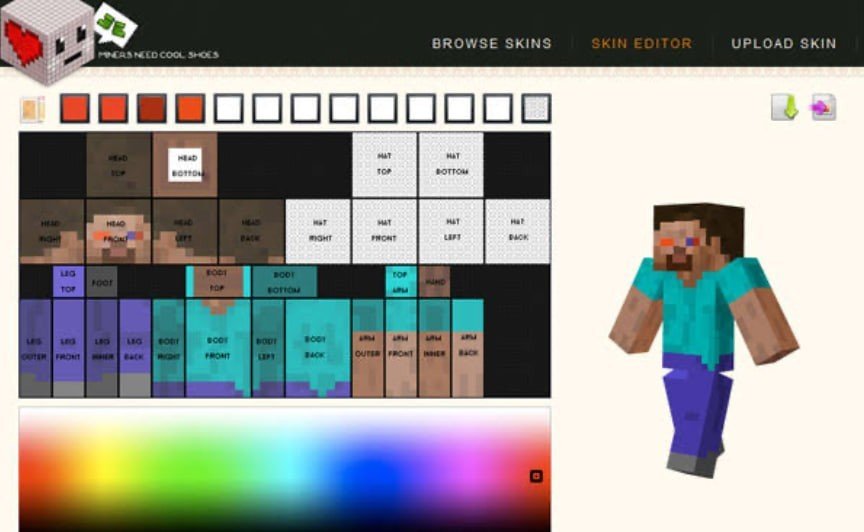 Image credit: blog.connectedcamps.com
Image credit: blog.connectedcamps.com
After your initial design, focus on fine-tuning. Zoom in to add intricate details, such as facial expressions, clothing patterns, or accessories.
Shading
Incorporate shading to create depth. Light and shadow effects give your character a three-dimensional appearance. Experiment with different shades to achieve the desired result.
Previewing in 3D
Use a 3D skin viewer, like Miners Need Cool Shoes or MCSkin3D, to visualize how your skin will look in Minecraft. This step helps identify any alignment or visual issues before applying the skin in-game.
Saving and Exporting
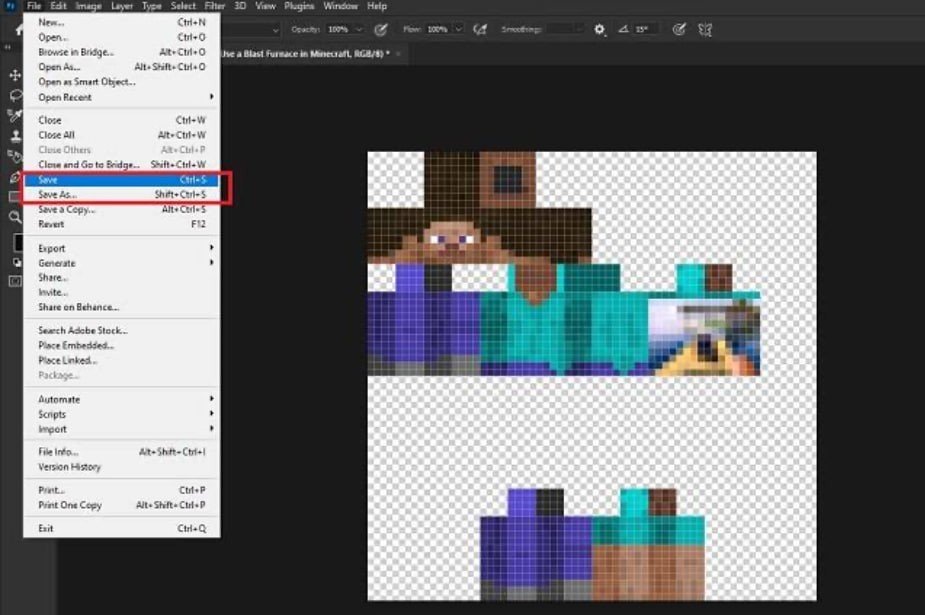 Image credit: beebom.com
Image credit: beebom.com
Once your Minecraft skin is ready, go to the File Menu in your image editor and select "Save As". Choose the .png format, which is the compatible file type for Minecraft skins. This ensures that the transparency and image quality are preserved.
Proper Dimensions
Ensure your skin's dimensions are 64x32 pixels. This is the standard size for Minecraft skins. If you use a different size, it might not display correctly in the game.
File Name
Name your skin file meaningfully, typically using your Minecraft username, so it's easy to identify. For example, "YourUsername.png".
Uploading the Skin
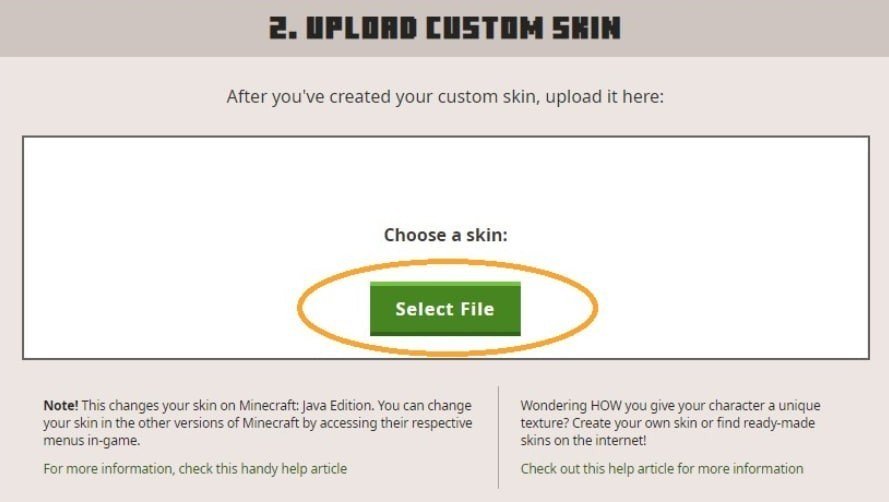 Image credit: minecraftskins.com
Image credit: minecraftskins.com
Minecraft Website
- Log into your account by visiting the official Minecraft website.
- Navigate to the "Profile" or "Skins" section.
- Click "Browse" to select your custom skin .png file.
- Once uploaded, click "Save" or "Upload" to set it as your character's skin.
In-Game
- Launch Minecraft and sign in.
- Go to the main menu and choose "Skins" or "Change Skin".
- Choose "Owned" or "Browse" to locate your uploaded skin.
- Click "Confirm" or "Choose" to apply the skin to your character.
Creating a Minecraft skin is a creative journey that starts with envisioning a theme, utilizing a template for the head, body, arms, and legs, and refining it with intricate details and shading. To ensure it fits your character, save it as a 64x32 pixel .png file. Remember, Minecraft skins are a canvas for individuality. Let your imagination run wild, experiment with designs, and craft skins that reflect your unique style and personality, making your in-game adventures truly one-of-a-kind.
Main image: sargarme.com

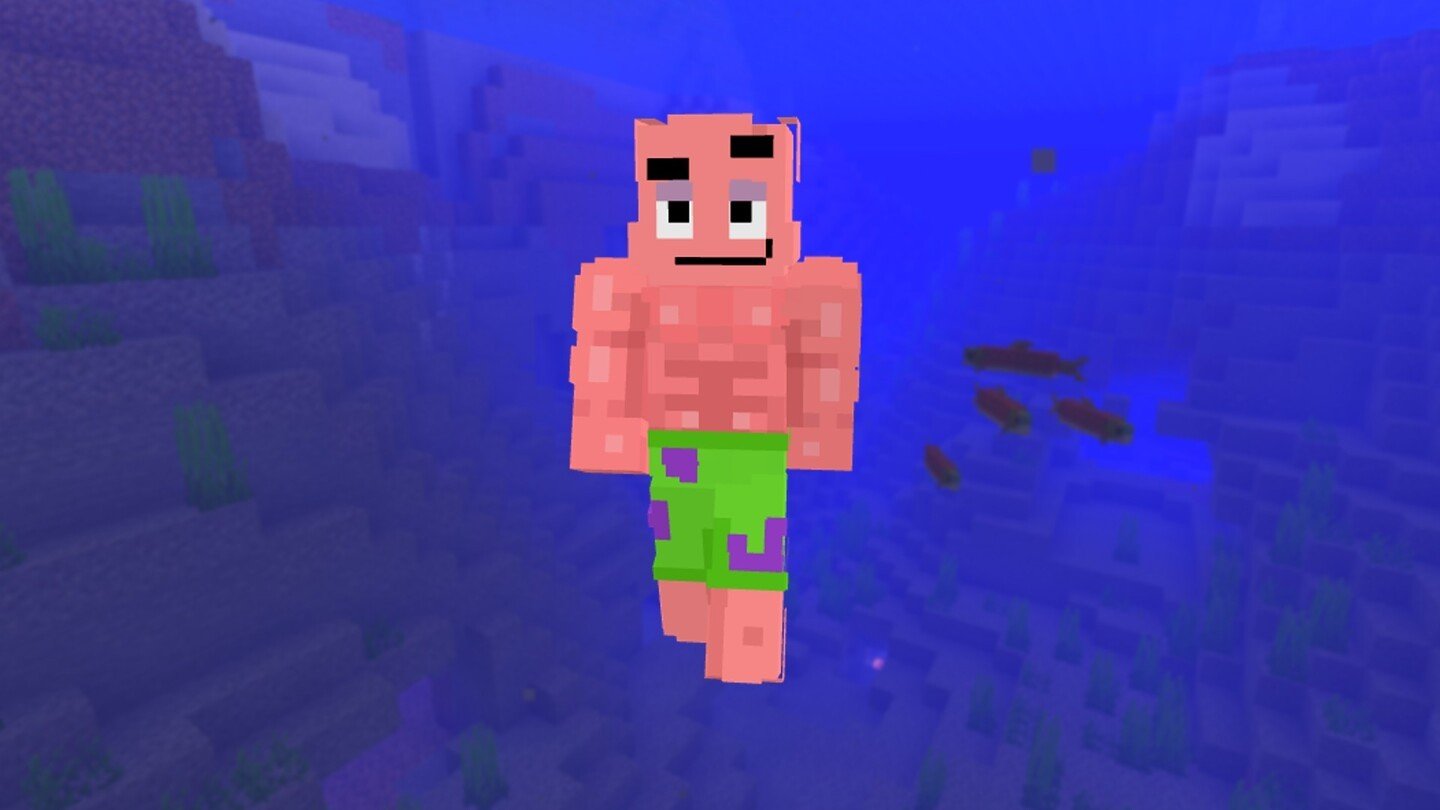


















0 comments