In Minecraft, much depends on time. Behind the seemingly simple cycle of day and night lies a deep mechanic of ticks that affects nearly every aspect of the game.
In this article, we will share useful knowledge about how this process works and how to manually set the desired time of day.
How time works in Minecraft?
 Image: gas-kvas.com
Image: gas-kvas.com
For user convenience, one game cycle (day-night) lasts twenty minutes or 24,000 ticks, a kind of analogue to real-life seconds. One tick equals 50 milliseconds, and it's one of the most crucial mechanics in the game, responsible for updating the state of mobs and blocks, plant growth, autosaving, and much more. For better understanding, refer to the table below, which details the correlation between in-game time and real time.
|
Ticks |
Minecraft |
Real life |
|
1,000 |
1 hour |
50 seconds |
|
12,000 |
12 hours |
10 minutes |
|
24,000 |
1 day |
20 minutes |
|
168,000 |
1 week |
~2.3 hours |
|
192,000 |
1 lunar (Moon) cycle |
~2.6 hours |
⭐️ Interesting fact: Since ticks are processed by the computer's CPU, their speed depends on the computing power of the machine. The weaker the machine, the slower certain processes in the game will occur.
 Image: x.com
Image: x.com
To set the time correctly, it’s important to consider these features of the game engine's operation, as the commands we’ll discuss below directly utilize this mechanism.
How to set the time in Minecraft?
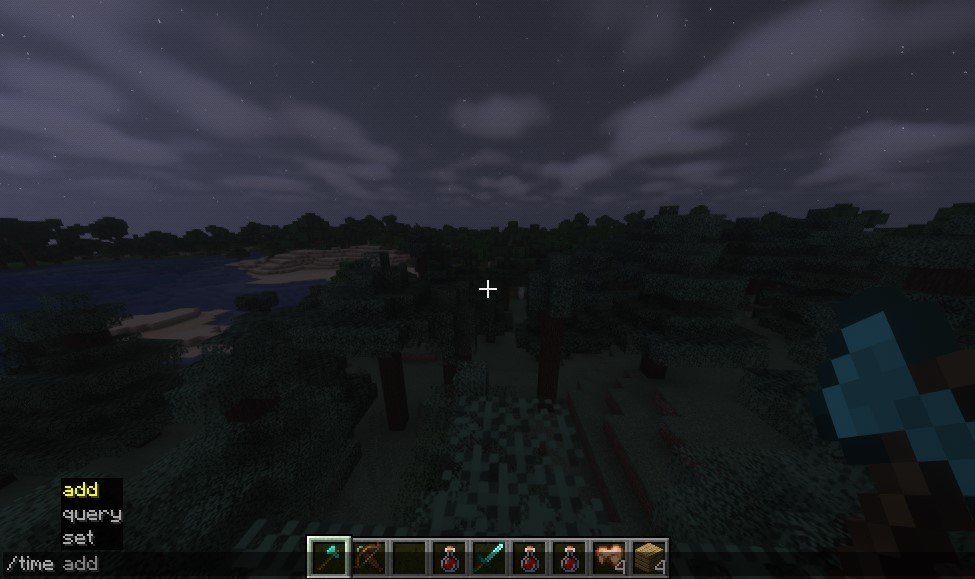 Image: Ensigame
Image: Ensigame
The only reliable method that allows this is the "/time" command. This needs to be entered in the chat. It is available if cheats were enabled when the world was created. If this step was skipped, don’t worry — the player simply needs to open a single-player game for the local network.
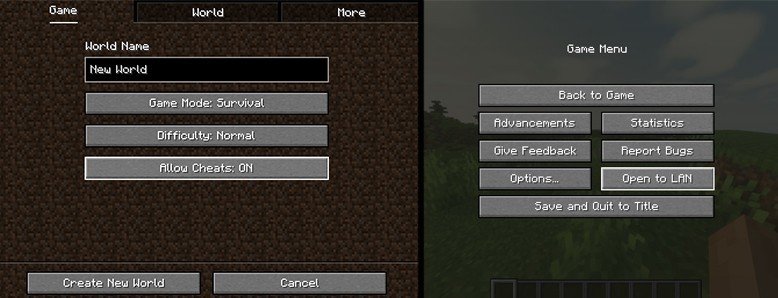 Image: Ensigame
Image: Ensigame
There are prompts for each console command. Several options are available for the "time" command.
Set
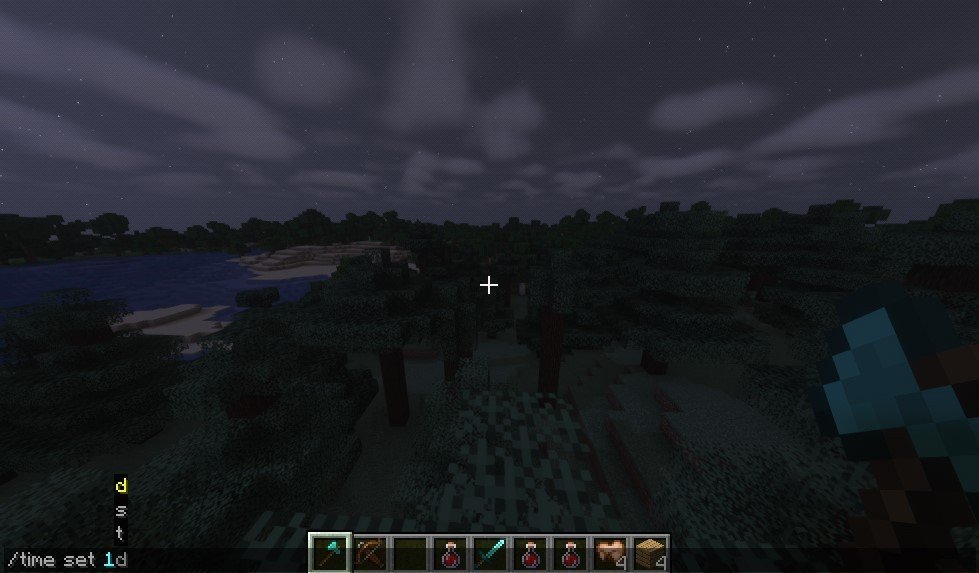 Image: Ensigame
Image: Ensigame
Sets the time in the game world to a specific value. The full command looks like this: "/time set [s/d/t/ (day/noon/night/midnight)]", where the last letters represent:
- s — time in seconds;
- d — in game days;
- t — in ticks (default setting, so it can be omitted).
- day/noon/night/midnight — specific times of day.
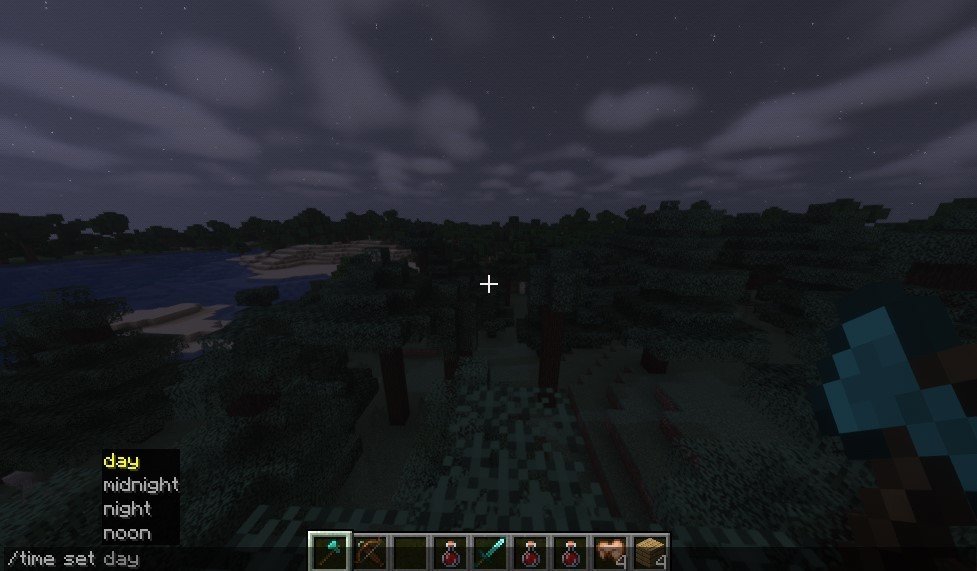 Image: Ensigame
Image: Ensigame
All these variations essentially serve the same purpose, but the results differ. Need your character to skip a game week? The console will handle it with ease. Want to watch the sunset? No problem! The game allows you to set the exact time to suit any user's needs. Below, the table shows the times of day in Minecraft and the corresponding number of ticks.
|
Time |
Ticks |
|
Sunrise |
1 |
|
Noon |
6000 |
|
Night/Sunset |
13000/12000 |
|
Midnight |
18000 |
|
Next Day |
24000 |
However, there is a nuance that may be important for some players. When executing these commands, the game resets the time to the value specified by the user. If your virtual world has been active for several months and this matters to you, it is not recommended to use these instructions.
Add
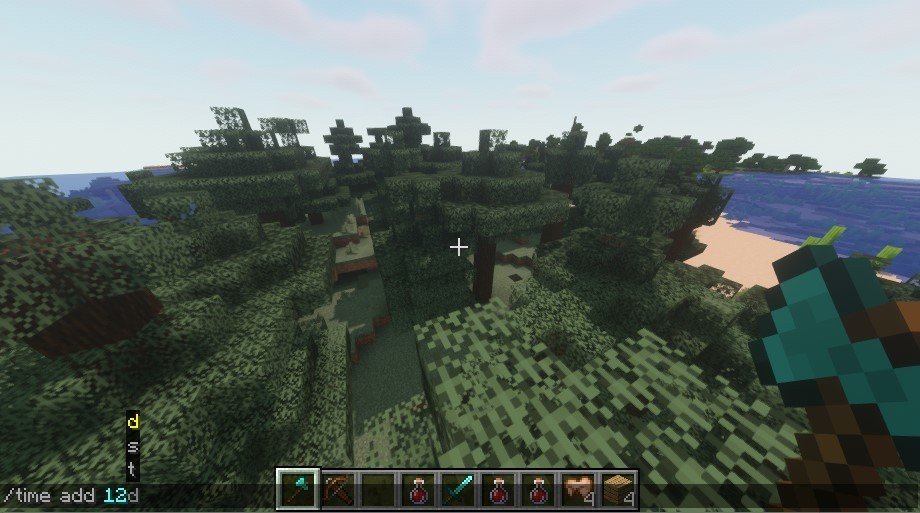 Image: Ensigame
Image: Ensigame
If the age of your cubic world is important, this command is the most preferable. It adds the value specified by the user to the current in-game time. Just like with the "set" command, you can specify the value in days, seconds, or ticks.
This will also work if the age of the world was accidentally reset to zero. Simply add the necessary number of days as you see fit.
Query
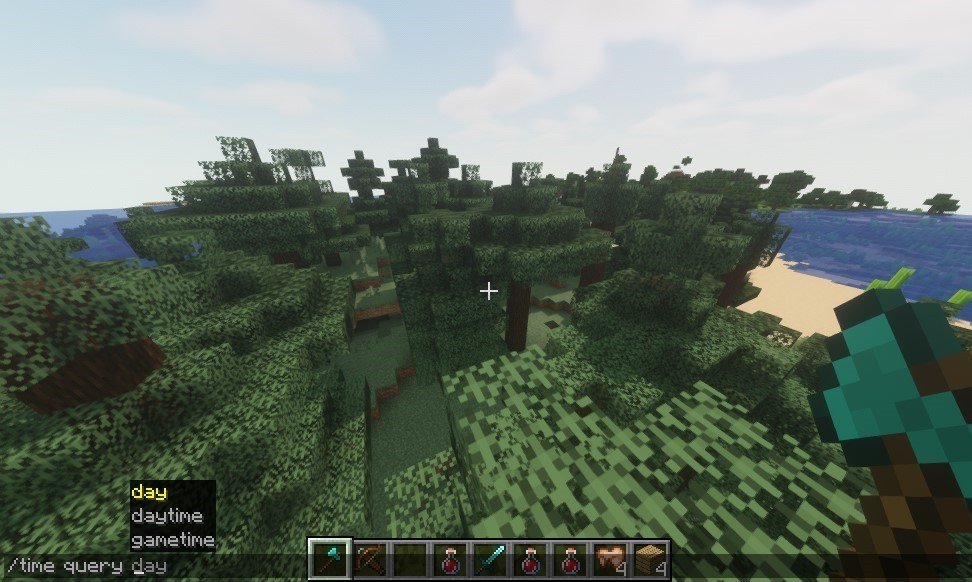 Image: Ensigame
Image: Ensigame
This command queries the current time based on the argument provided:
- daytime — the time of day in ticks;
- day — the number of days passed since the world's creation (or since this value was last reset);
- gametime — the same as above, but in ticks.
This simple command is only meant to inform the user and does not perform any actions with the day-night cycle.
Thus, the game offers a very detailed system with various console commands, allowing for different manipulations with the mechanics. Use them, experiment, and try things out! We hope our guide has been useful to readers, and that you were able to set the correct time in Minecraft.
Main image by Ensigame

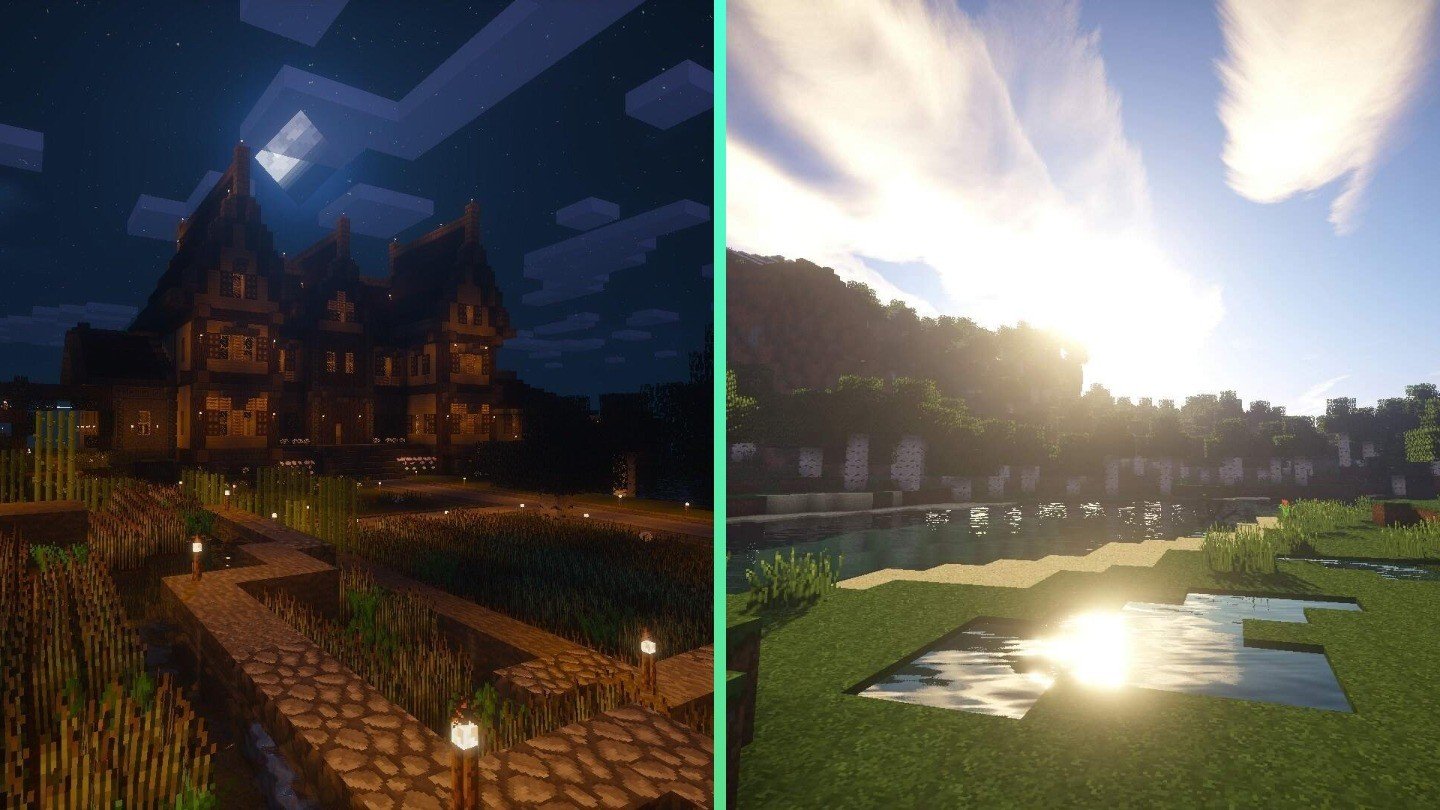
 Maxim "Sensei Mori" Tomilov
Maxim "Sensei Mori" Tomilov


















0 comments