We have selected 15 commands that will help you teleport, control the weather, obtain necessary items, and even fly. They work in both Java and Bedrock editions.
How to use?
 Image: microsoft.com
Image: microsoft.com
First, enable commands in your game world.
- When creating a world, check the Allow Cheats box.
- In an existing world, go to Settings → Open to LAN → Enable Cheats.
- In Creative mode, commands work immediately.
To use a command, you need to open the console. Press T to open the chat or use the slash (/).
Instant teleportation
- /tp username x y z
Teleports a player to specific coordinates. For example, /tp @Steve 100 64 -200 will move the player Steve to the point with coordinates 100, 64, -200.
You can also teleport one user to another: /tp Steve Alex will teleport Steve to Alex. The first name written will be the one that teleports.
Changing the game mode
 Image: youtube.com
Image: youtube.com
- /gamemode
Allows you to quickly switch between modes. After gamemode, enter the desired value:
- survival — you gather resources;
- creative — you have unlimited resources and can fly;
- adventure — you explore maps;
- spectator — you observe the world.
If you want to switch from survival to creative, you would type: /gamemode creative.
Controlling the weather
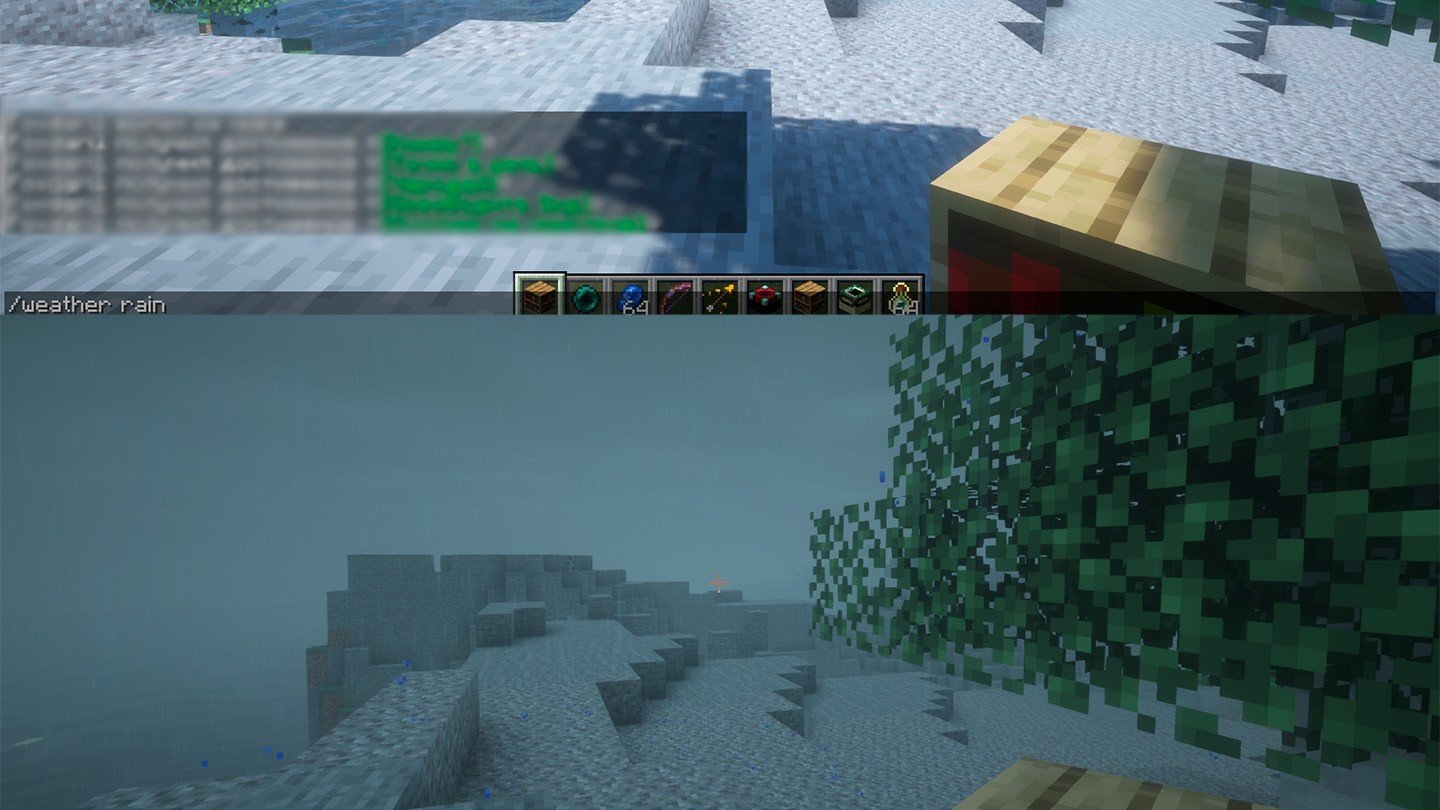 Image: ensigame.com
Image: ensigame.com
- /weather clear/rain/thunder
The most fun Minecraft commands are related to controlling the world and the weather. This cheat instantly changes a clear day to rain or a thunderstorm and vice versa.
- clear — removes bad weather;
- rain — causes rain;
- thunder — creates a thunderstorm.
You can add a duration in seconds: /weather clear 1000 will make the weather clear for 1000 seconds.
Changing the time of day
- /time set day/night/noon/midnight
Sets the time. You can specify an exact time from 0 to 24000. For example, /time set 6000 sets the time to noon.
Obtaining items
 Image: ensigame.com
Image: ensigame.com
- /give (username) (item) (quantity)
Adds items to the inventory. You can find the names of all items on the game’s wiki. For example: /give Steve diamond 64 gives the player Steve 64 diamonds. If you don’t specify a quantity, it will give one item.
Keeping items after death
- /gamerule keepInventory true
Enables inventory preservation after death. You no longer have to worry about items sinking into lava or running across the world to retrieve them. To disable, type false instead of true.
Instant healing
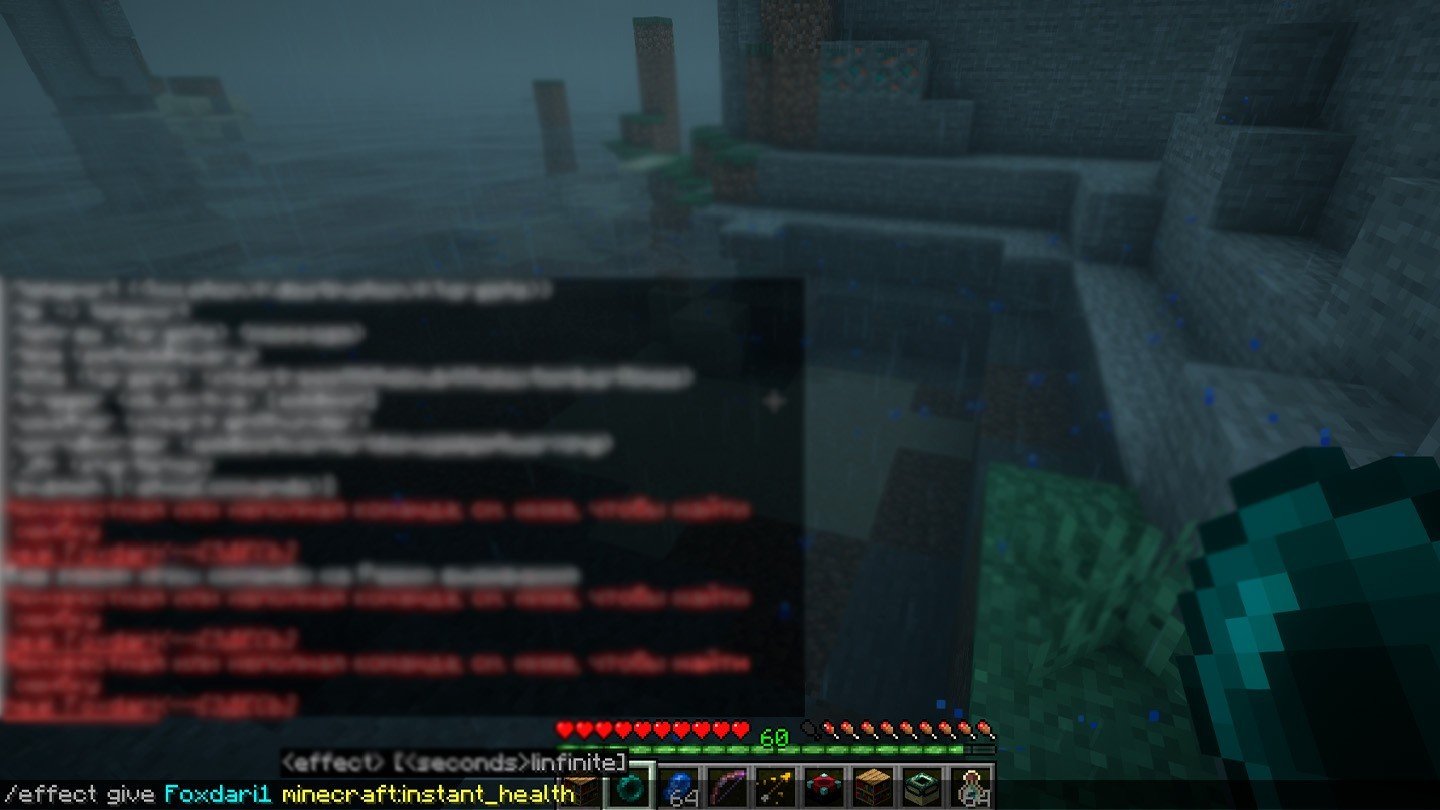 Image: ensigame.com
Image: ensigame.com
- /effect give username minecraft:instant_health
Instantly restores health. In critical situations, it can save your life. You can enhance the effect by adding a number at the end of the command: the higher the number, the stronger the healing.
For example, /effect give Steve minecraft:instant_health 1 255 restores all hearts even after severe damage. Adding the saturation effect with minecraft:saturation will also restore the hunger bar.
Summoning creatures
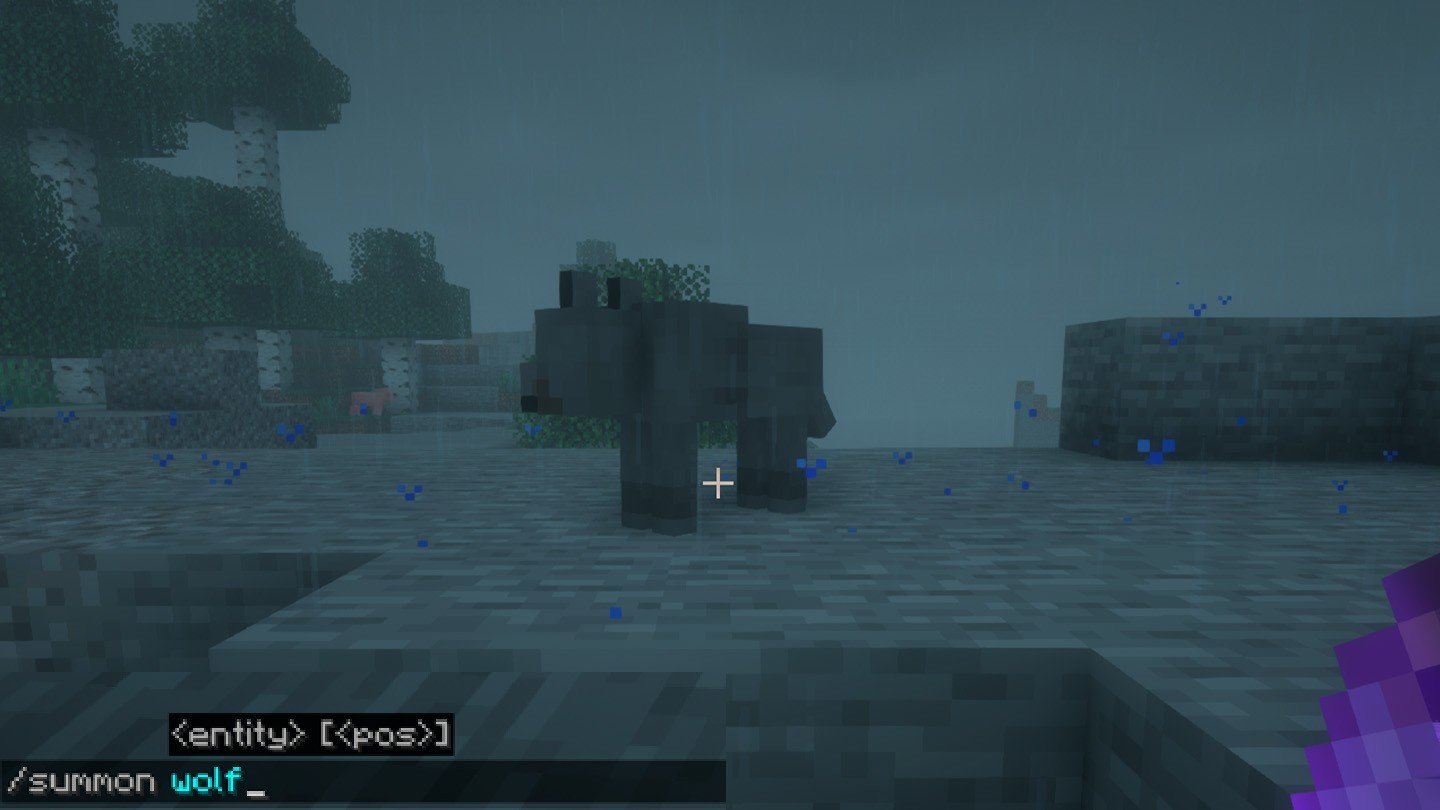 Image: ensigame.com
Image: ensigame.com
- /summon creature x y z
Creates any creature at the specified location. You can find a list of creature names on the game’s wiki. For example, /summon wolf will create a wolf near you. You can also specify the coordinates for the spawn location.
Read also
Setting the spawn point
 Image: ensigame.com
Image: ensigame.com
- /spawnpoint username x y z
Changes the spawn point after death. Without coordinates, it sets the spawn point where the player is standing. This command is especially useful when exploring dangerous areas like caves or dungeons.
Instead of running across the world to your items after dying, you will respawn in a safe location nearby. In multiplayer, the command helps keep the entire team near the base: set a common spawn point, and everyone will respawn nearby after death.
Fast building
- /fill x1 y1 z1 x2 y2 z2 block
Cool Minecraft commands for building and managing structures deserve special attention.
Fills the area between two points with the specified block. This command is useful for large projects. Create massive foundations with a single click, build walls as high as the sky, or clear an area of unnecessary blocks. Just specify the opposite corners of the future structure and the material. For example, /fill 100 64 100 110 70 110 stone creates a stone cube sized 10×6×10 blocks.
If you replace stone with minecraft:air, it will remove all blocks in the selected area.
Cloning structures
- /clone x1 y1 z1 x2 y2 z2 x y z
Copies entire structures from one place to another. This is the most powerful building command. Map creators use it to quickly place identical houses in villages. Architects replicate complex design elements. When building castles and temples, the command allows you to copy one tower or column and instantly create identical ones elsewhere.
We have labeled the points numerically to show that the object is copied from point 1 to point 2.
Clearing the inventory
- /clear username item
Removes all specified items from the inventory. You can type the username, press space, and the game will suggest which items can be removed. This command is very useful in Survival mode because, during construction or exploration, a lot of cobblestone can accumulate, taking up space in chests, the inventory, and hands.
It’s more convenient than throwing away each item individually and then accidentally picking everything back up. In Creative mode, it helps eliminate clutter after prolonged building.
Experience for enchanting
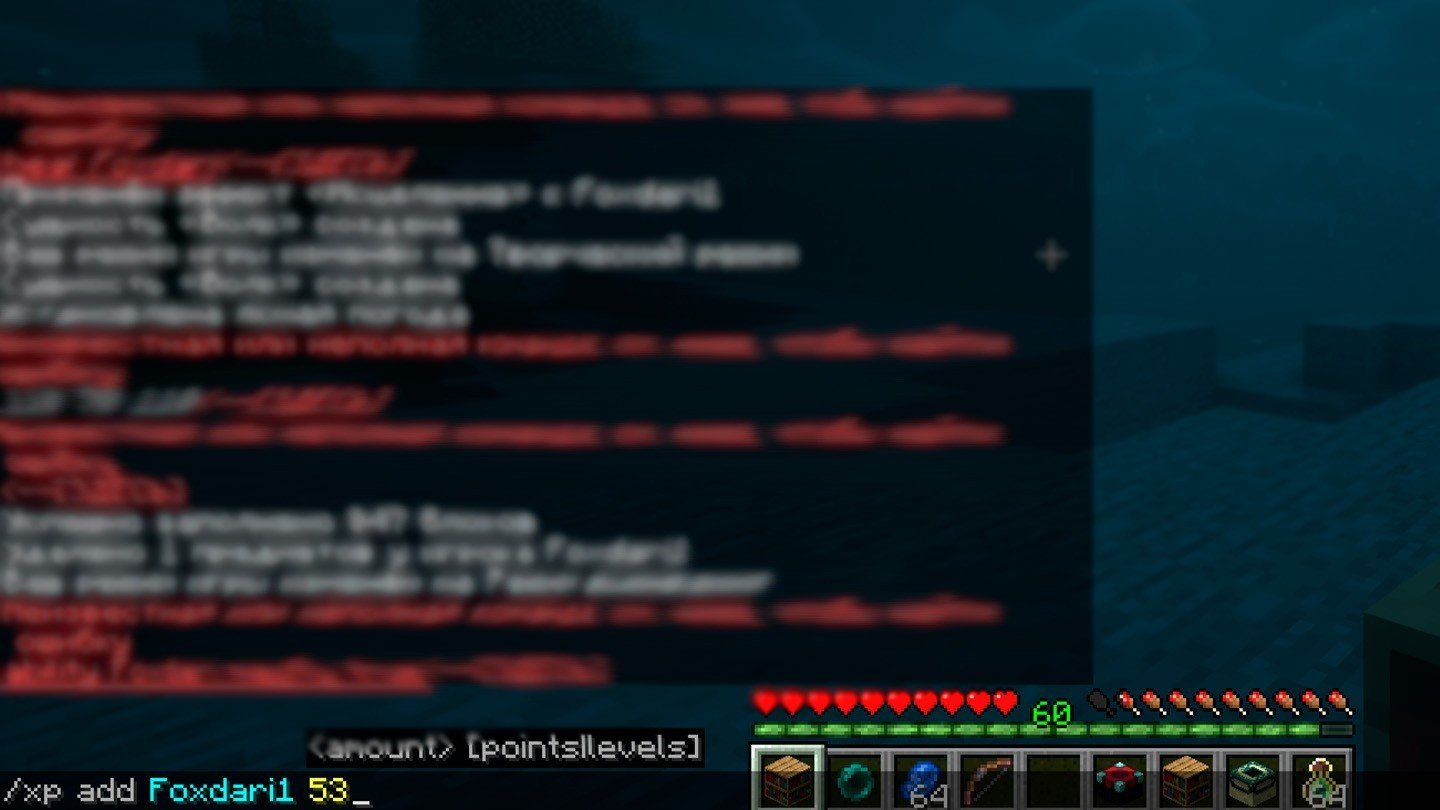 Image: ensigame.com
Image: ensigame.com
- /xp add username number
Instantly adds experience for enchanting items. You can specify a specific level or the amount of experience points. For example, /xp add Steve 30 adds 30 levels — enough to create powerful enchanted tools and armor. The command /xp add Steve -30 will decrease the experience points if you want to make the game harder or return to initial conditions.
Setting the difficulty
 Image: ensigame.com
Image: ensigame.com
- /difficulty peaceful/easy/normal/hard
Changes the game’s difficulty level. In Peaceful, monsters do not appear, and hunger does not decrease. In Easy, monster damage is minimal. Normal offers a standard balance, and Hard provides maximum difficulty where hunger can be fatal.
These 15 cool commands in Minecraft will help you customize your virtual world to your liking. Start with the basics: controlling the weather, time, and obtaining items. Once you’re comfortable, move on to more advanced commands like cloning structures and fast building.
Main image: ensigame.com

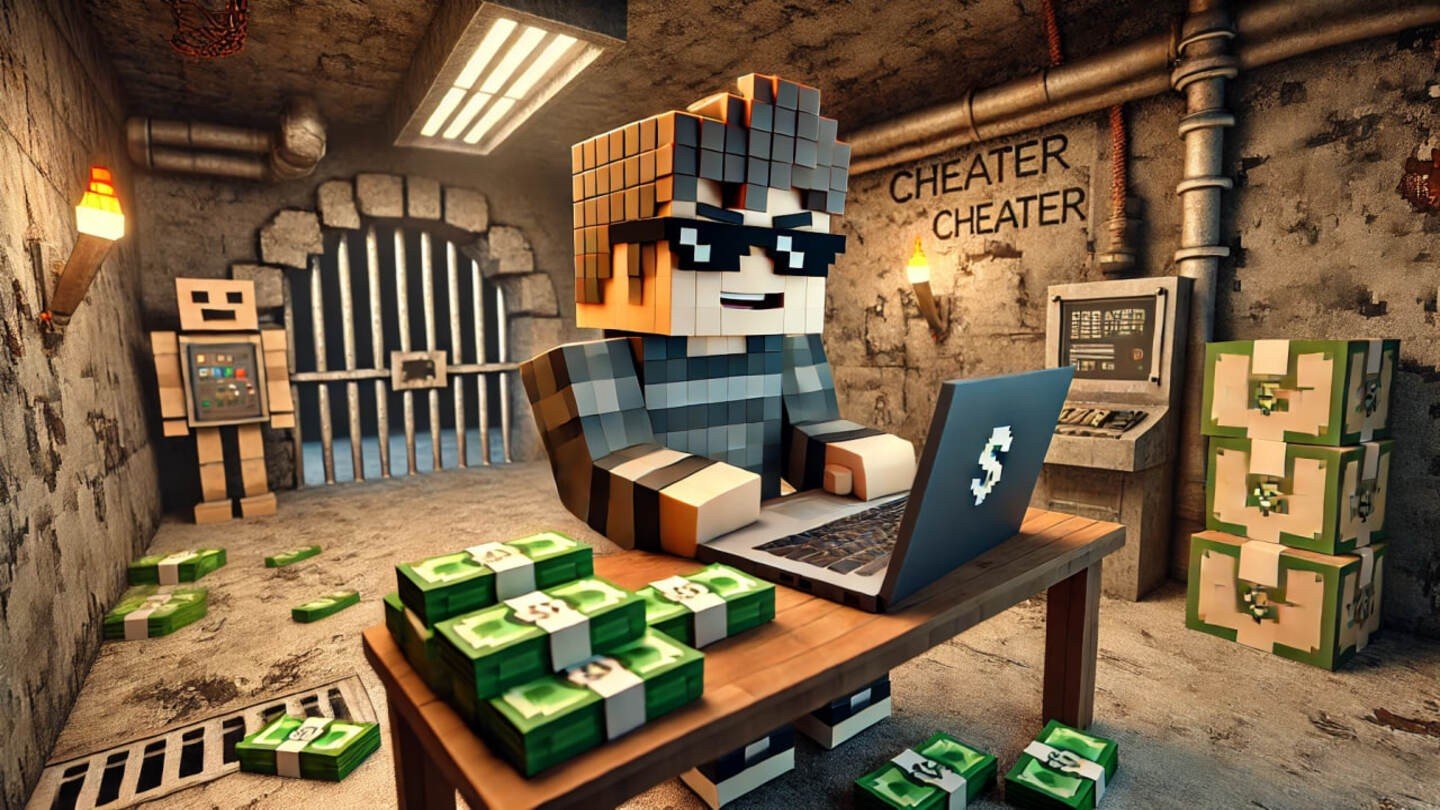
 Daria "Foxdari" Sedelnikova
Daria "Foxdari" Sedelnikova


















0 comments