As in any multiplayer game, there are times when it’s necessary to restrict access to a server for certain players. This may be due to rule violations, toxic behavior, or other reasons. In this article, we will explain how to ban and unban users on a Minecraft server.
Why it's sometimes important to ban a player?
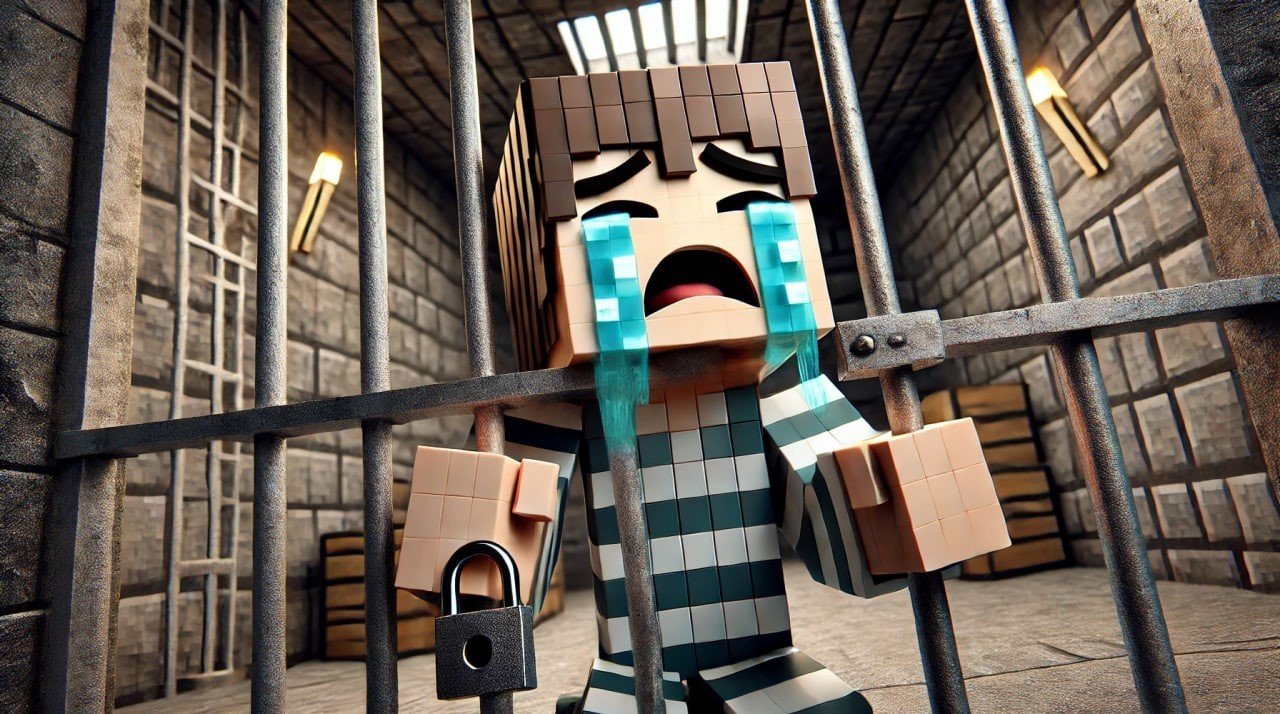 Image: Ensigame
Image: Ensigame
Banning is an extreme measure used to maintain order and security on the server. Sometimes players may break the rules, engage in cheating, or behave aggressively toward others. In such cases, the server administrator needs to respond quickly and take action to ensure that such behavior doesn’t recur, as it can ruin the experience for everyone and deter others from playing.
Instructions on how to ban a player
 Image: Ensigame
Image: Ensigame
To take this drastic action, you’ll need to follow a few steps. Below is a guide on how to block a user.
Through the console
First, open the server control console (located in the SMpicnic Control Panel). This is usually done through the hosting control panel or directly on the server if it is running on a PC.
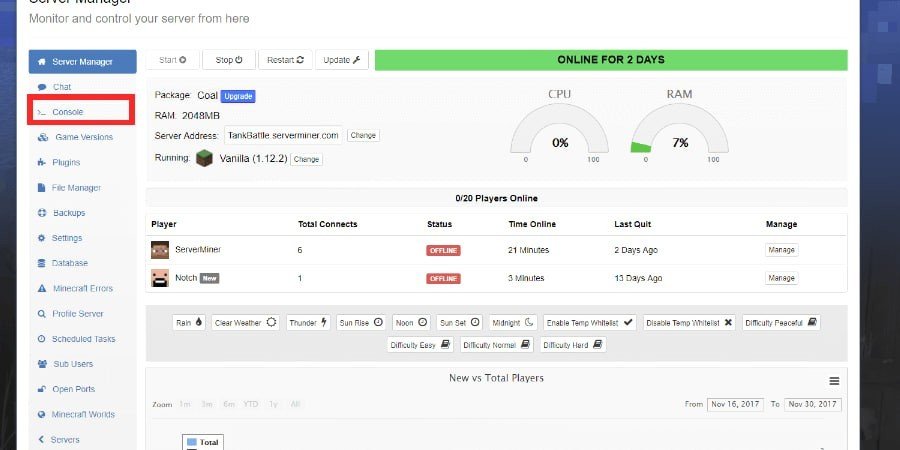 Image: serverminer.com
Image: serverminer.com
Next, enter the following command:
- ban player
Here, replace the word "player" with the username of the player being sanctioned. You can also specify the reason for the ban. It will look something like this:
- ban Gamer12345 violation of the chat rules
 Image: Ensigame
Image: Ensigame
And that’s it — you've relieved yourself and other participants of headaches and toxicity.
Through a command block
Here’s another method, which doesn’t differ significantly from the first one.
First, ensure that you have all the necessary admin rights. Only then should you enter the command:
- /ban player
Again, replace "player" with the username and specify the reason. It would look like this:
- /ban Raoom123 using cheats
Using plugins
If your server runs on Spigot, Bukkit, or other platforms, the command for blocking will look different:
- /eban Racer3344 toxic behavior
Here, we have immediately inserted the in-game name of the offending player (of course, these names are fictional). This method may offer additional options, such as a temporary ban or automatic notification to the administrator.
 Image: Ensigame
Image: Ensigame
It’s crucial to ensure that the ban is justified. Always specify the reason so the player understands why the sanctions were applied.
How to unban a player
 Image: Ensigame
Image: Ensigame
Now, let’s talk about the more pleasant side. If a player has recognized their behavior, the administrator can lift the ban. How do you do this? Let’s break it down.
Through the console
Consider the first option. The operator must also enter a command:
- pardon LadyMoon
The second word is the in-game name.
Through a command block
Again, the user must ensure they have admin rights. Only after that should they enter the following command:
- /pardon personalhorror84
Using plugins
If you’re using plugins like EssentialsX, the command might look like this:
- /unban mistercat
Depending on the plugin settings, the player may be notified of the unban.
Banning or unbanning a player using SMpicnic
 Image: Ensigame
Image: Ensigame
Here, you need to follow a few important yet simple steps.
First, the user needs to log in to the SMpicnic Control Panel and open the server manager page.
The second step is to click on the "Manage" tab.
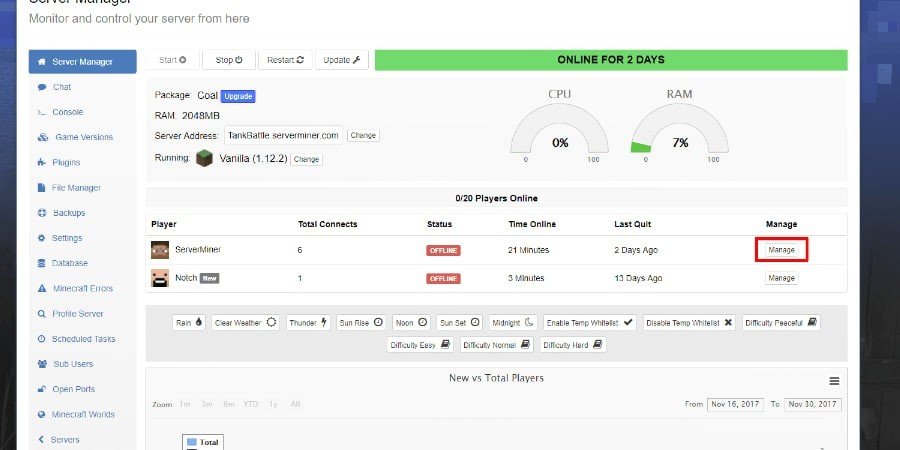 Image: serverminer.com
Image: serverminer.com
Then, choose one of two actions: either the administrator punishes the player by banning them, or rewards them by unbanning.
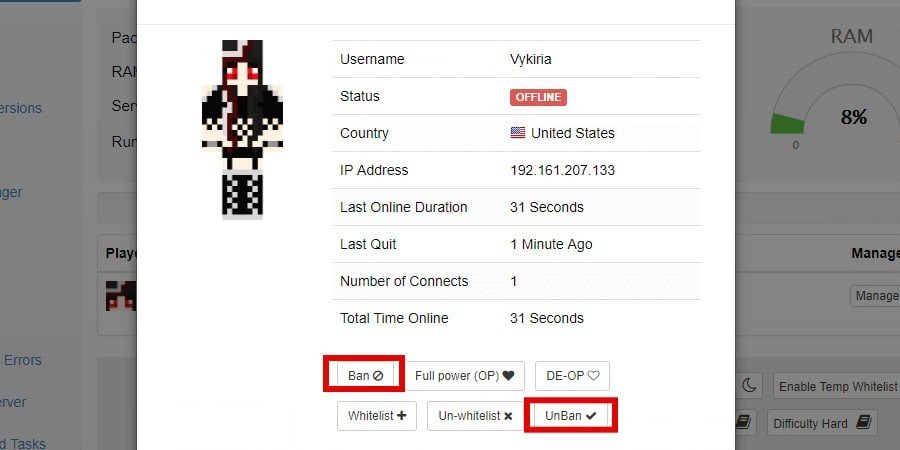 Image: serverminer.com
Image: serverminer.com
And with that, we’re done.
IP banning and unbanning
You can also block a player using their IP address. The command for this action is:
- /ban-ip lonelystranger
To unban, use the familiar command:
- /pardon lonelystranger
Banning and unbanning players in Minecraft are essential tools for server management. They help maintain order and ensure fair gameplay for all participants. It’s important for administrators to always act objectively and fairly, as well as to explain to players the reasons behind their actions.
Main image by DALL-E


 Irina "Zemlia" Sukhanova
Irina "Zemlia" Sukhanova


















0 comments