A vast world with procedural generation is a paradise for explorers. There are no restrictions or invisible walls here. If you see a beautiful lake ahead, you can approach it. When tall mountains rise on the horizon, the player has the option to go to them and climb to the top. The user can even swim across the ocean, find land.
It’s both wonderful, dangerous at the same time! Imagine that not far from home, you notice a riverbed leading to a small mountain. It's a very beautiful place! Along the water, reeds grow, and iron ore glistens in the rock formations. It's very close, and the gamer heads there to gather resources, admire the scenery.
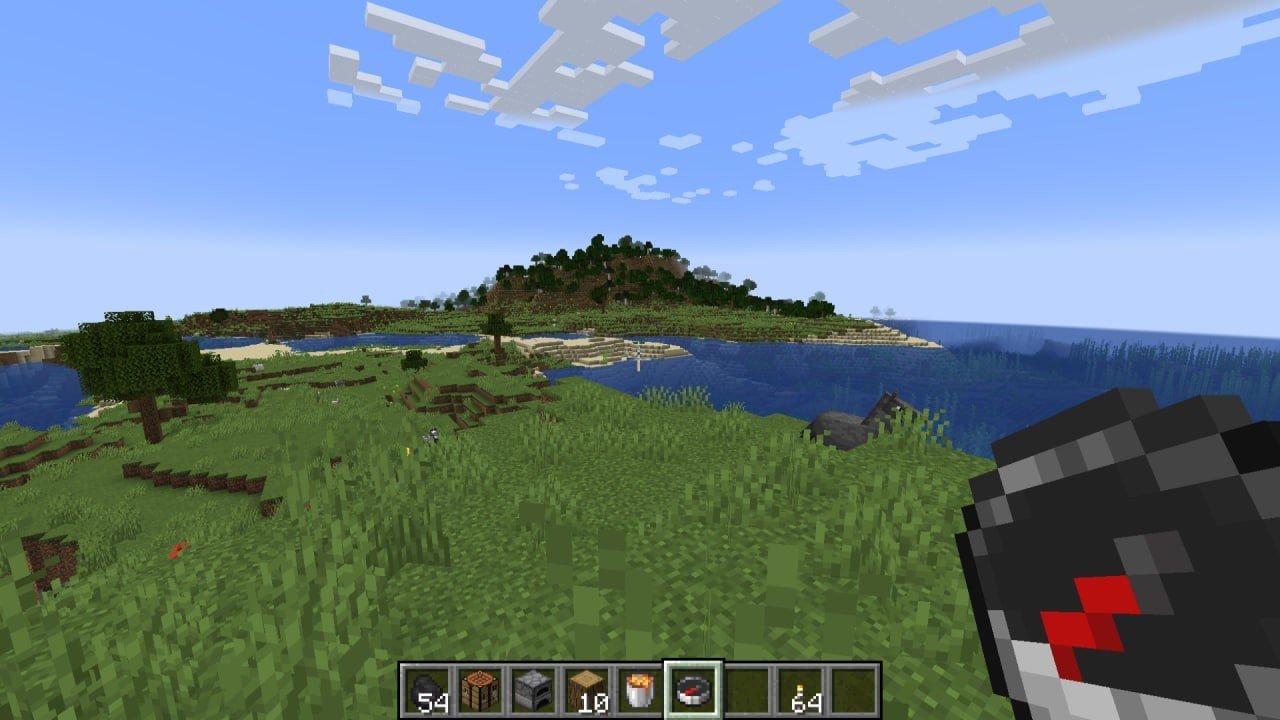 Image: Ensigame
Image: Ensigame
What could go wrong? After spending the day traveling around the mountain, you return but don’t recognize the area. The river led somewhere else, the character is surrounded by forests, hills, night is falling, and home is far behind! No one will come to aid...
This isn’t a horror movie script but a real story from the famous sandbox game. Here, it’s very easy for a player to get lost, so it’s crucial to know the location. Sure, you can leave torches behind you, but there’s a simpler way. Now, we’ll explain how to show coordinates in Minecraft.
What are coordinates in Minecraft?
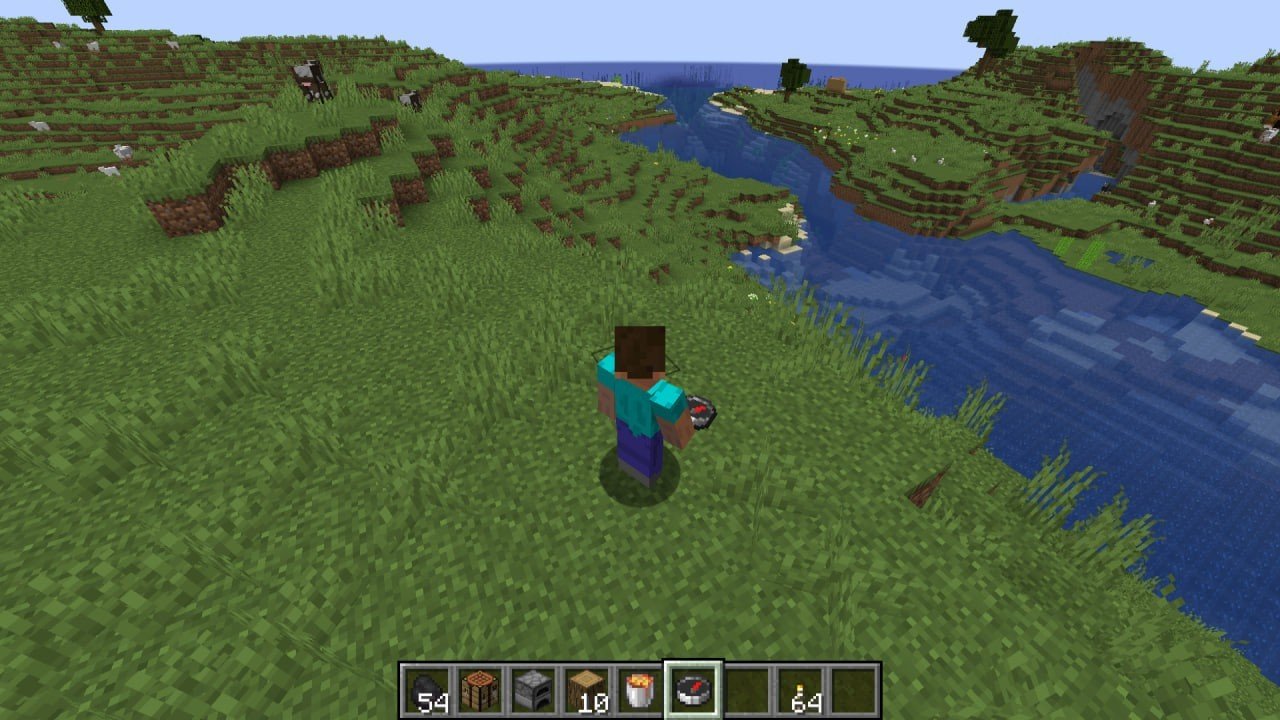 Image: Ensigame
Image: Ensigame
Just like in the real world, the game tracks the user’s location using the X, Y, and Z axes. Those familiar with 3D editors will immediately understand what this means. However, here the axes are slightly different.
Note: the "+" sign is not shown in the interface. We’ve added it for a simple explanation.
- X: West/East. A "+" sign indicates that the object is east of the map’s center, while a "-" sign indicates west.
- Y: North/South. A positive value (+) points to the south, while a negative value (-) points to the north. For convenience, you can associate the readings with temperature: it’s warm in the south and cold in the north.
- Z: Above/Below. This one is straightforward. If the player is above sea level, the value will be positive, and if below, it will be negative.
Minecraft coordinate can also be exact or relative. The game usually shows exact values. For example, the player’s location might be XYZ: 23 12 -45, which are specific numbers without the "~" sign.
How to enable coordinates?
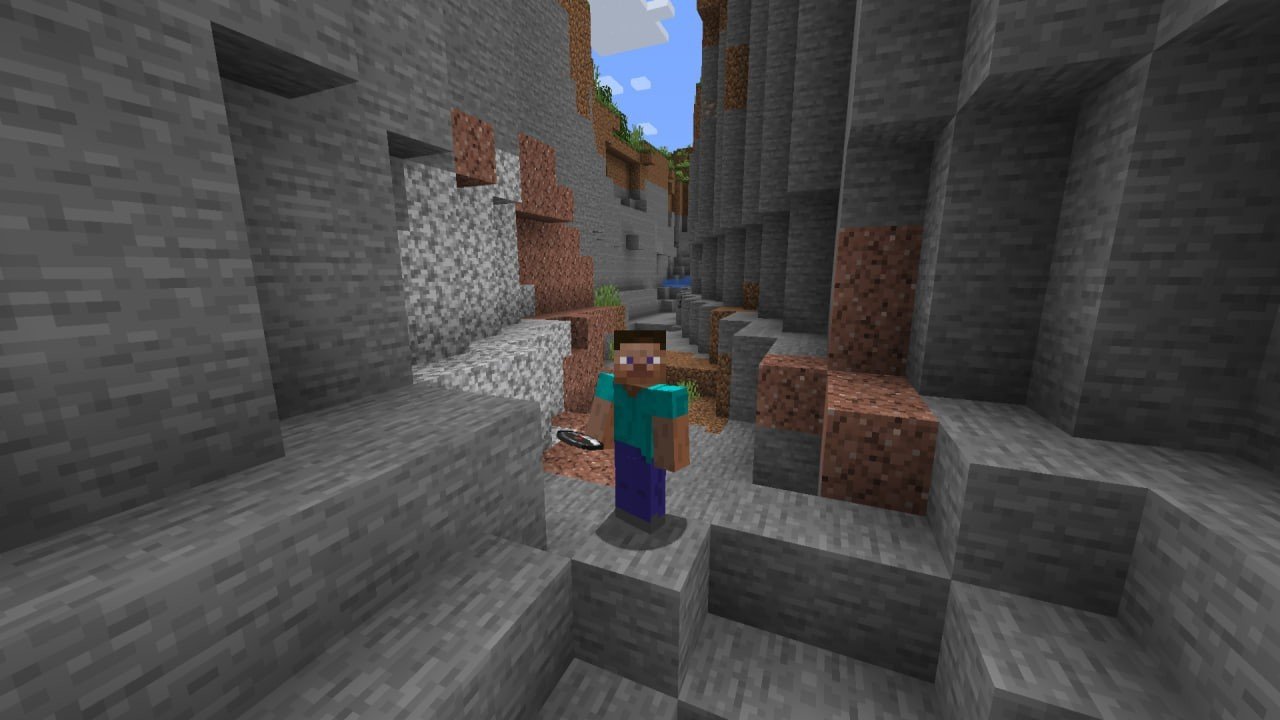 Image: Ensigame
Image: Ensigame
By default, the game doesn’t share such useful data with the player. You’ll need to do a bit of work to access it. But we’ll manage!
How to show coordinates in Minecraft Java?
It’s quite simple. While playing, press F3 and you’ll see a lot of information.
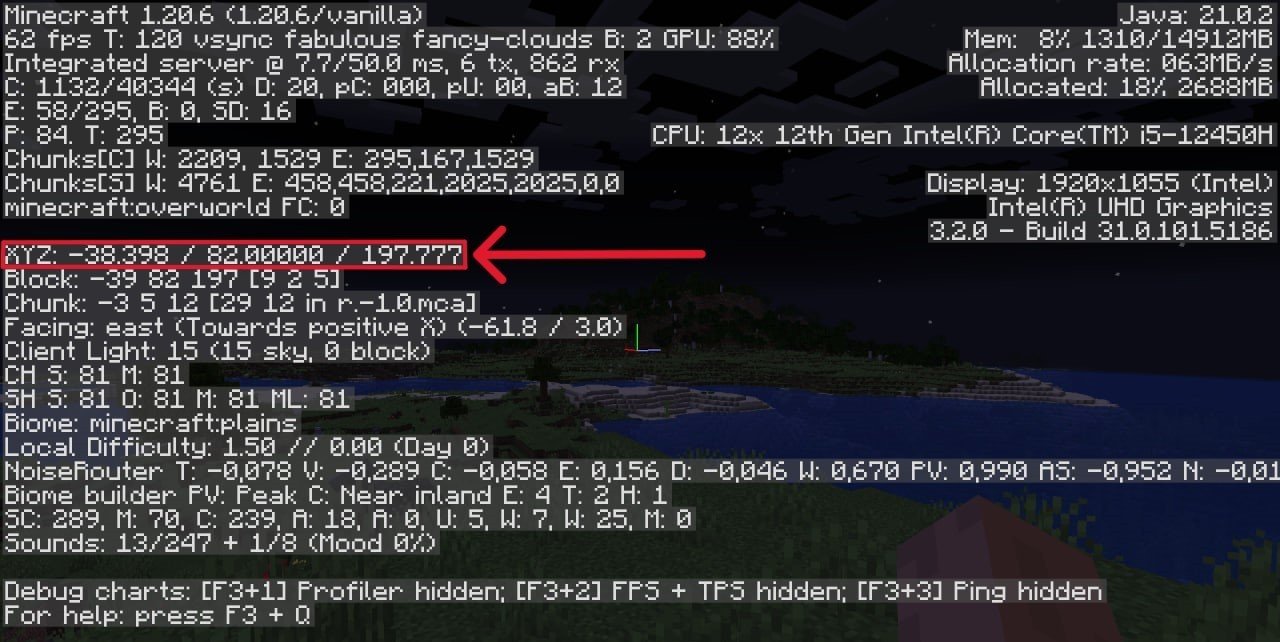 Image: Ensigame
Image: Ensigame
Look for the line "XYZ coordinates". Done!
Basic version
Before creating a world, the user needs to click "Show Coordinates". If you didn’t do this, you can always adjust the settings in the selected Minecraft world later and enable the necessary feature.
Bedrock servers
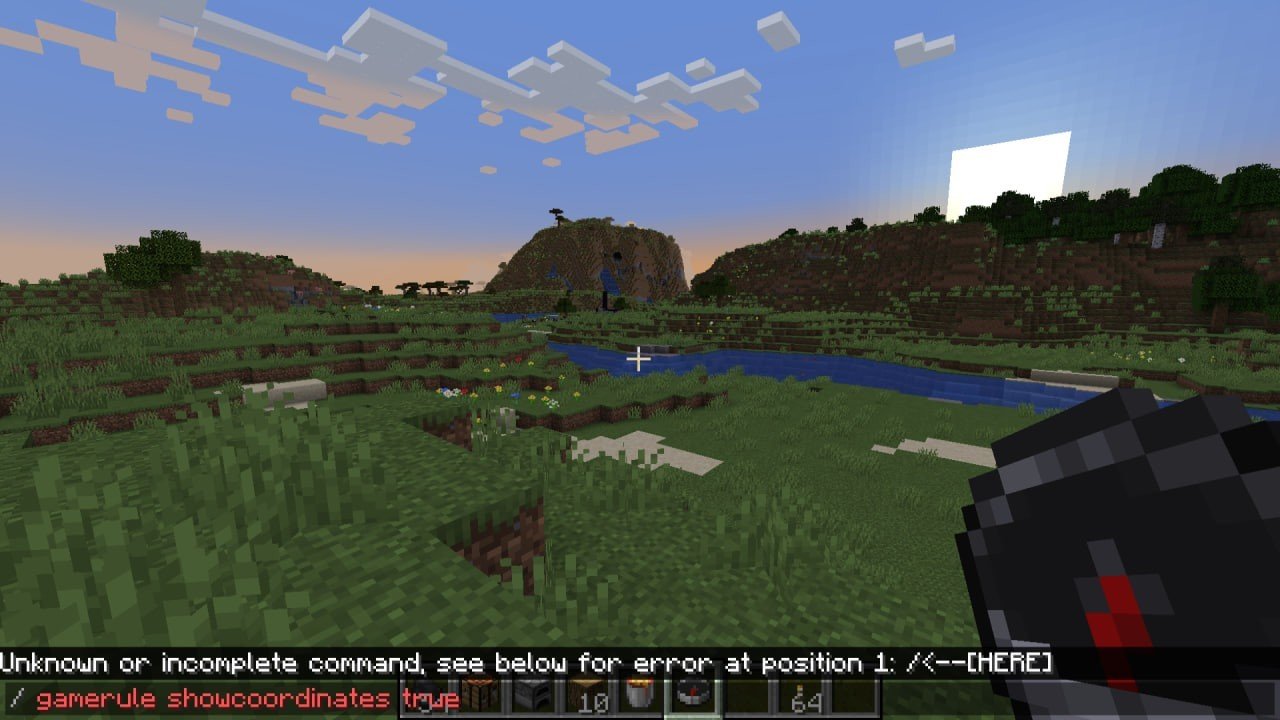 Image: Ensigame
Image: Ensigame
The server owner needs to enter the following command in the chat:
After this, all players on the server will be able to see their location.
Modifications
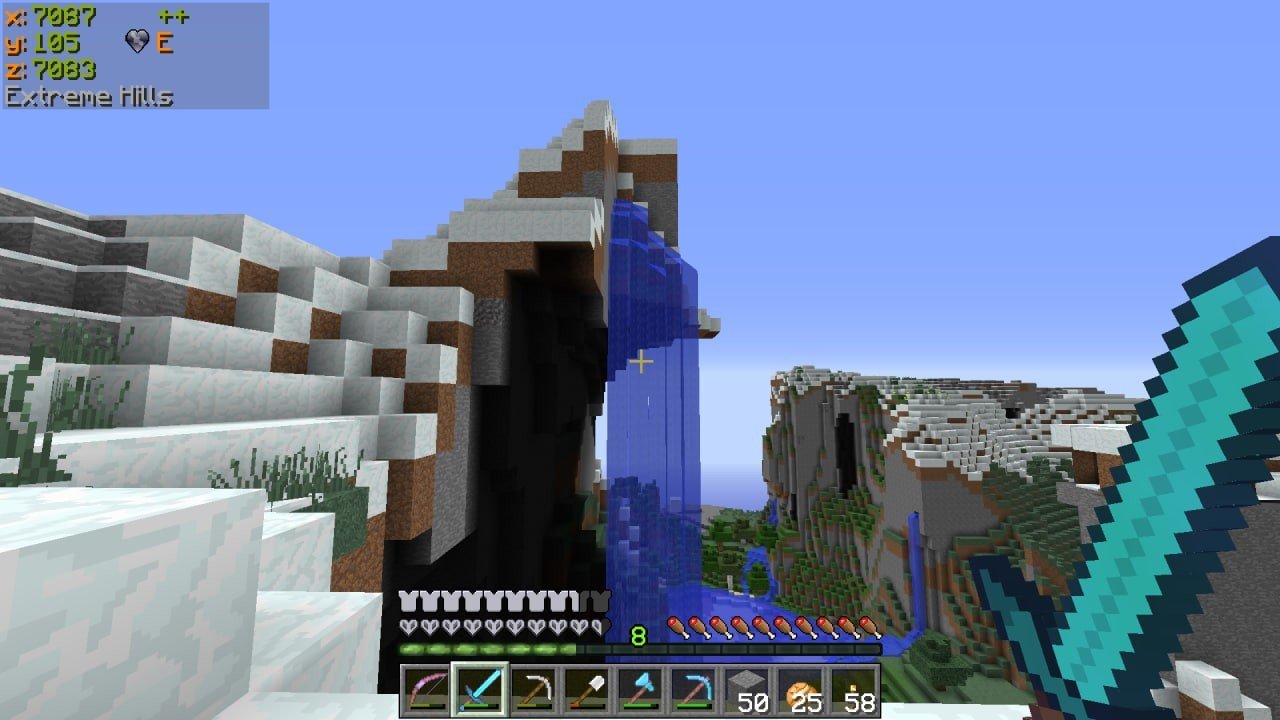 Image: minecraftpatch.ru
Image: minecraftpatch.ru
There are many modifications available for a more comfortable gameplay experience. We’ve discussed them in detail in our article.
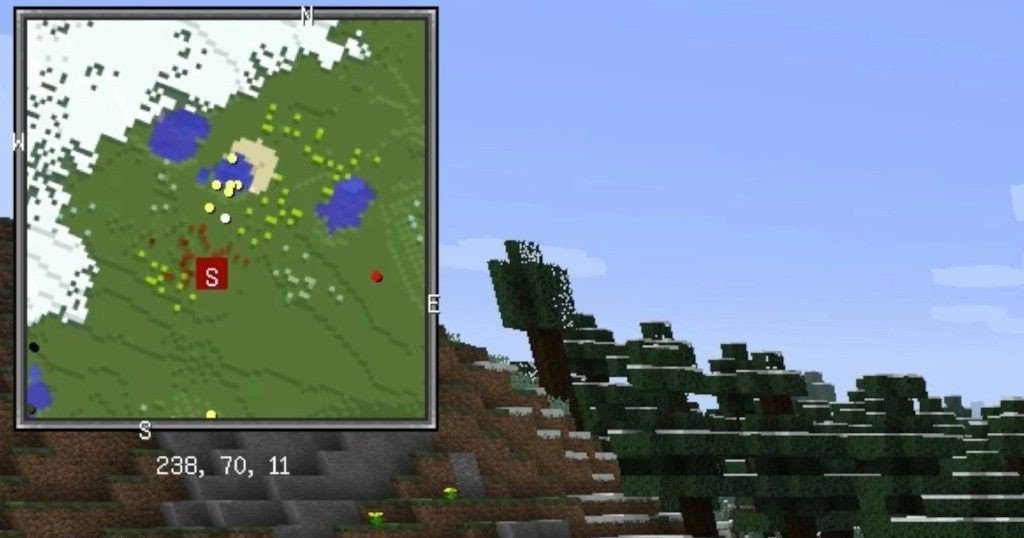 Image: tlauncher.org
Image: tlauncher.org
For example, the excellent mod Xaero's Minimap not only adds a minimap but also shows current coordinates.
With this knowledge, no one will get lost! Now all readers are able to show coordinates in Minecraft. Now, boldly go and explore the vast, beautiful world!
Main image by DALL-E


 Alex "Raoom" Sukhanov
Alex "Raoom" Sukhanov


















0 comments