In many games, there are cheats, but for the most part, their use gives some advantage or activates something fun. Cheats in Minecraft are a tool that allows players to control the game process to perform various tasks.
With commands, players can teleport, change the weather, place blocks, manage creatures, and much more. In this article, we will look at the main Minecraft cheats, how to use them, and their specific features.
How to use cheats?
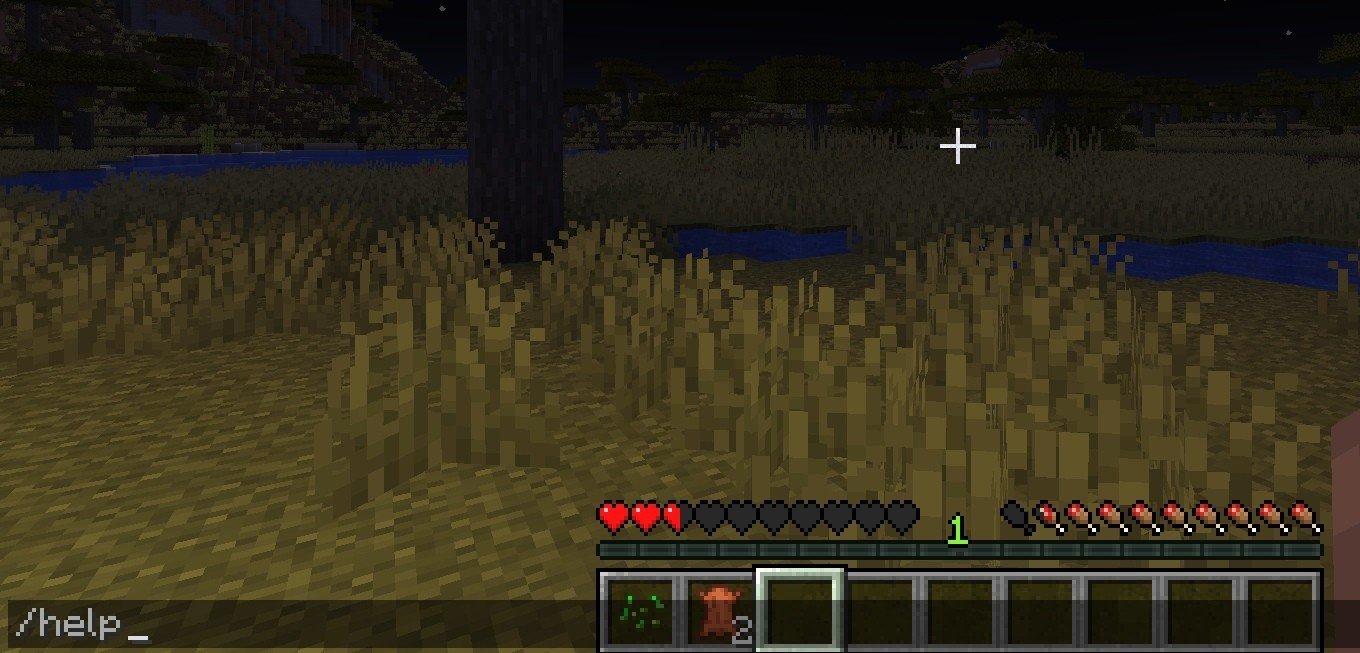 Image: Ensigame
Image: Ensigame
Cheats in the game work through special words that are executed via the chat. To open the Minecraft console to input a combination of characters, press the "T" key. After that, you need to type the symbol "/" to indicate that what you are typing is a command.
In the cubic world, there are many coded words, each of which is intended to perform a specific task. These Minecraft console commands can be used in single-player mode (with cheats enabled) or on a server (if the player has administrator permission).
Main commands
Let's go over a few basic code words that are often used in the game:
- "/help"
It allows you to see a list of available commands or get help on a specific one. For example, if you want to know how /give works, you can type /help give. The game will then display the syntax of the code word and its parameters.
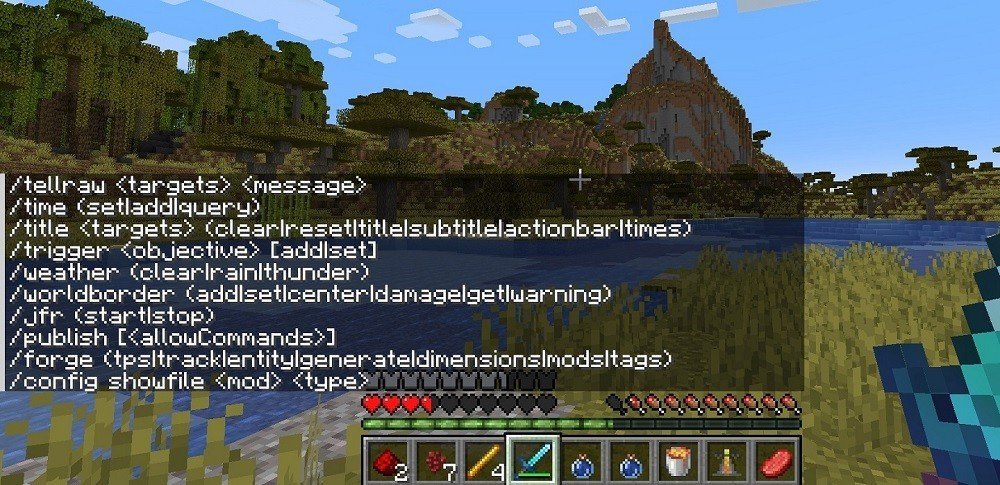 Image: Ensigame
Image: Ensigame
- "/give"
This is one of the most popular phrases. It allows players to give themselves any items. It looks like this:
🔸 "/give [player] minecraft:[item] [amount]"
For example, to give yourself a diamond sword, you would type:
🔸 "/give [your_nickname] minecraft 1"
If you need a stack (64) of dirt blocks, the command would look like this:
🔸 "/give [your_nickname] minecraft 64"
- "/tp" or "/teleport"
The "/tp" is used for teleporting players. The formula is as follows:
🔹 "/tp [target] [location]"
For example, if you want to teleport to another player, the command might look like this:
🔹 "/tp [your_nickname] [player_nickname]"
You can also use coordinates for teleportation:
🔹 "/tp [your_nickname] 100 64 -100"
This will teleport the user to the coordinates X=100, Y=64, Z=-100.
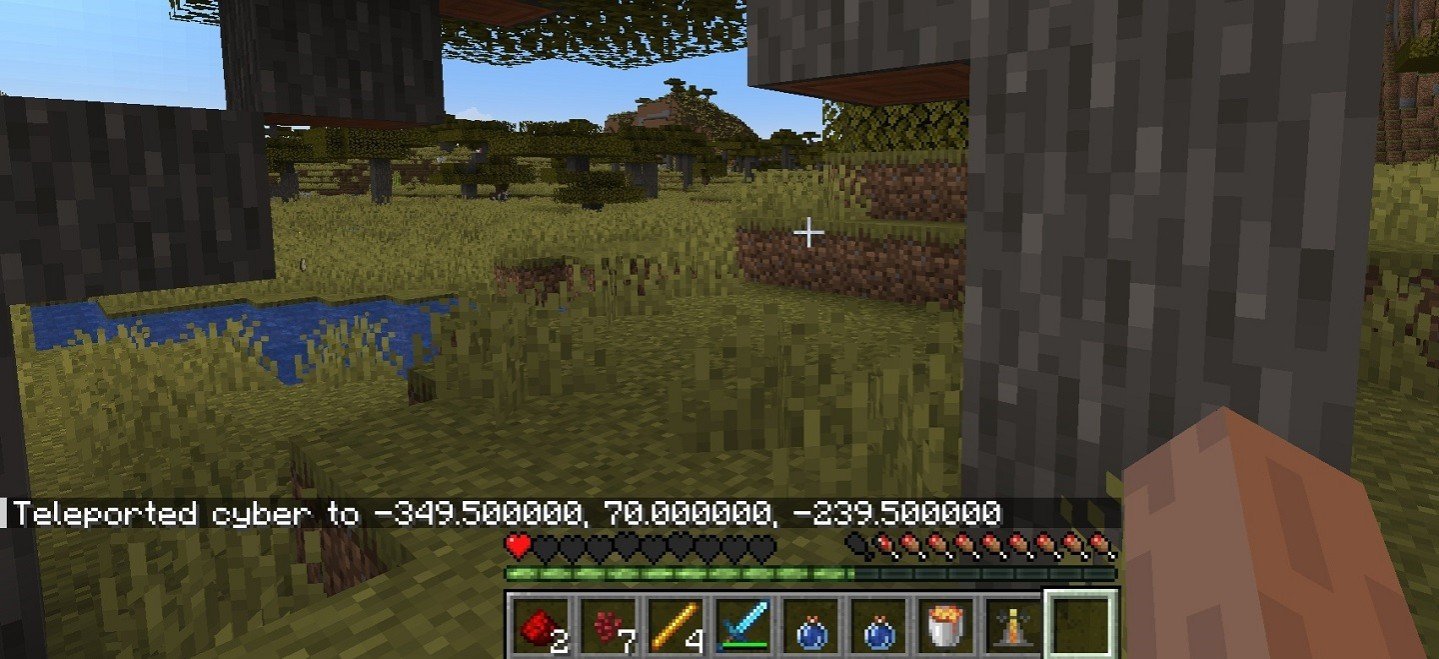 Image: Ensigame
Image: Ensigame
- "/time"
The word "/time" allows players to change the time of day. It's especially useful if a gamer wants to set it to night or day at a specific moment. Example usage:
☀️ "/time set day"
This will set daytime. Similarly, you can set night:
☀️ "/time set night"
You can also set a specific time by entering a number. For example:
☀️ "/time set 1000"
- "/weather"
This set of characters controls the weather in the game world. You can choose between clear, rain, or thunder. Example:
💦 "/weather clear"
This will make the sky clear. To make it rain:
💦 "/weather rain"
For a thunderstorm, use:
💦 "/weather thunder"
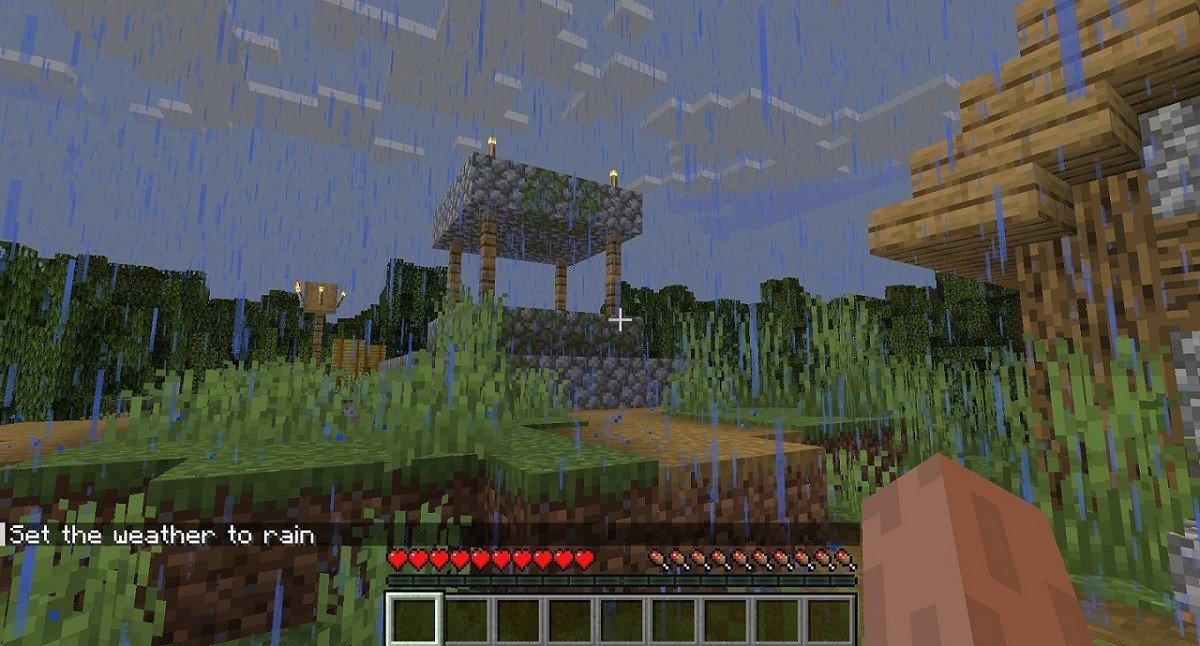 Image: Ensigame
Image: Ensigame
- "/gamemode"
It allows players to change the game mode. Minecraft has four main modes: survival, creative, adventure, and spectator. To change the mode, type the following combination of symbols:
⚡️ "/gamemode [mode] [player]"
For example, to switch yourself to creative mode, use:
⚡️ "/gamemode creative [your_nickname]"
For survival mode:
⚡️ "/gamemode survival [your_nickname]"
- "/summon"
This command is used to create creatures or objects. Here's how it looks:
✨ "/summon minecraft:[entity] [coordinates]"
For example, to summon a zombie next to you:
✨ "/summon minecraft"
If you want to summon a zombie at a specific location:
✨ "/summon minecraft 100 64 -100"
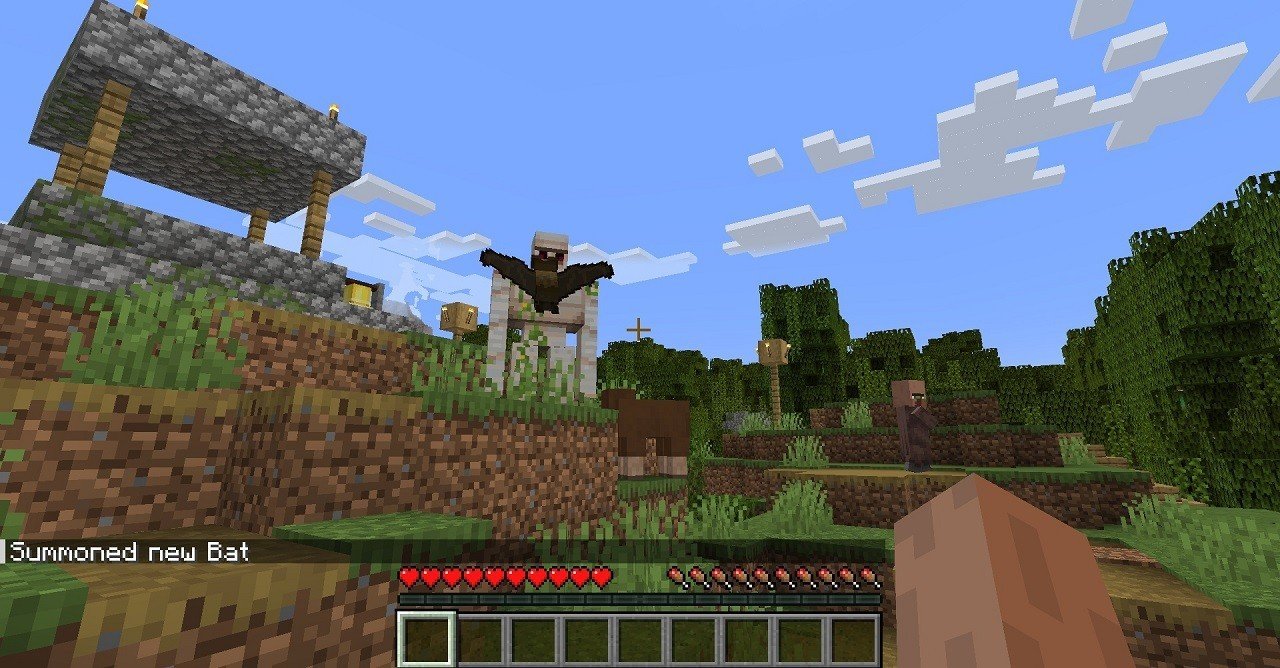 Image: Ensigame
Image: Ensigame
- "/kill"
This word allows you to instantly kill a specific player or creature. To kill yourself, simply type:
💀 "/kill [your_nickname]"
If you want to kill all creatures in a radius:
💀 "/kill @e[type=!player]"
The phrase will leave only players alive, killing all other creatures.
Advanced Minecraft commands
In addition to basic code words, there are more complex ones that are useful for server administrators or experienced players. Let's take a look at some of them:
- "/effect"
It allows players to apply potion effects. For example, to give yourself a speed effect for 30 seconds:
🔅 "/effect give [your_nickname] speed 30"
To remove a buff, use the following command:
🔅 "/effect clear [your_nickname]"
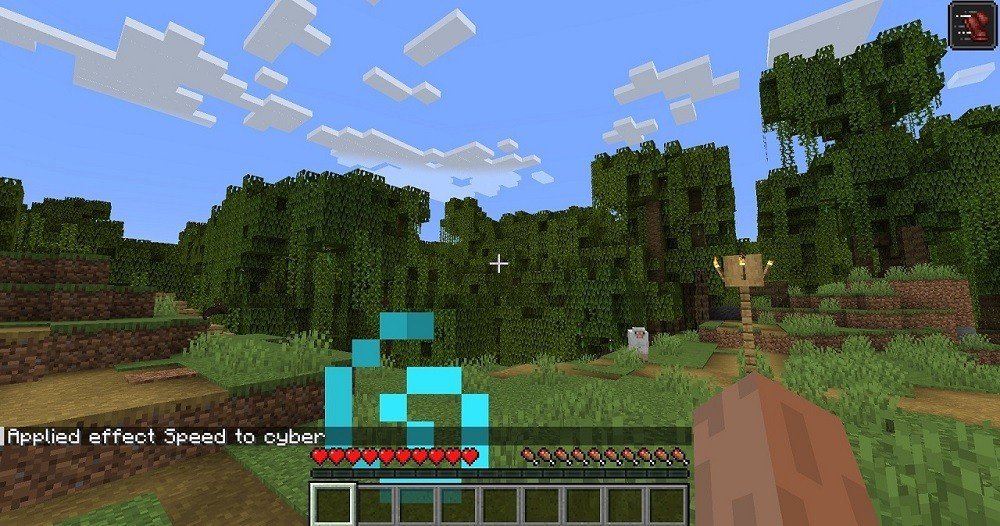 Image: Ensigame
Image: Ensigame
- "/setblock"
Allows you to place blocks at specific coordinates. This is especially useful for building complex structures or creating maps. Example:
⭕️ "/setblock 100 64 -100 stone"
This will place a stone block at the specified location.
- "/fill"
/fill is a powerful command for filling an area with specific blocks. It allows you to place a large number of blocks at once. Example:
🟣 "/fill 10 64 10 20 70 20 glass"
This will create a glass cube within the given coordinates.
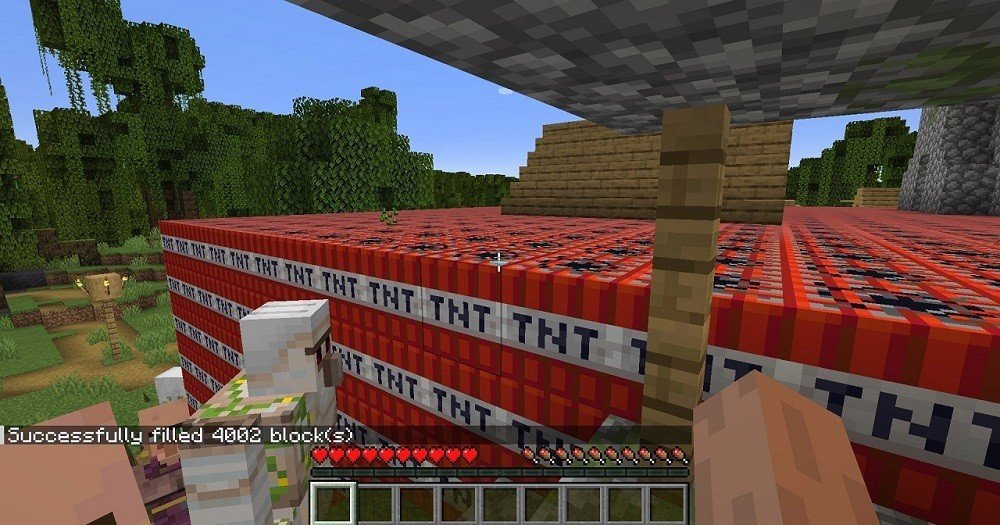 Image: Ensigame
Image: Ensigame
- "/clone"
The combination of characters copies and pastes parts of the world. You can use it to clone structures or objects. Example:
🟡 "/clone 10 64 10 20 70 20 100 64 100"
The command copies the area with the first set of coordinates and pastes it at the location defined by the last set of coordinates.
- "/gamerule"
/gamerule controls global game rules. With a simple command, a player can change parameters such as keeping inventory after death or toggling fire spread. For example, to keep your inventory after dying, enter:
🟢 "/gamerule keepInventory true"
To disable fire spread:
🔵 "/gamerule doFireTick false"
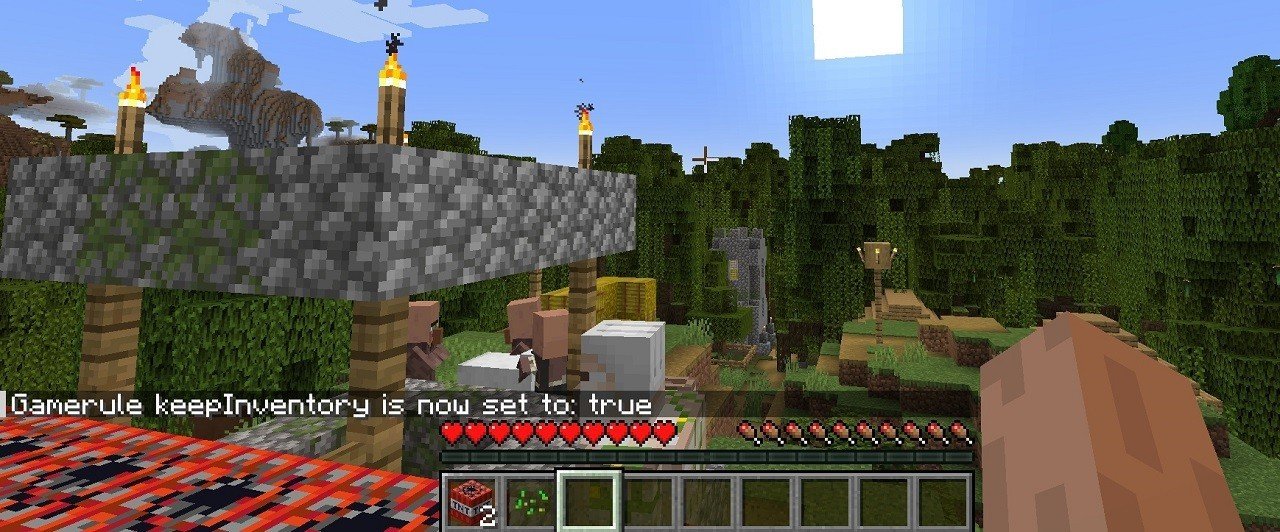 Image: Ensigame
Image: Ensigame
How to use commands effectively
Minecraft commands provide users with a wide range of possibilities. However, it's important to remember that some combination of characters can drastically change the gameplay, especially if you're playing in survival mode.
For example, code words like /give or /gamemode can make the game easier, but this might take away from the enjoyment of exploring the world and gathering resources.
For players on a server, it's worth checking with the administrator which phrases are allowed. On many servers, they might be restricted to maintain fairness. Using commands also opens up opportunities for creating custom maps, where you can control the world and gameplay at a deeper level.
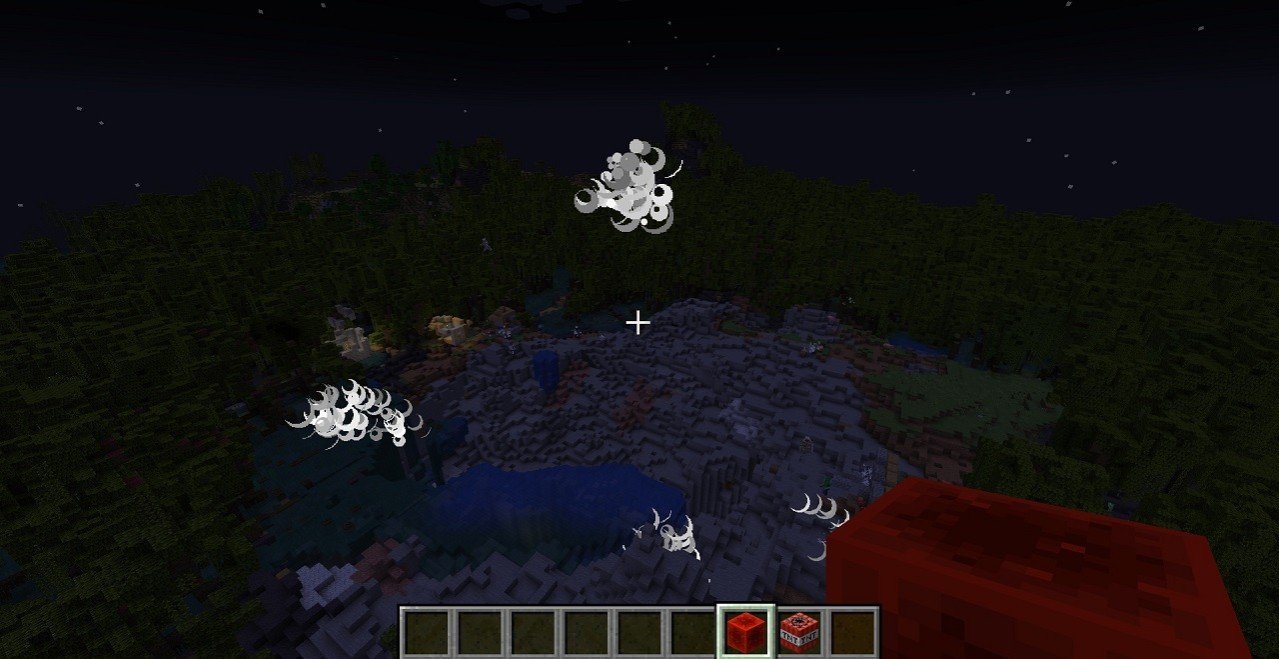 Image: Ensigame
Image: Ensigame
Commands are one of the most flexible and powerful tools in Minecraft. They allow players to manage every aspect of the game, from altering the world to adjusting the rules. Their use greatly expands the player's options, making the game process more interesting and immersive. We also frequently use these commands when writing articles, mostly to set the right weather for screenshots.
Main image by DALL-E


 Vadim "Vadim" Dybinskiy
Vadim "Vadim" Dybinskiy


















0 comments