In Minecraft, anyone can join a multiplayer game. To restrict access to unwanted players, there is a whitelist. This simple method allows you to make the server private or temporarily suspend user access during technical work.
 Image: abrakadabra.fun
Image: abrakadabra.fun
This article will explain how to do it.
How to enable Minecraft whitelist?
If you run a server on a PC and do not use various hosting services, there are two simple ways to enable this option. Both start with the "server.properties" file located in the root folder of your server.
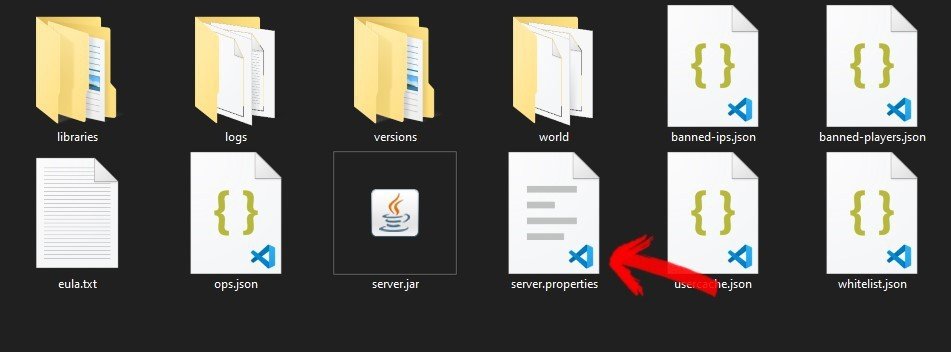 Image: Ensigame
Image: Ensigame
Inside, there will be a long list of parameters, at the end of which is the required whitelist. Set its value to "true" as shown in the picture.
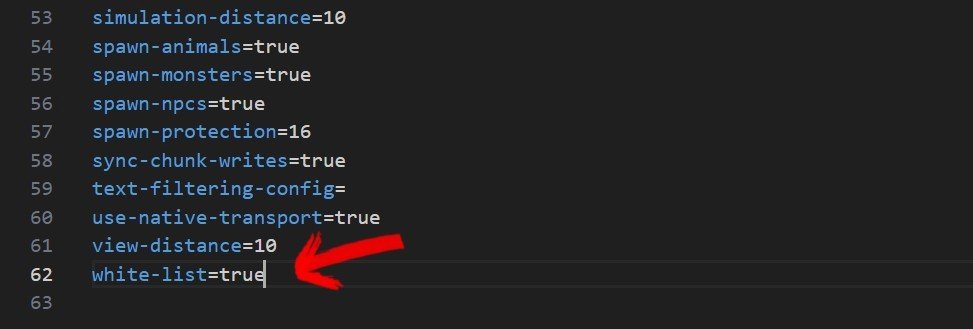 Image: Ensigame
Image: Ensigame
Save the changes and restart the server if you made changes while it was running. Note that if the "onlinemode" parameter is set to "false", a player needs to join the multiplayer world at least once.
After this, there are two ways to proceed.
Editing the whitelist file
In the same root folder of the server, there is a "whitelist.json" document containing the list of players allowed to enter. Editing this is straightforward, but you must follow the syntax shown in the picture.
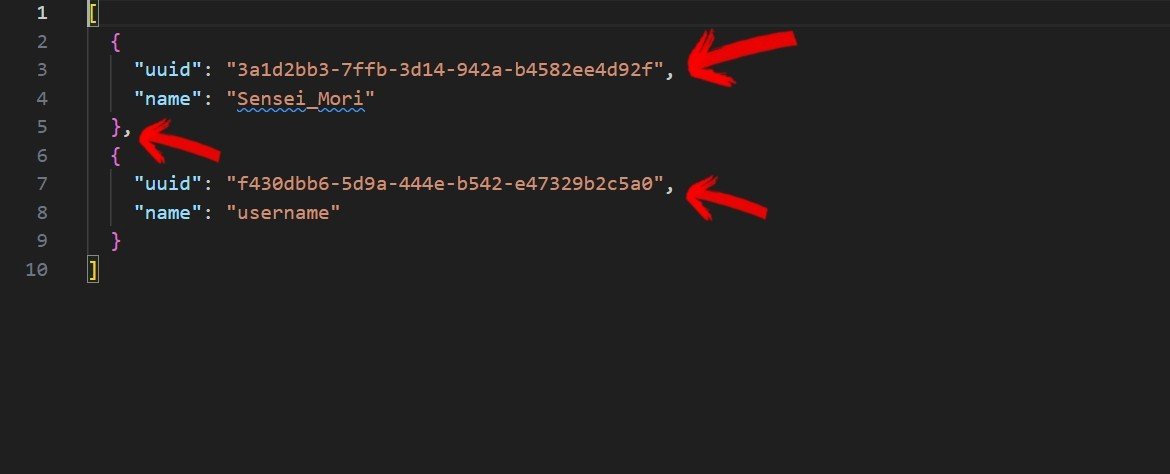 Image: Ensigame
Image: Ensigame
Inside the curly brackets, first, write the player's UUID (Universally Unique Identifier). You can find this in the Mojang API, where the nickname is written after the last slash.
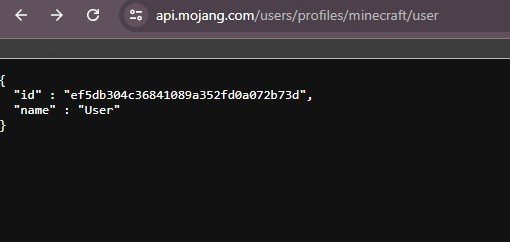 Image: Ensigame
Image: Ensigame
Copy the values from there, paste them into your "whitelist.json" file, and in the "name" line, specify the username. If the server is off, the changes will apply automatically; otherwise, the user needs to type "whitelist reload" in the console without quotes. This command will update the access settings.
To remove someone from the list, simply delete their entry along with the curly brackets enclosing the block of code with their nickname + UUID.
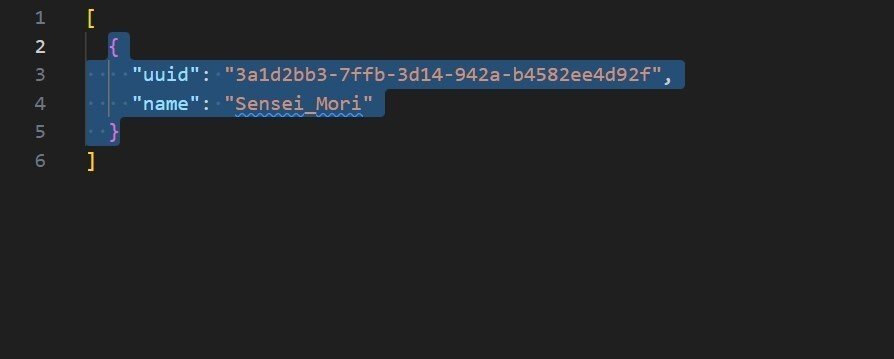 Image: Ensigame
Image: Ensigame
Changing the whitelist through the console
This method is slightly simpler but still requires the manipulations with "server.properties" described above. This method allows you to control access through the server file using the whitelist command+ :
- add playername — adds a user to the allowed list.
- remove playername — removes a user from the list. If the player is on the server at that moment, they will be disconnected.
- list — displays all users who can join your world.
- on — enables the allowed list.
- off — disables it.
- reload — refreshes the list. This command is necessary if you have made any changes.
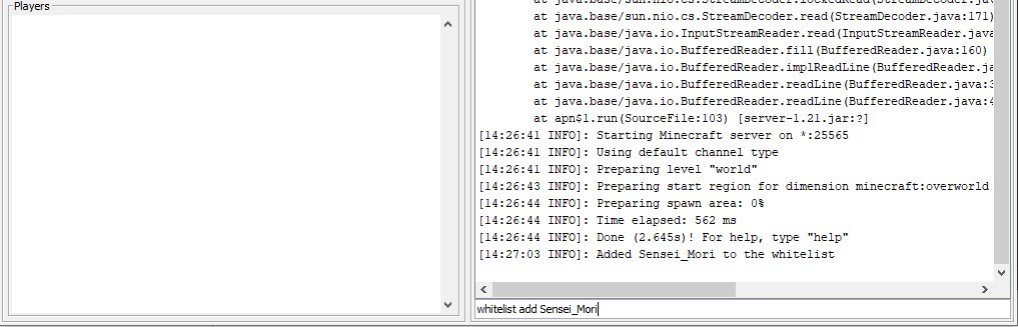 Image: Ensigame
Image: Ensigame
Unfortunately, Minecraft currently does not have a password system to reliably protect servers. Nonetheless, the whitelist allows you to control access precisely and independently restrict unwanted individuals from the virtual world.
We hope our guide was helpful and that you were able to set up the Minecraft whitelist.
Main image by DALL-E


 Maxim "Sensei Mori" Tomilov
Maxim "Sensei Mori" Tomilov


















0 comments