S.T.A.L.K.E.R. 2: Heart of Chornobyl is a highly anticipated game whose atmospheric graphics and massive open world can challenge even powerful computers. However, not all players manage to enjoy stable FPS due to high requirements and optimization issues.
If you're looking for how to increase FPS in Stalker 2, this article will help you configure the game and system for the smoothest gameplay possible. We'll cover key graphics settings, useful programs, and tricks that actually work.
 Image: store.epicgames.com
Image: store.epicgames.com
Lower the Settings
This is the most straightforward yet effective advice. Although the game has high system requirements, it can run adequately on budget gaming PCs. Plus, this is the simplest optimization method as it requires no additional editing or installation.
Below are the best settings to find a balance between performance and graphics:
- Screen Mode: Choose "Exclusive Fullscreen" for more stable FPS.
- Display Resolution: Set your monitor's native resolution to avoid distortions and reduce GPU load.
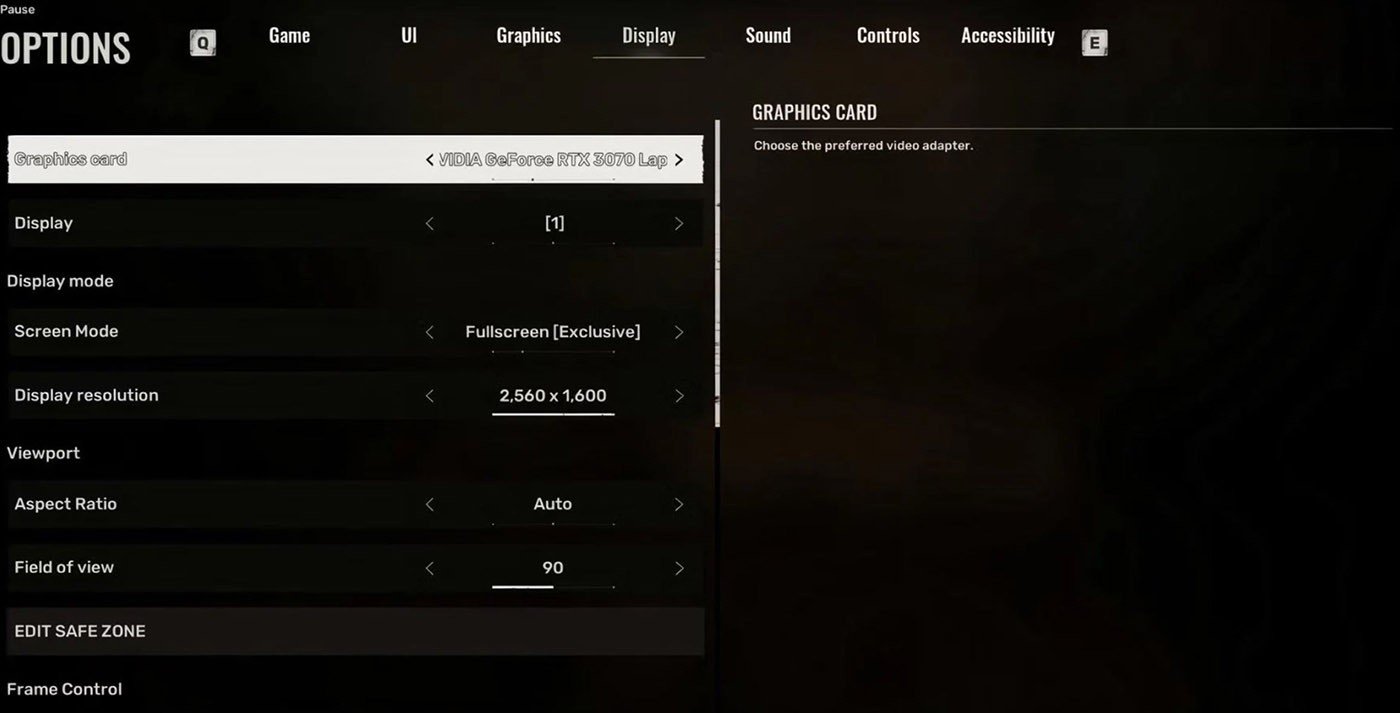 Image: gamerant.com
Image: gamerant.com
- Field of View (FOV): Higher values heavily load the system. Find a compromise for smooth gameplay.
- Vertical Sync and Frame Rate: Disable both features for an immediate performance boost.
- Textures: Set to "High" for GPUs with 8GB VRAM or less, and "Ultra" for more powerful systems.
- Reflections and Shadows: These are the most resource-intensive settings. Set them to "Low" or "Medium."
- Global Illumination and Fog: Choose "Medium" and "High" respectively to maintain atmosphere without sacrificing FPS.
- Scaling Method: DLSS (NVIDIA) or FSR (AMD) provide the greatest FPS increase.
- Blur and Sharpness: Disable blur and set sharpness to around 30%.
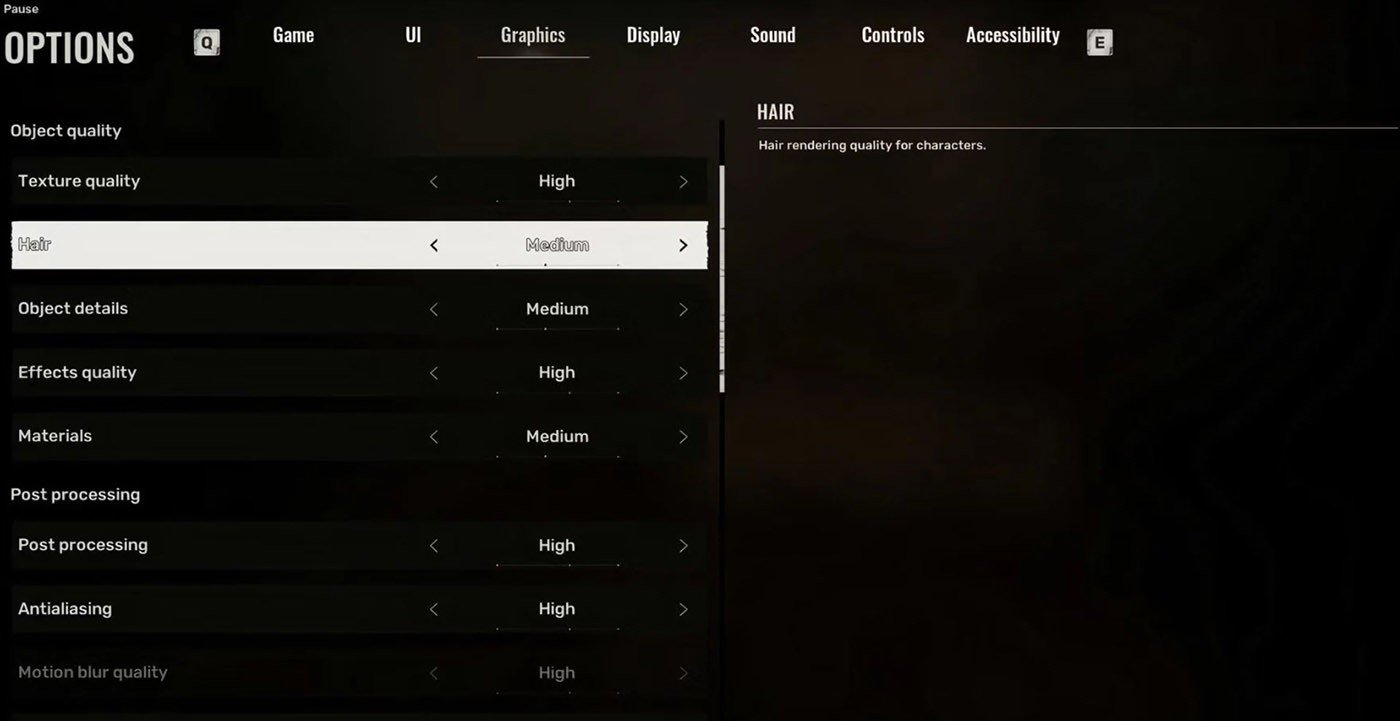 Image: gamerant.com
Image: gamerant.com
These are the best performance settings for most PCs without top-tier components. Such adjustments will reduce system load while preserving the essence of Stalker’s world. Adjust each setting to match your hardware to achieve stable FPS and enjoy the game without annoying drops.
Edit Game Files
To achieve maximum performance in Stalker 2 on weaker machines, editing game files can help. This method disables graphical effects and optimizes game resources even when standard settings don't deliver the desired results. Here's a detailed guide:
- Press WIN+R to open the "Run" window.
- Enter %localappdata% and press Enter.
-
Navigate to the folder:
- For the WinGDK version: AppData\Local\Stalker2\Saved\Config\WinGDK
- For the Steam version: AppData\Local\Stalker2\Saved\Config\Windows
- Find the GameUserSettings.ini file and open it with a text editor like Notepad++ or the built-in Notepad.
- Add the following block of settings at the end of the file:
bSmoothFrameRate=False
[SystemSettings]
r.DynamicGlobalIlluminationMethod=2
r.ContactShadows=0
r.Lumen.Reflections.Allow=0
r.Lumen.DiffuseIndirect.Allow=0
r.LumenScene.Lighting.AsyncCompute=1
r.MaterialQualityLevel=0
r.Nanite.MaxPixelsPerEdge=4
r.Shadow.CSM.MaxCascades=0
r.ShadowQuality=0
r.VolumetricCloud=0
r.Volumetricfog=0
r.Streaming.LimitPoolSizeToVRAM=1
r.AsyncCompute=1
r.UseAsyncShaderPrecompilation=1
r.Streaming.DefragDynamicBounds=1
r.Streaming.MaxTempMemoryAllowed=512
r.Streaming.PoolSize=6144
r.RenderTargetPoolMin=400
r.Streaming.FramesForFullUpdate=10
r.Streaming.Boost=1.0
s.AsyncLoadingThreadEnabled=1
s.AsyncLoadingUseTimeLimit=1
s.AsyncLoadingTimeLimit=5
s.MinBulkDataSizeForAsyncLoading=0
s.PriorityAsyncLoadingExtraTime=10
[/script/engine.renderersettings]
r.GraphicsAdapter=0
r.TextureStreaming=0
r.DepthOfFieldQuality=0
r.BloomQuality=0
r.FilmGrain=0
r.DisableDistortion=0
r.LensFlareQuality=0
r.Fog=0
r.OneFrameThreadLag=0
- Save the changes using the save button or the Ctrl+S shortcut. To reduce input lag:
- In the same folder, open the Input.ini file.
- Add the following block:
bEnableMouseSmoothing=False ; Disables mouse movement smoothing
bViewAccelerationEnabled=False ; Disables camera acceleration when moving the mouse
- Save the file.
These settings disable some graphical effects, which may degrade visual quality and cause artifacts. However, they significantly improve FPS stability, making them suitable for weaker systems.
Download Optimization Mod
If you want to improve game performance with minimal effort, consider the fan-made patch Optimized Tweaks S.2 available on Nexus Mods. This STALKER 2 optimization mod was released just a day after the game's launch and has already garnered positive feedback. It disables the most resource-intensive effects, significantly boosting FPS without the need for manual file editing.
To install:
- Download the patch and move it to the folder: Stalker2\Content\Paks\~mods.
- Ensure the ~mods folder exists—create it manually if necessary.
- The mod will activate automatically.
General Optimization Tips
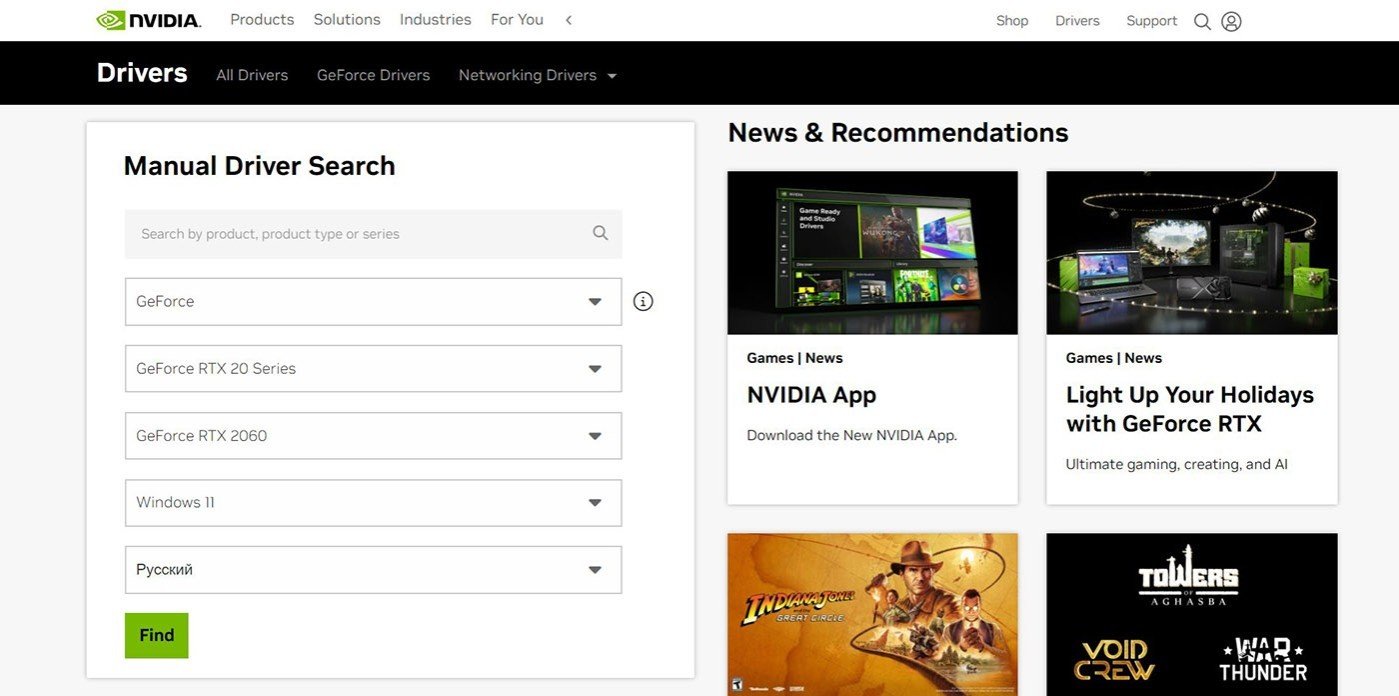 Image: NVIDIA
Image: NVIDIA
To boost performance in S.T.A.L.K.E.R. 2, optimize both graphics settings and system operations:
- Update GPU Drivers: Visit the website of your GPU manufacturer (NVIDIA, AMD, or Intel) and download the latest drivers. NVIDIA users can try Game Ready drivers, specifically released for the game, which may offer an additional FPS boost.
- Free System Resources: Open the task manager and close unnecessary background processes consuming memory and CPU.
- Enable Game Mode: Windows 10 and 11 users can activate Game Mode, which automatically optimizes the system for gaming. Find it in Settings → Gaming and enable it to let the system disable unnecessary background services.
Improving FPS in S.T.A.L.K.E.R. 2 requires a comprehensive approach, from adjusting graphics settings to editing files and using modifications. By focusing on game parameters, driver updates, and system optimization, you can achieve smoother and more stable gameplay even on less powerful systems. Use these tips and tools to immerse yourself in the atmospheric world of S.T.A.L.K.E.R. 2: Heart of Chornobyl without lags or frame drops.
Main image: youtube.com/@WildGamerSK




















0 comments