Have you ever been puzzled by the fact that Zoi stubbornly keeps the towel on, even while showering? Players have already found a way around this restriction, and—as you might guess—modders are on the case.
In this article, we’ll look into whether you can actually remove it from the character and what possibilities that opens up—purely for research purposes, of course.

Spoiler: the item can be removed, but only with the help of special mods. This restriction applies to all NPCs and main characters—and it was a deliberate design choice.
Why the Developers Added the Towel?
💦 inZOI does not use pixelated censorship like The Sims, and here’s why:
- The game’s graphic style is more realistic, so blurring would look out of place.
- The textures and character models are highly detailed, and pixel-style censorship could appear unappealing.
- The developers chose a more "organic" approach—a towel that is always on the character during any water-related activities.
- It’s also a workaround for censorship restrictions in international markets: some platforms and regions have stricter rules about nudity in realistic games.
Mods That Remove the Towel and Blur
The inZOI player community has already created mods that remove what’s known as "censorship" during characters’ showers. Although, in my opinion, they’re still a bit rough.
Remove Shower Blur
 Image: cdn.thenerdstash.com
Image: cdn.thenerdstash.com
- Author: FrancisLouis
- Download: Nexus Mods
Removes the default blur that appears when showering or using the toilet. Once installed, characters will be shown uncensored in these situations. But still with a towel!
Remove Towel
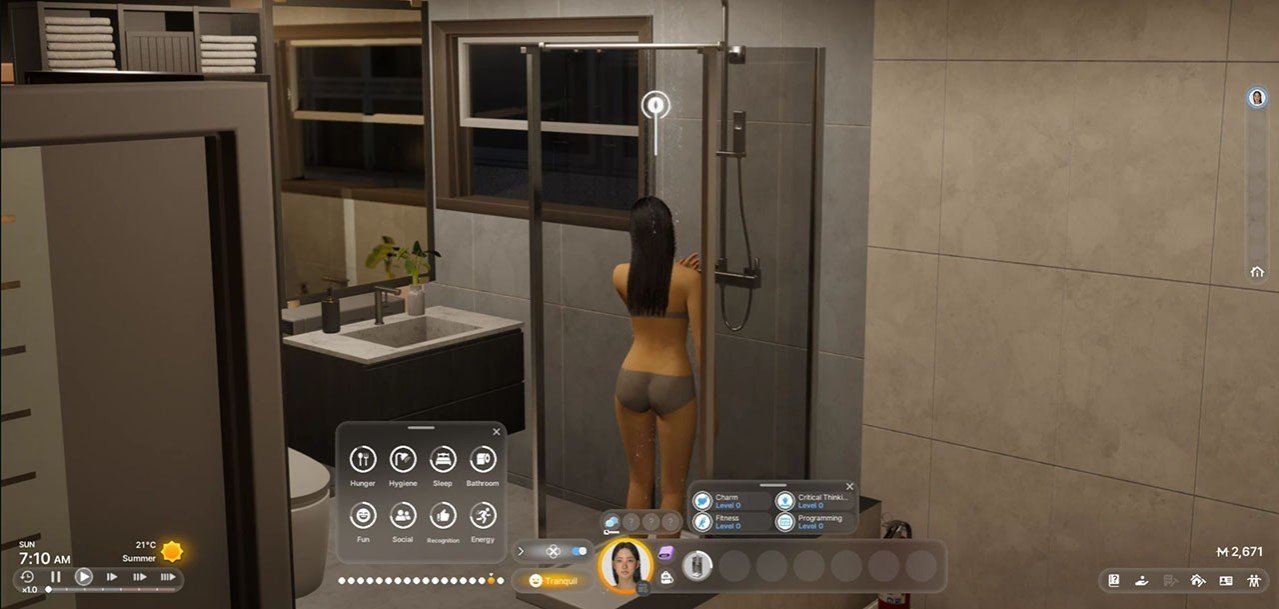 Image: nexusmods.com
Image: nexusmods.com
- Author: FrancisLouis
- Download: Nexus Mods
Completely removes the towel from characters during water-related activities. The developer—and I too—recommend using it together with the previous mod, Remove Shower Blur. You’ll get a rather interesting result…
How to Install Mods in inZOI
Before installing modifications, you need to install the inZOI Mod Enabler utility. In May, the developers promise to release an update that will make it unnecessary, but for now, you’ll need to use it. Here’s a brief guide and recommendations for installing mods:
- Look for mods on popular platforms.
- Make sure the downloaded file is in .pak, .ucas, or .utoc format (depends on the mod).
- Locate your game folder. Usually, the path is as follows (if you’re using Steam or a similar platform):
- C:\Program Files (x86)\Steam\steamapps\common\inZOI\BlueClient\Content\Paks
- In the Paks folder, create a new folder named ~mods (with the tilde at the beginning). The full path should look like this:
- ...\BlueClient\Content\Paks\~mods
- Copy the downloaded mod file(s) into the ~mods folder.
- Simply launch inZOI the mods should load automatically at startup.
What Other Mods Are Available for inZOI
While some mods simply remove the towel, others completely rewrite the life simulator—and this is just the beginning. If you're interested not only in basic features but also in what the community is capable of, be sure to check out our selection of the 10 best mods. You might just find something that truly makes your inZOI experience unique.
Main image: canvas.playinzoi.com




















0 comments