inZOI already offers plenty of features for players, but there’s one that has many—including myself—thrilled: uploading content to Canvas. In this article, let’s break down how to do it.
What Is Canvas?
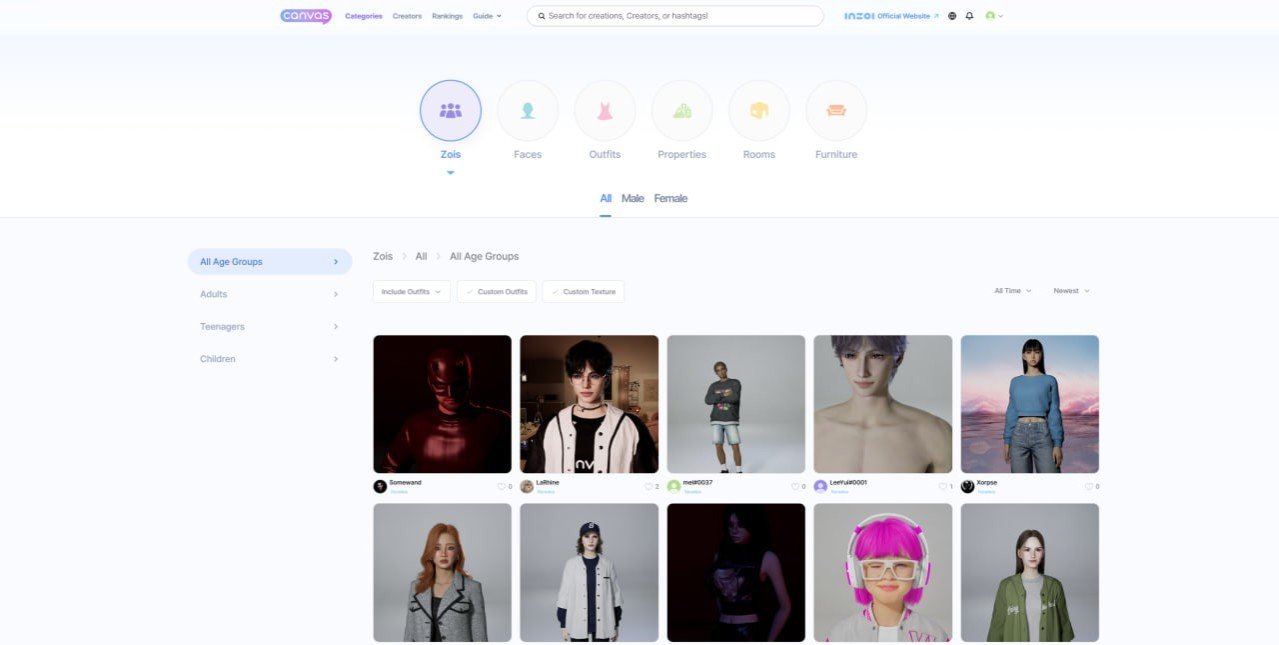 Image: canvas.playinzoi.com
Image: canvas.playinzoi.com
It’s a dedicated website for inZOI players where user-created content is shared. There are six categories in total:
💻 Furnitures;
🏠 Rooms;
👗 Clothing;
🏚 Properties;
👩🦰 Faces.
If you don’t enjoy creating characters from scratch or building houses, you can download them from Canvas. Or, if you love applying different textures to clothing and furniture or enjoy building creatively, you can always share your creations with other players.
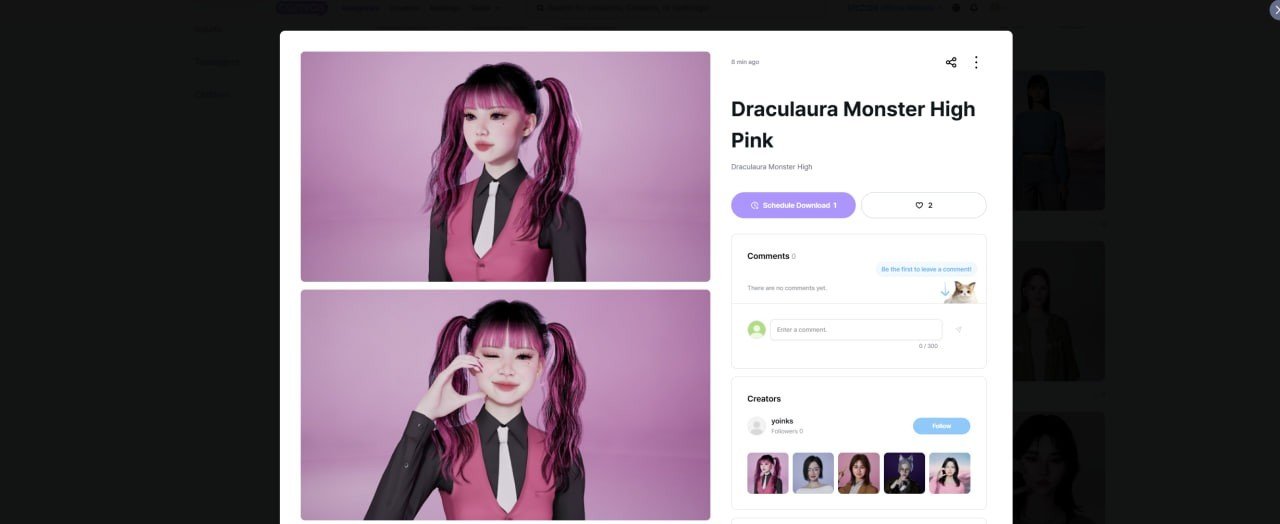 Image: canvas.playinzoi.com
Image: canvas.playinzoi.com
The service allows you to like authors, follow them, leave comments, and download their work. All of this is displayed on a dedicated panel. As an example, I’ve included a screenshot of my panel.
 Image: ensigame.com
Image: ensigame.com
Honestly, I love spending evenings or nights in the game, applying new textures to clothing or creating Zoi. It brings me joy. Plus, with new textures, the standard pack of items takes on a fresh look.
How to Upload Content to Canvas?
It’s quite simple. First, the player needs to launch the game. In the top-right corner of the screen, there are two icons. One leads to the website, while the other is specifically for uploading content. Click the second one.
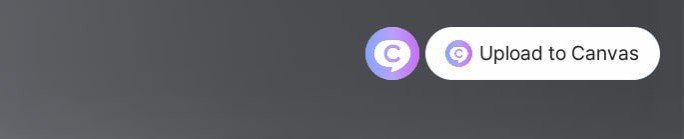 Image: ensigame.com
Image: ensigame.com
Use the built-in camera to take a few photos—the first one will serve as the cover image. The rest will be visible when the cover is clicked on Canvas.
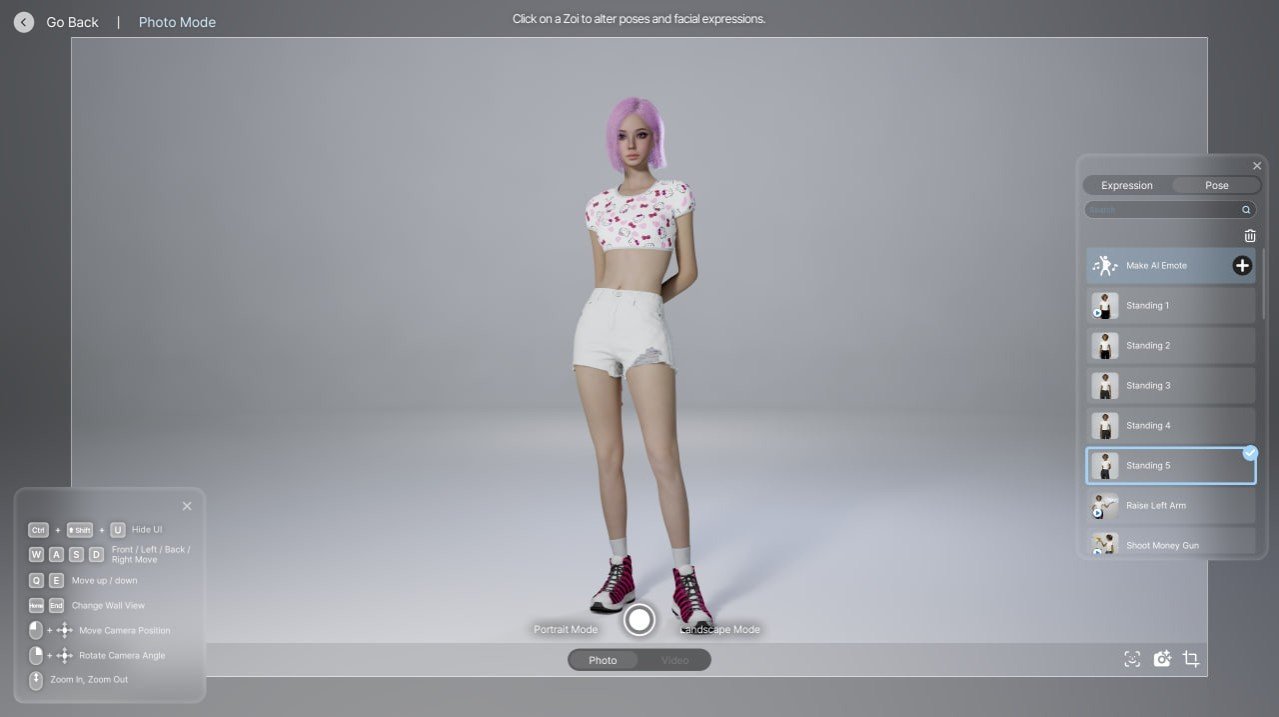 Image: ensigame.com
Image: ensigame.com
Next, come up with a title, a brief description, add tags, and credit any co-authors if applicable.
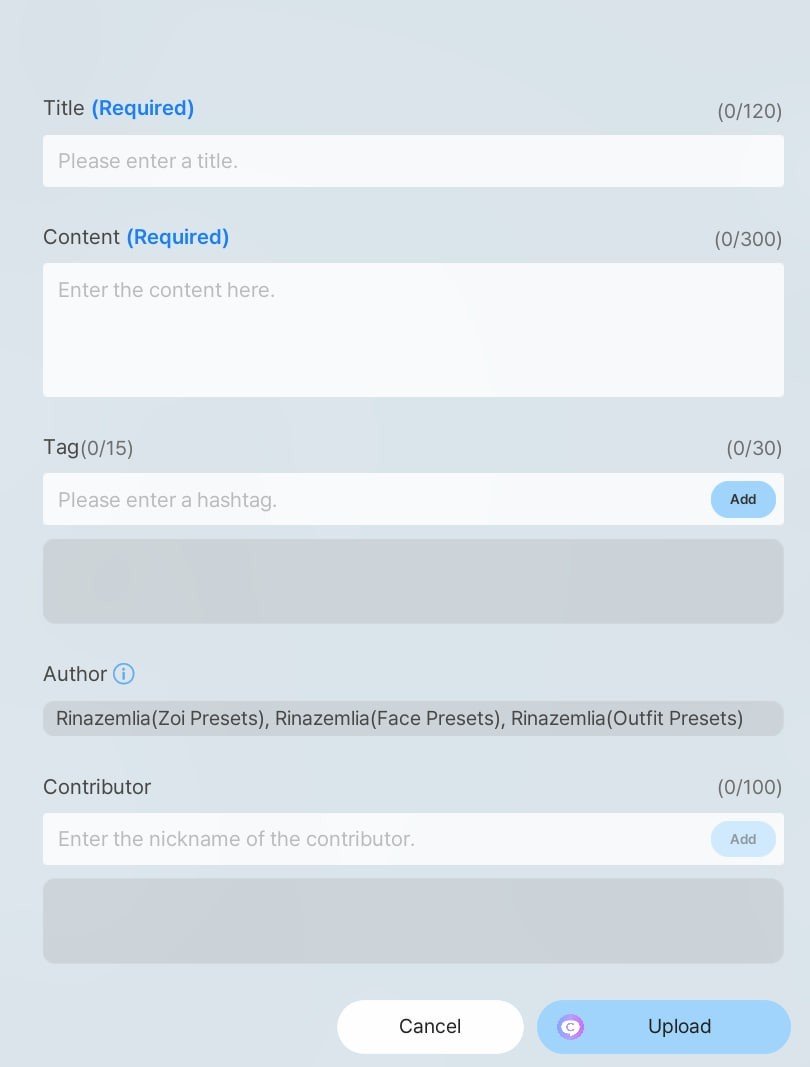 Image: canvas.playinzoi.com
Image: canvas.playinzoi.com
After that, click the "Upload" button at the bottom. Your first work will then appear in your Canvas gallery.
Other users will be able to see and, if they wish, download your content.
Where to Find Downloaded Content from Canvas?
This is an interesting question because I, too, didn’t immediately figure out where to find the things I downloaded. For example, I downloaded these awesome sneakers that I fell in love with at first sight.
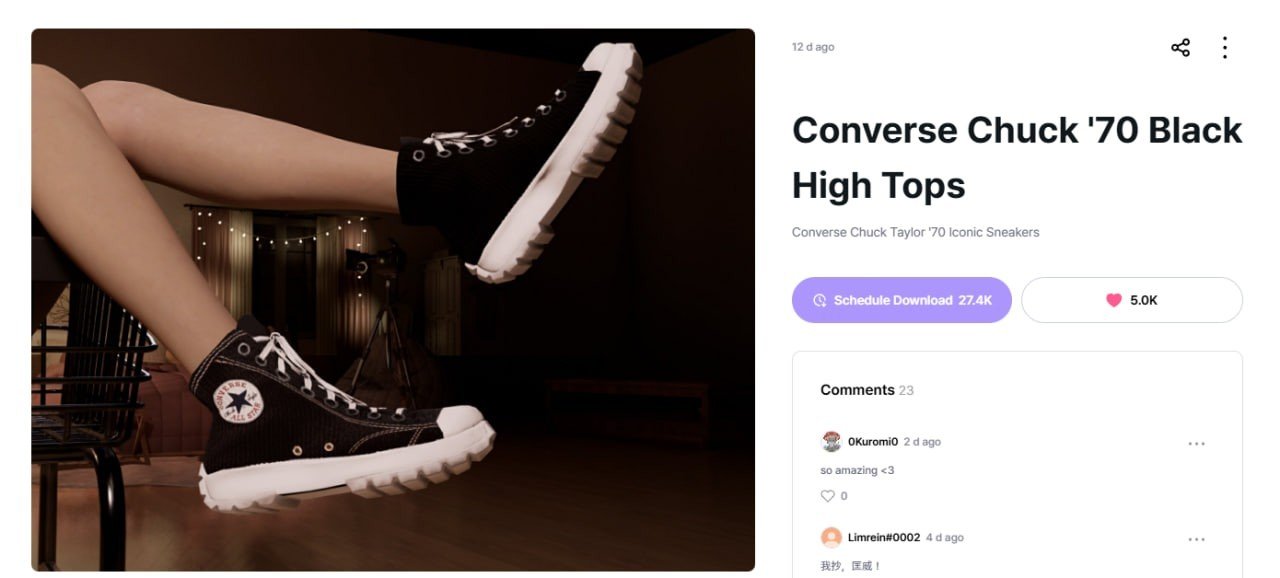 Image: canvas.playinzoi.com
Image: canvas.playinzoi.com
Naturally, I looked for them in the footwear section, but upon closer inspection of the website, I realized they belonged to the clothing template. So, in the in-game character editor, go to the templates section and find the exact item shown in the author’s preview. In this case, it’s:
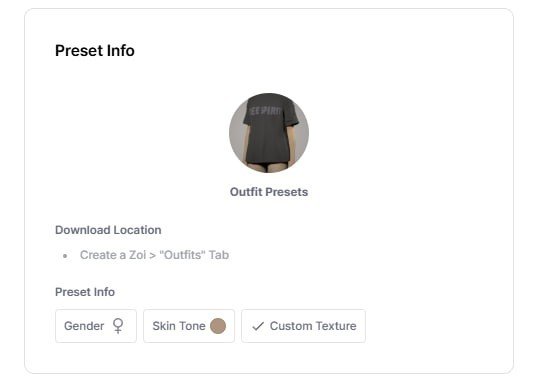 Image: canvas.playinzoi.com
Image: canvas.playinzoi.com
Pre-built houses and rooms can already be viewed in the construction section.
Error E04
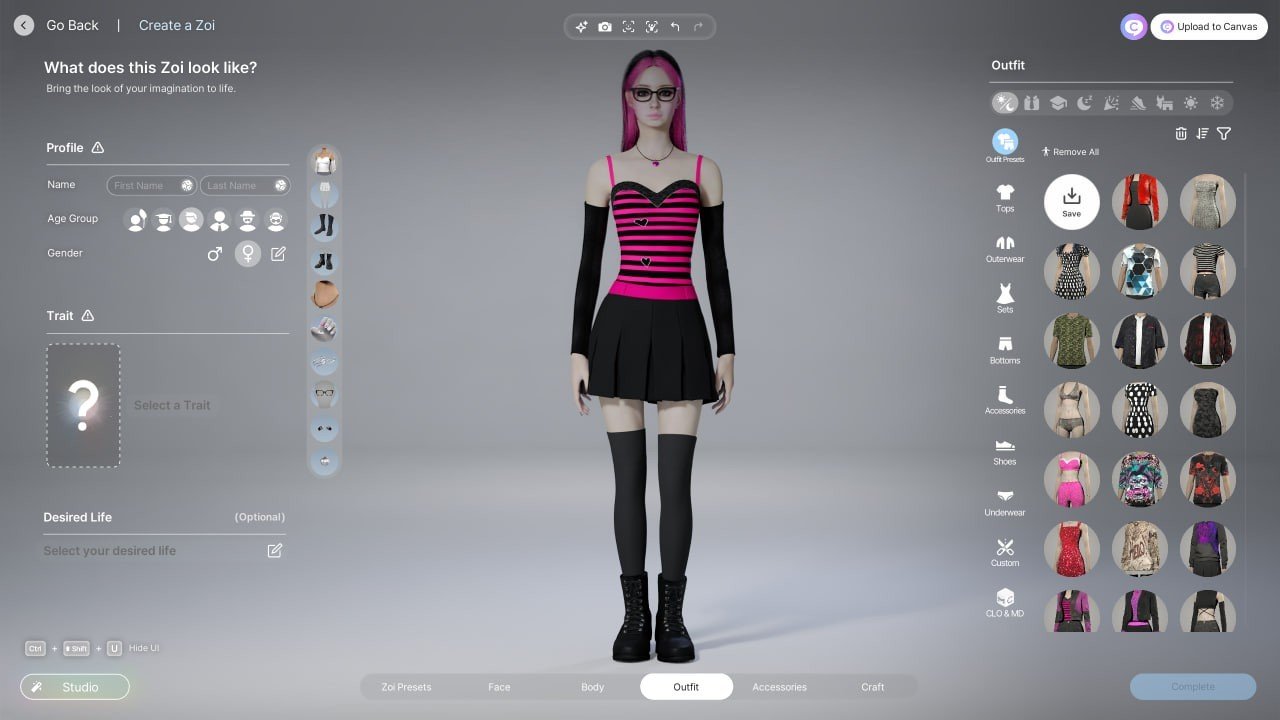 Image: ensigame.com
Image: ensigame.com
When uploading content to Canvas, you might encounter Error E04, which prevents you from posting the item. I’ve faced this issue multiple times myself.
First, let’s understand what this problem is. E04 is an error code for a "faulty" clothing item/accessory. In the character editor, this could be shorts, a choker, a top, crafted clothing, a crafted accessory, and so on.
I had to gradually remove my character’s clothing to identify and eliminate the problematic item. For example, my outfit below contains a bugged clothing item.
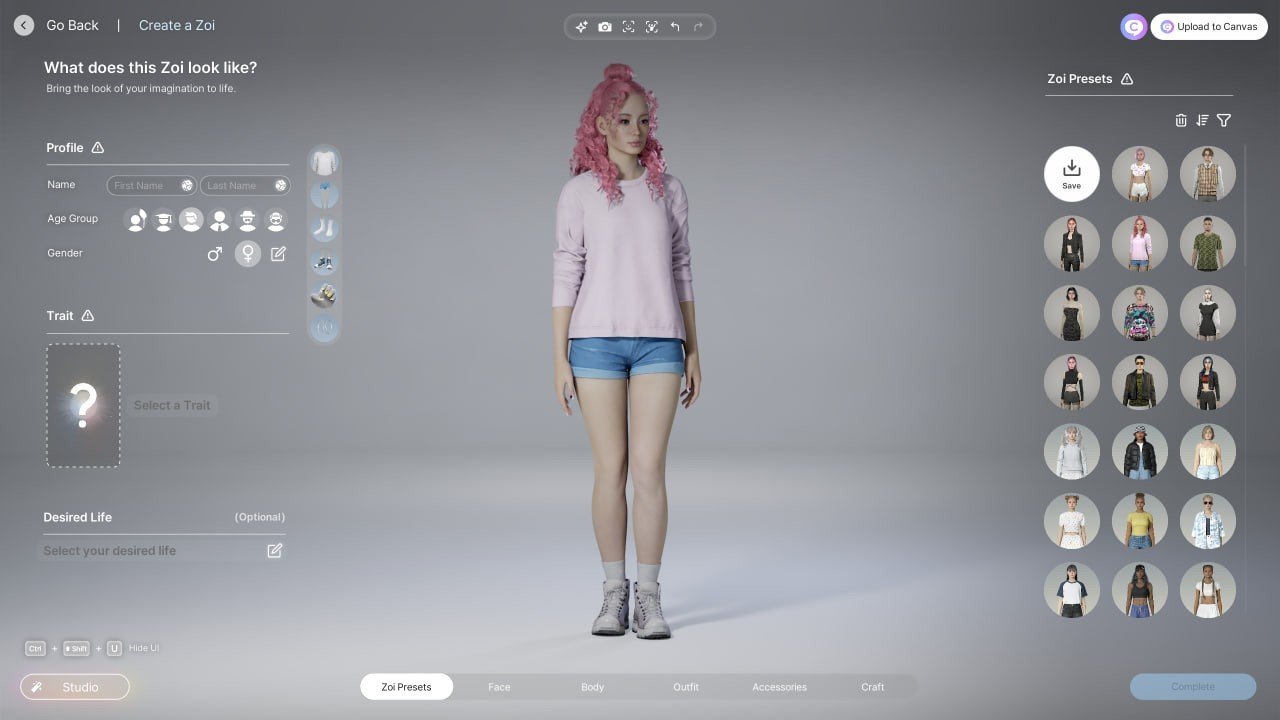 Image: ensigame.com
Image: ensigame.com
Another possible cause could be the texture. Make sure its name is in Latin characters and contains no spaces.
Now we’ve covered how to upload your content to Canvas and how to download items from it. I hope this helps you create without any issues and share your creations with other players!
Main image: ensigame.com


 Irina "Zemlia" Sukhanova
Irina "Zemlia" Sukhanova


















0 comments