As more players join Deadlock, the closed test is gaining momentum. The more users there are, the more issues we can identify, and one of these issues is low FPS.
The optimization here is good, and let's be honest — the graphics aren't the game's strongest point. The stylization helps, but overall, there's nothing groundbreaking, and on my GeForce 3080, FPS drops in Deadlock are rare on ultra settings.
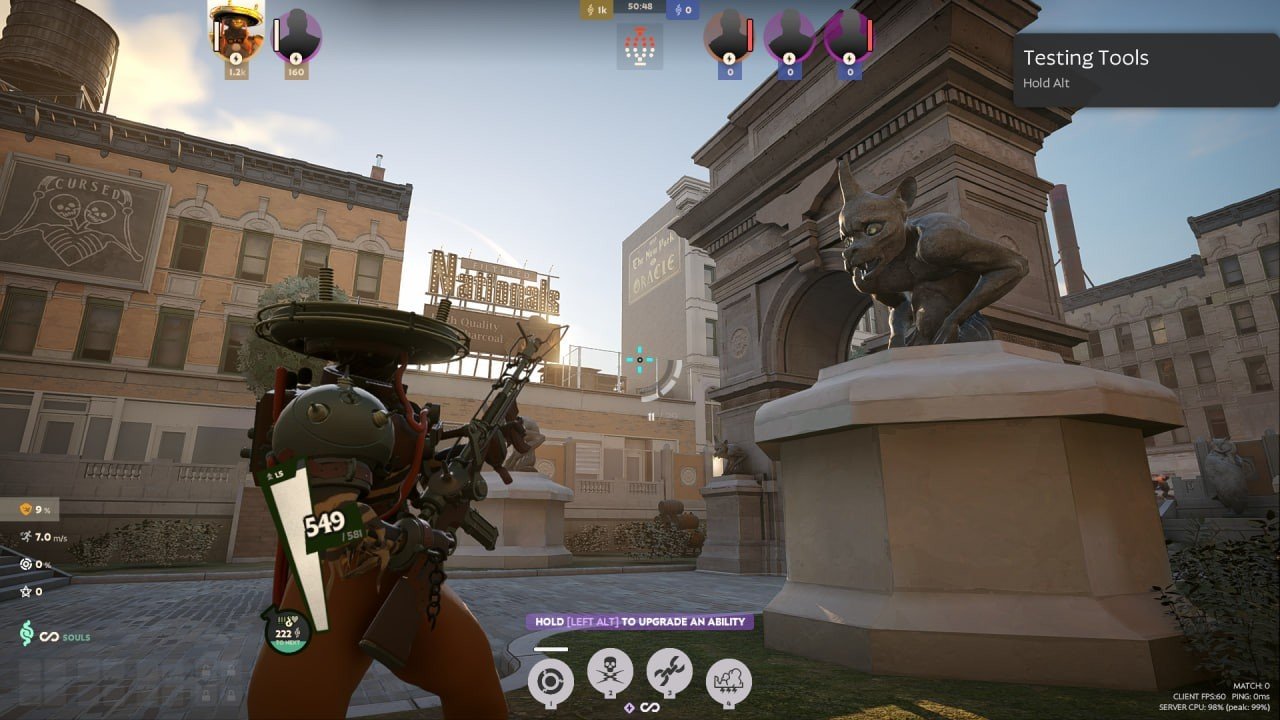 Imagem: Ensigame
Imagem: Ensigame
However, not everyone experiences this, so today, we’ll work together on Deadlock FPS optimization. I’ll say right away, the image quality may suffer significantly. If the player isn’t ready to part with beautiful graphics, they'll need to wait for better optimization.
How to increase FPS in Deadlock?
First, you should optimize your PC. Every user will have their own methods depending on what's installed in their system, but there are plenty of tools available. If you also have an NVIDIA graphics card, the GeForce Experience program can help with this.
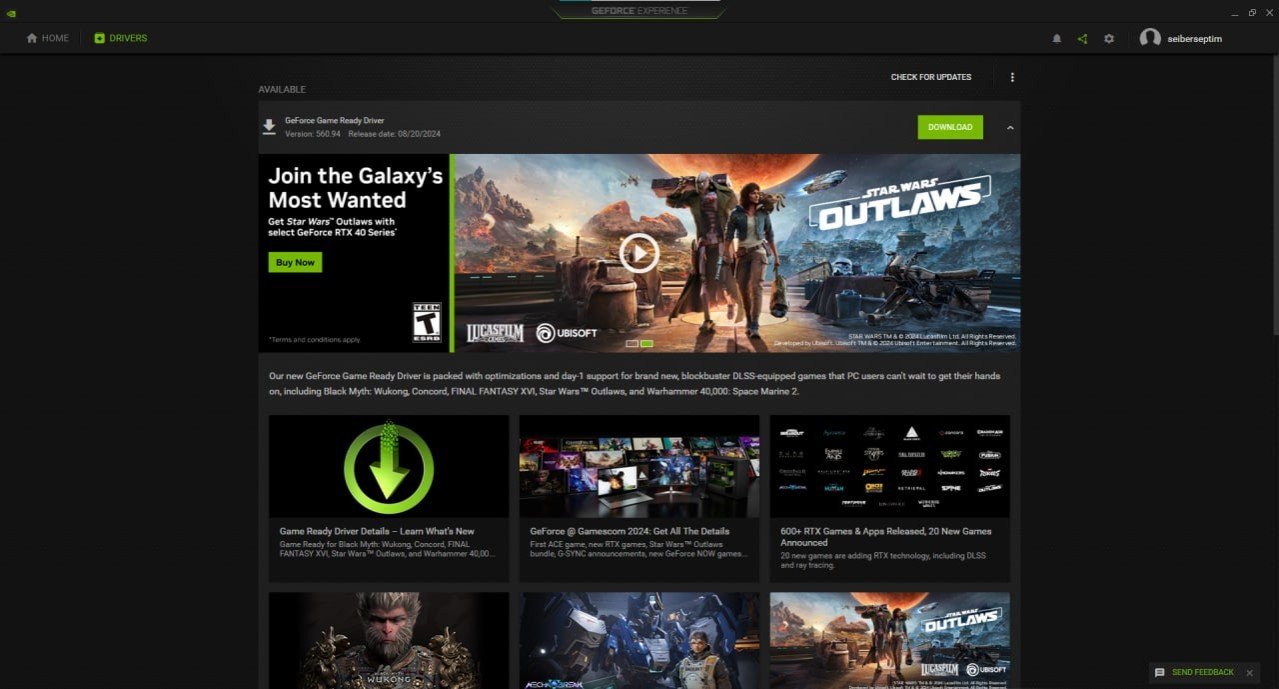 Imagem: Ensigame
Imagem: Ensigame
Now you can go into the game itself and adjust the video settings. Here, I immediately recommend selecting full-screen mode so that all resources are focused solely on the game. As for the screen resolution, this setting can actually increase FPS. The user just needs to choose a resolution lower than their monitor's native resolution.
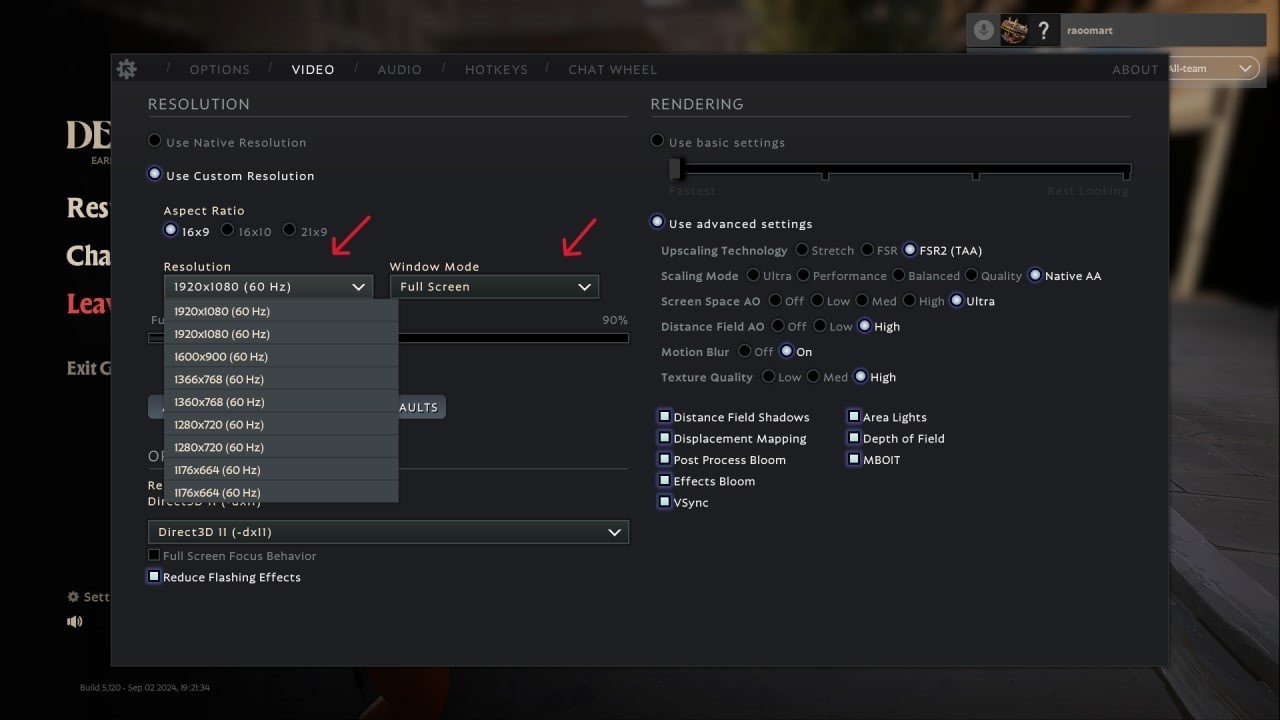 Imagem: Ensigame
Imagem: Ensigame
But the result might shock some players…
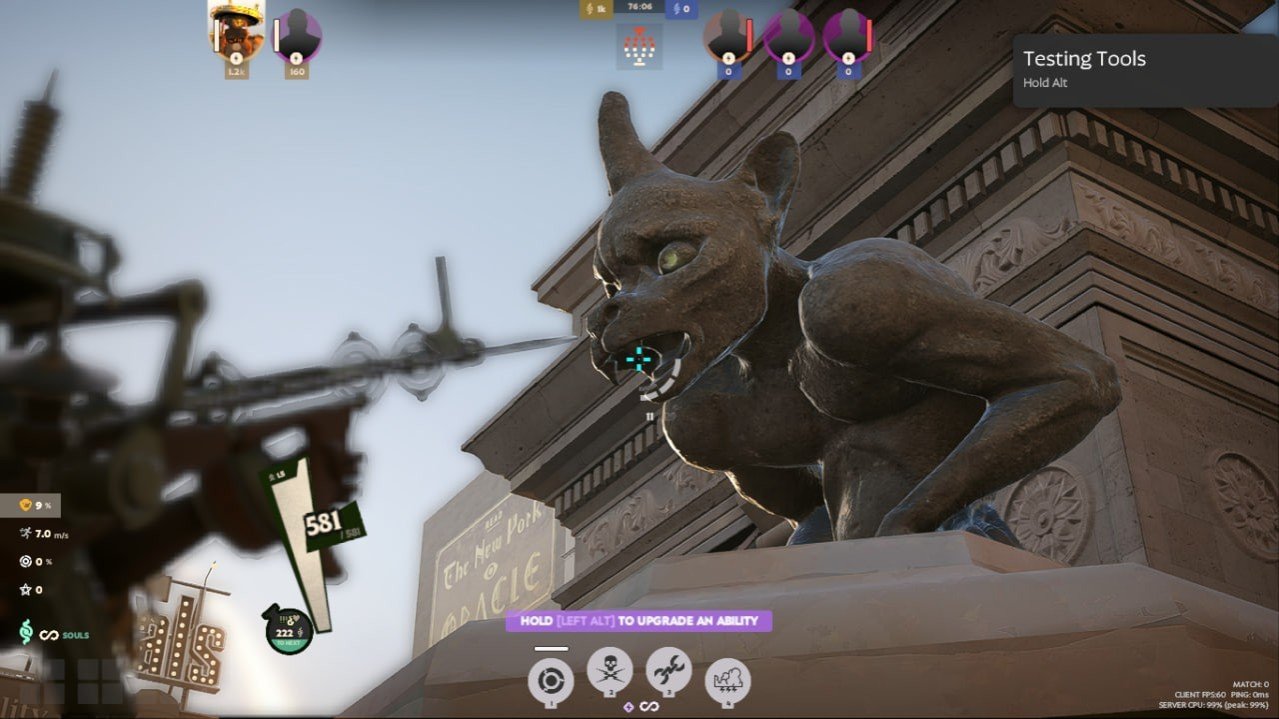 Imagem: Ensigame
Imagem: Ensigame
Next are the Rendering settings, and the options here are limited. For now, it's best to choose Direct3D 11, as Vulkan is currently not very useful. Below, uncheck the "Full Screen Focus Behavior" option and enable "Reduce Flashing Effects". This way, the lighting effects won’t disappear completely, but they’ll become less noticeable and demanding on the system.
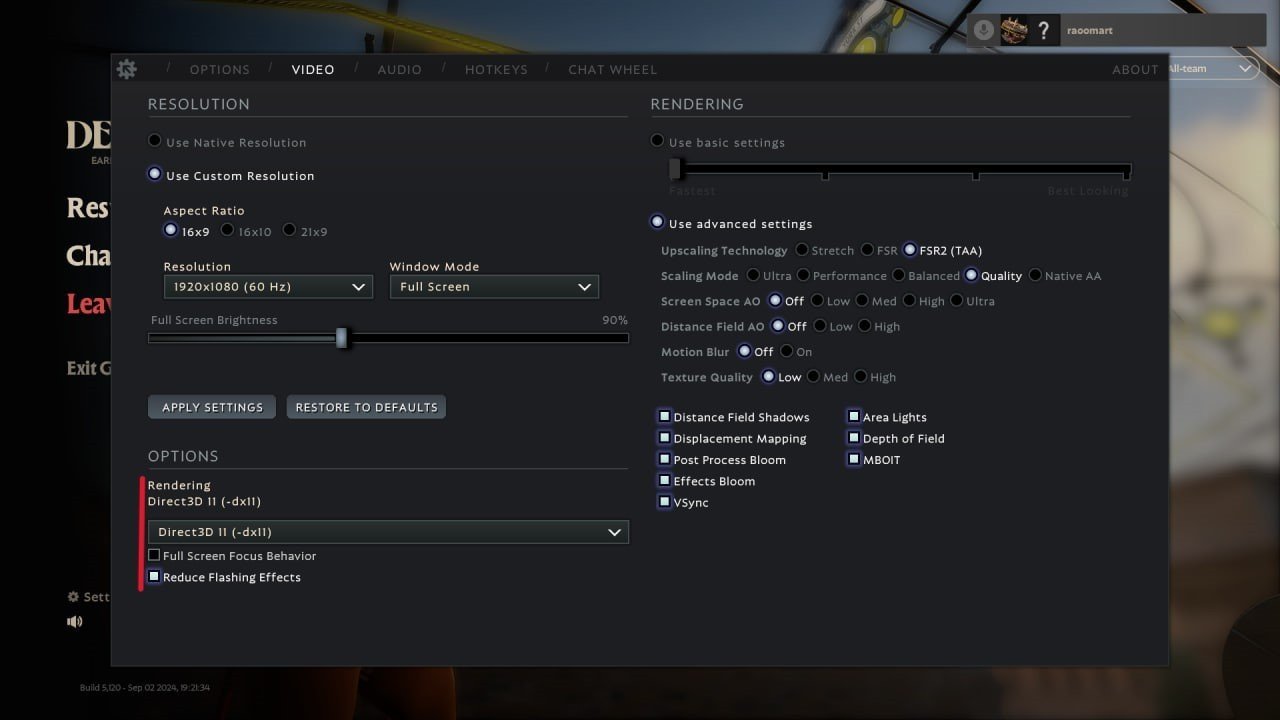 Imagem: Ensigame
Imagem: Ensigame
Now, let’s move on to manually adjusting the graphics settings. Of course, you can set everything to the minimum, but there’s a less extreme way. We want to enjoy the game at least a little, right?
Let's start with Upscaling technology. Since we are boosting Deadlock FPS, it’s best to disable this feature.
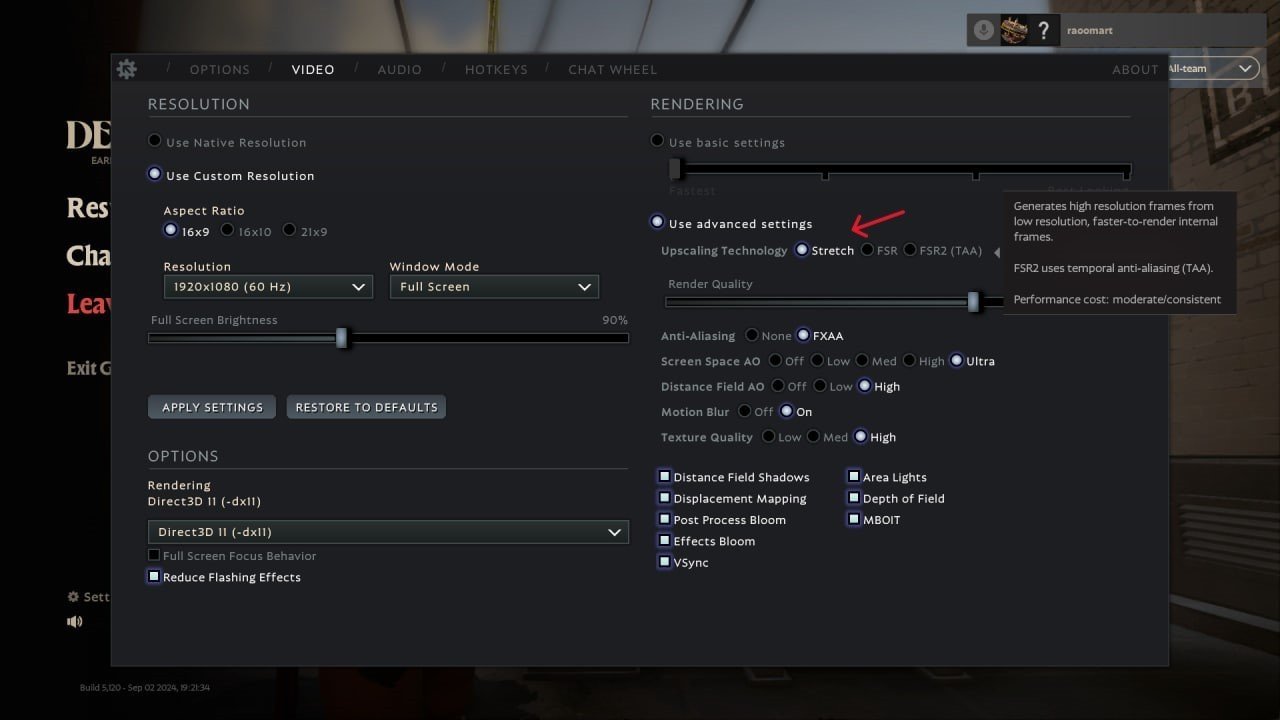 Imagem: Ensigame
Imagem: Ensigame
The image may start to flicker, and you might see some "jaggies", but during combat, it won’t be as noticeable.
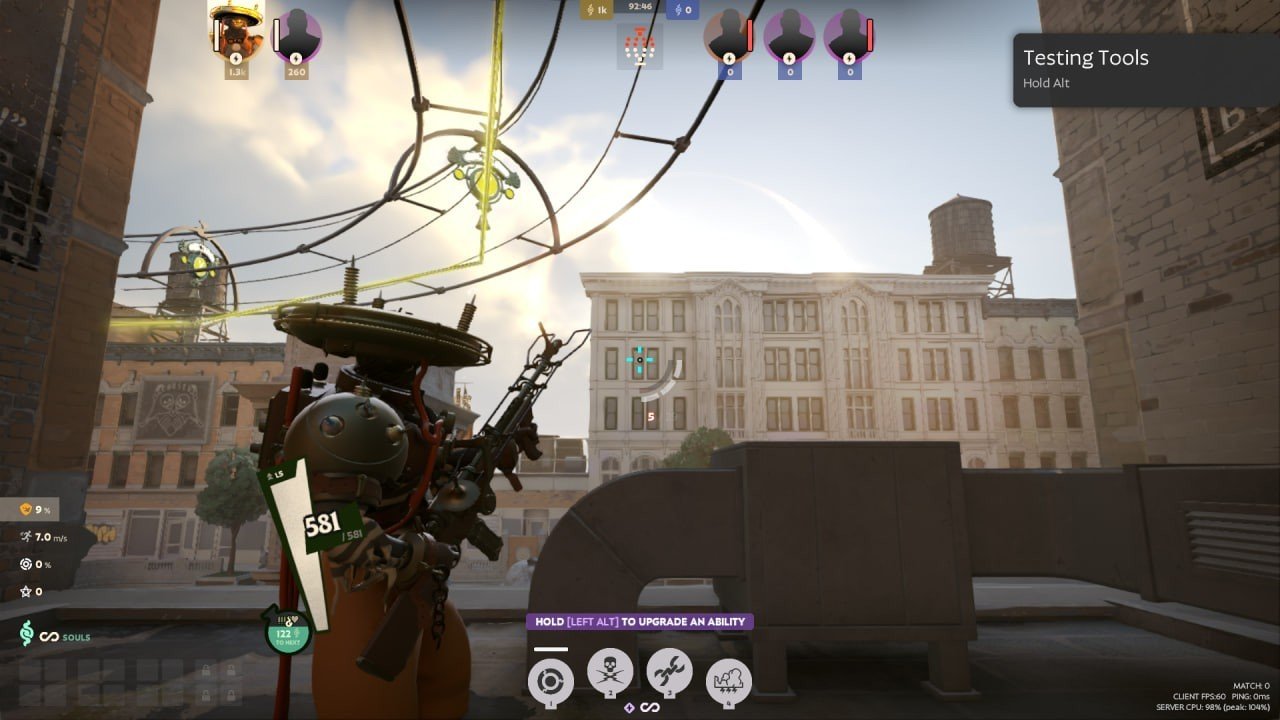 Imagem: Ensigame
Imagem: Ensigame
It's time to find out the reason for low FPS in Deadlock. It’s all about Ambient Occlusion. Shadows always consume a lot of resources in games, so many will have to say goodbye to them. However, texture quality can remain high, as it doesn’t greatly impact the frame rate.
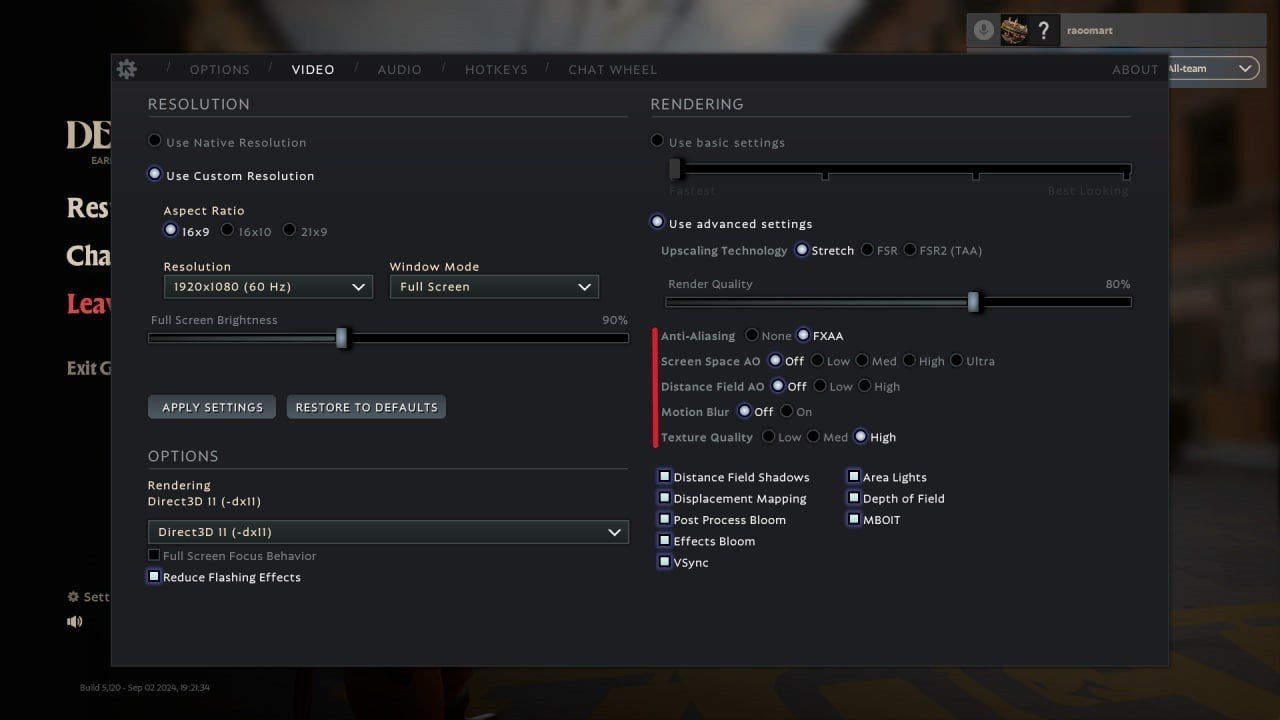 Imagem: Ensigame
Imagem: Ensigame
As we can see, up close, everything looks decent, but without shadows, the world feels flat. However, FPS will increase significantly.
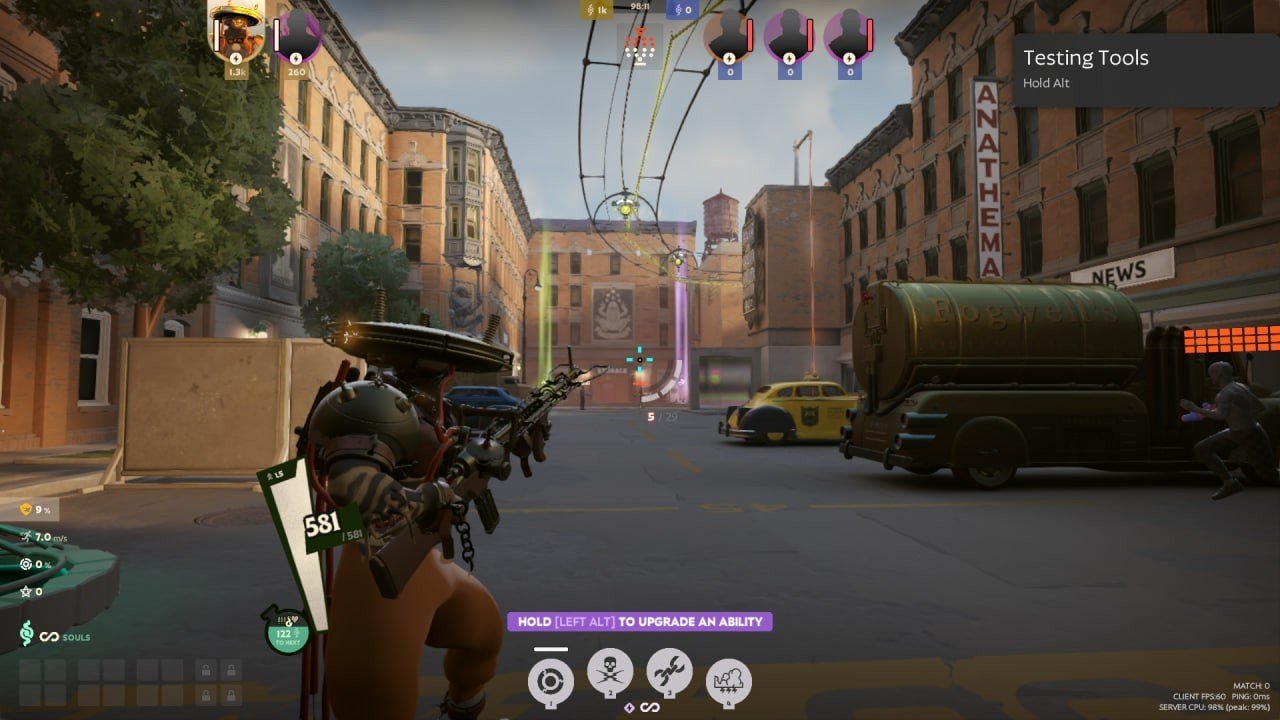 Imagem: Ensigame
Imagem: Ensigame
The last step is to adjust post-processing effects. These settings also have a significant impact on performance while improving the image quality. Here, I recommend keeping only what’s shown in the screenshot. Don’t be surprised that VSync is enabled — without it, the image will actually look much worse. It’s better to sacrifice a couple of frames than to endure a slideshow.
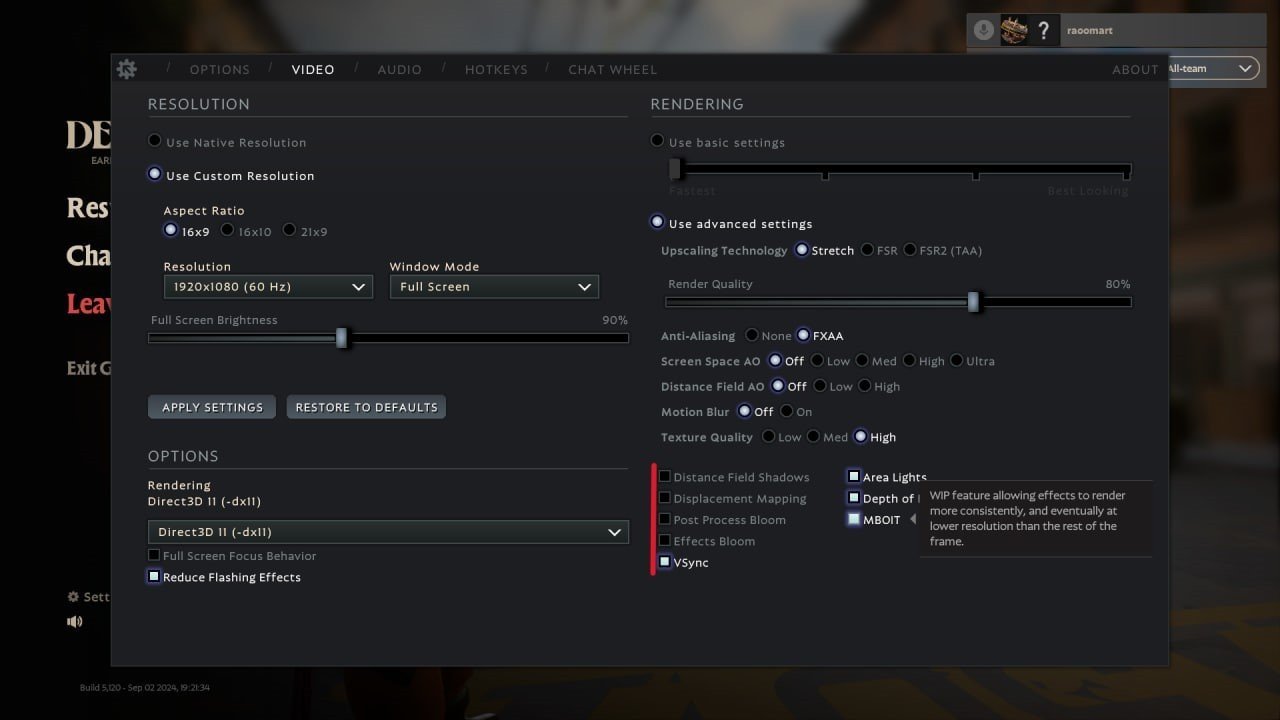 Imagem: Ensigame
Imagem: Ensigame
Now we’re back at the same spot where I took the first screenshot. The difference in graphic quality is noticeable, but thanks to the stylization, it doesn’t look too bad.
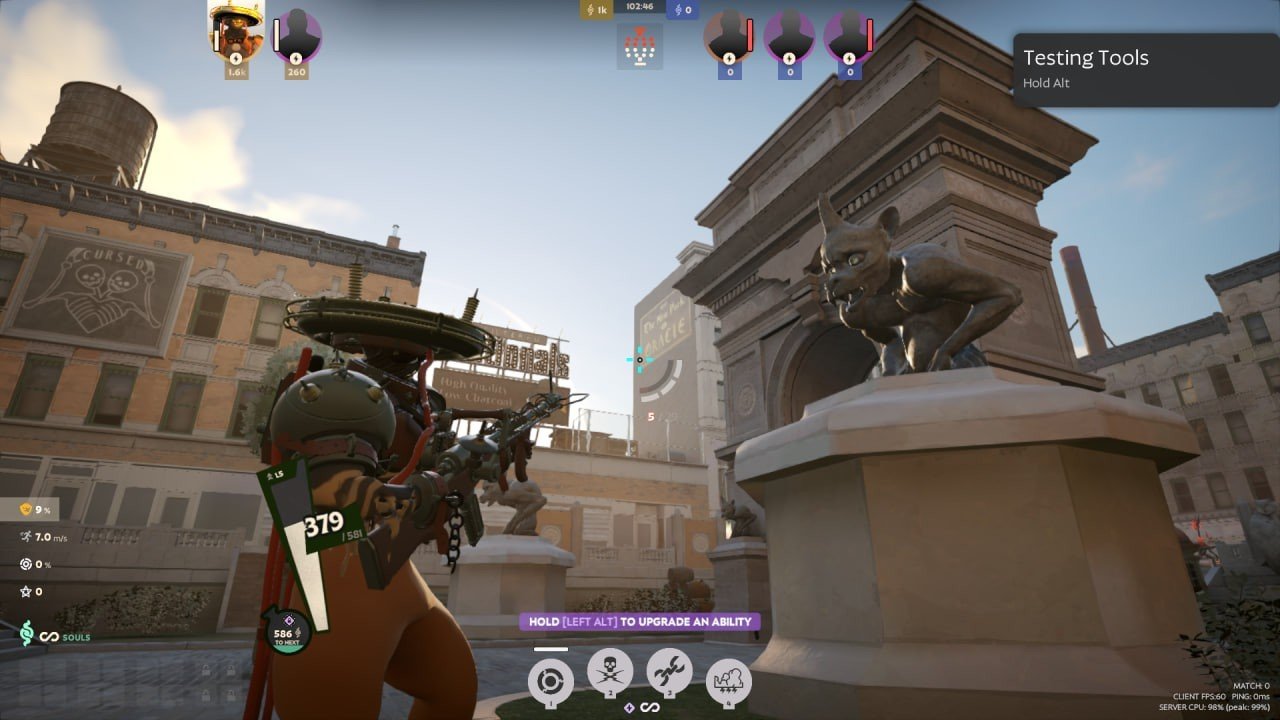 Imagem: Ensigame
Imagem: Ensigame
Finally, you can tweak the rendering level. Be careful — below 70%, the image will look terrible. Here’s how it looks at 50%. It’s like looking through a foggy lens.
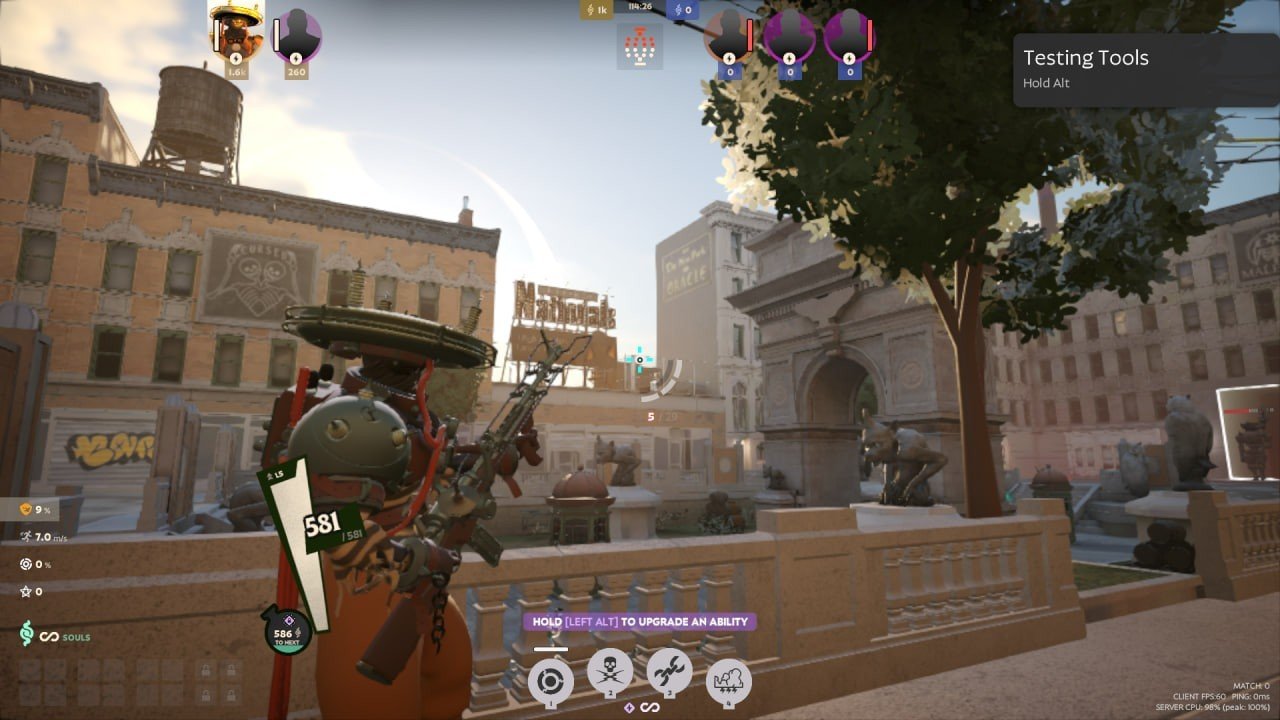 Imagem: Ensigame
Imagem: Ensigame
I hope these tips help you boost FPS in Deadlock and enjoy this new game!
Main image by Ensigame


 Alex "Raoom" Sukhanov
Alex "Raoom" Sukhanov


















0 comments