The game simply refuses to work — the title won't launch and instead shows a screen that says "DirectX 12 is not supported on your system". Here's how to fix the DirectX 12 error in inZOI, what it actually means and why it stops the game from starting.
Why the DirectX Error Appears in inZOI
This issue happens when your system can’t properly run the game using DirectX 12. The game uses this graphics API by default but not all PCs support it. Sometimes the problem is outdated drivers or an old version of Windows.
The game crashes and shows a message: "DirectX 12 is not supported on your system. Try running without the -dx12 or -d3d12 command line argument"To fix this you'll need to either remove DirectX 12 launch parameters or update your drivers.
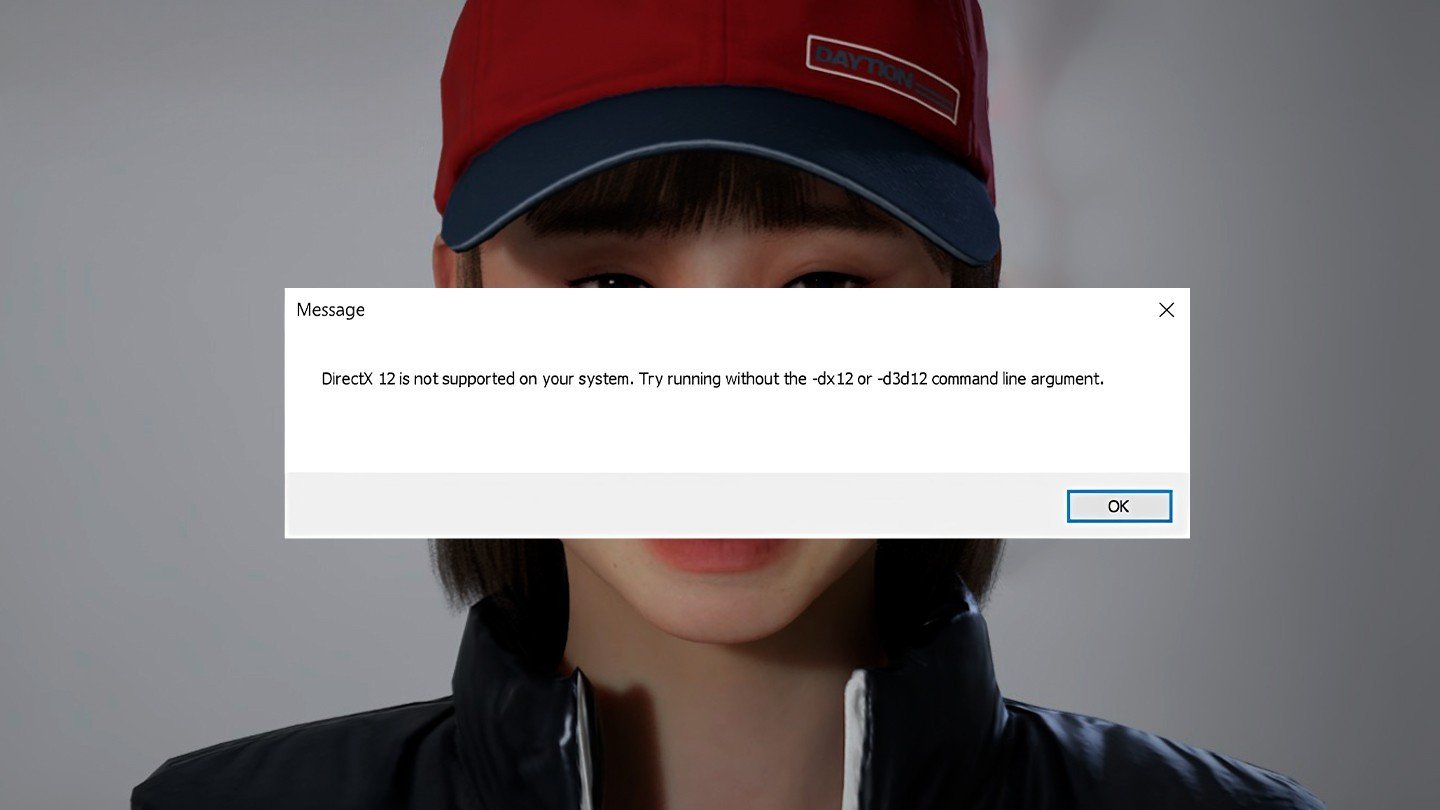 Image: ensigame.com
Image: ensigame.com
Update Your Graphics Drivers
Start with this — even if you installed your drivers recently there might already be newer versions that improve compatibility with games.
Go to the official NVIDIA website and download the driver for your GPU model. There's also the GeForce Experience app which can automatically detect and install updates.
AMD has a similar tool that detects your GPU and installs the latest driver. Always download from the official website only.
Update Windows
inZOI runs best on Windows 10 version 22H2 or Windows 11. If your system is outdated the game might not even launch. Open "Settings" → "Update & Security" → "Windows Update" and install everything available.
Besides updating Windows itself make sure you install key components:
If Windows says you already have the latest versions then that's fine — the problem likely lies elsewhere.
Change inZOI Launch Options
If updating didn’t help, try changing the game’s launch parameters in Steam manually.
Open your Steam library, right-click on inZOI and select "Properties" from the menu. Go to the "General" section.
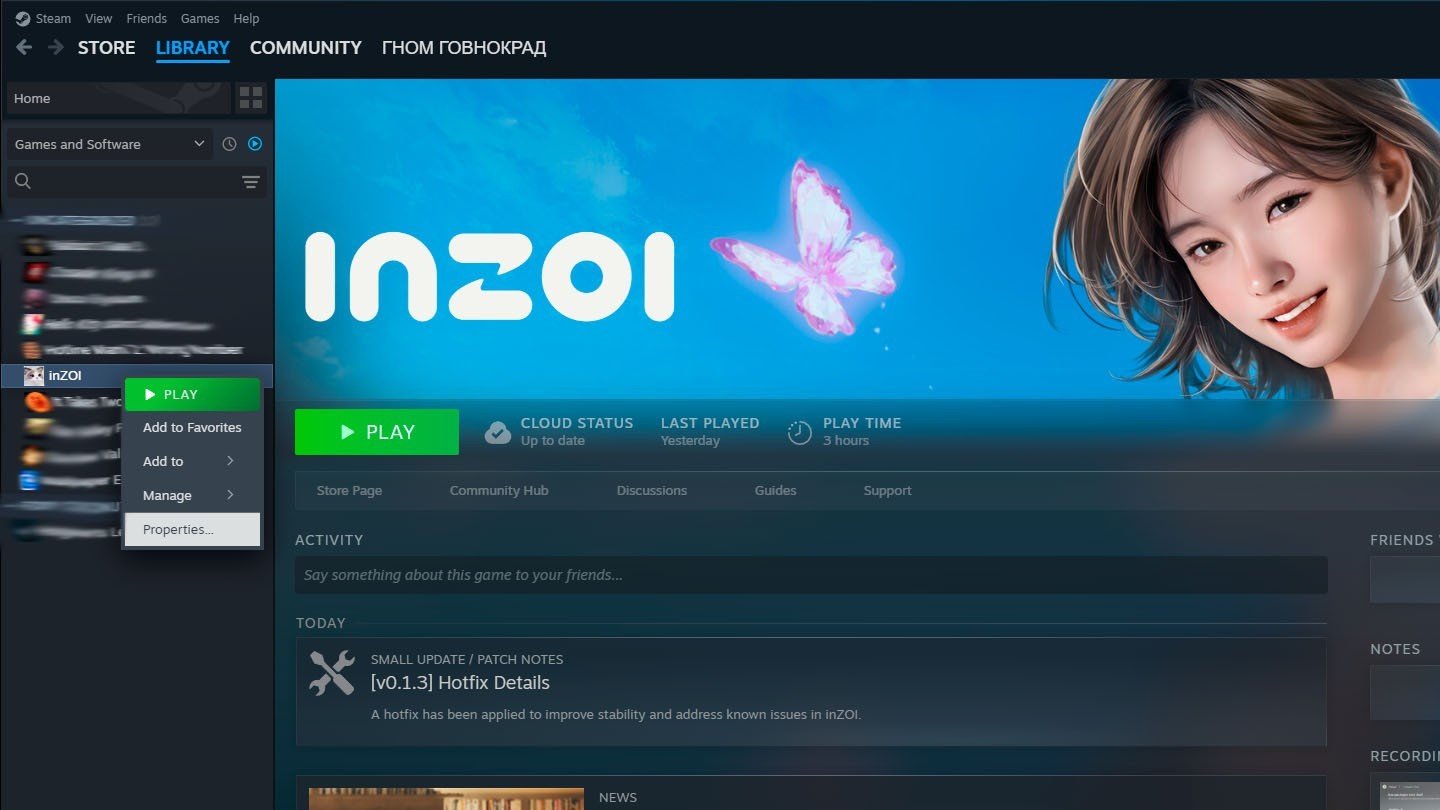 Image: ensigame.com
Image: ensigame.com
In the "Launch option" field, enter one of the following options:
- -dx11
- -dx12
- -d3d12
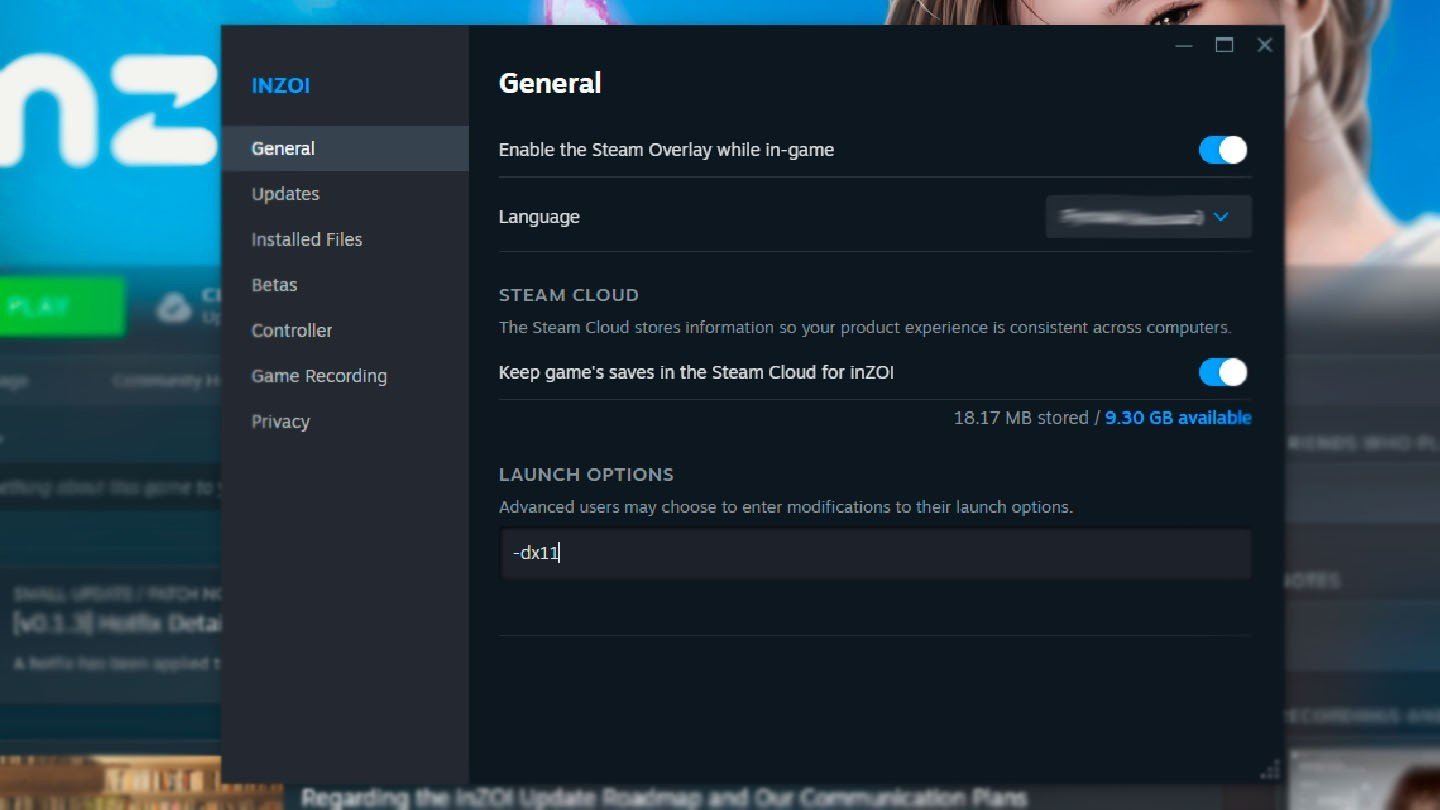 Image: ensigame.com
Image: ensigame.com
Test each option one by one and launch the game after each change. For some users inZOI only runs with -dx11 especially if their GPU or OS doesn't fully support DirectX 12.
What to Do if Nothing Works
If your drivers are up to date Windows is current and launch options don’t help — there are two things left to try.
First reinstall inZOI or verify the integrity of its files through Steam. Sometimes installation errors happen especially with a weak internet connection.
Then check your version of Windows. inZOI only supports 64-bit systems. If you're running a 32-bit version the game won't launch with DirectX 12 no matter what.
 Image: ensigame.com
Image: ensigame.com
If none of this works it's possible that your GPU simply doesn’t support DirectX 12 at the hardware level. In that case the only option is to upgrade your graphics card.
DirectX 12 errors are among the most common when launching inZOI. Most of the time they're caused by outdated drivers or an operating system that needs updating. Try updating both manually and tweaking the launch parameters in Steam.
Main image: ensigame.com


 Daria "Foxdari" Sedelnikova
Daria "Foxdari" Sedelnikova


















0 comments