The closed test is ongoing, new players are joining, and that means it’s time to revisit the settings. This time, the guide will focus on Deadlock crosshairs. Yes, even though this isn’t a shooter, the crosshair plays an almost central role, so it shouldn’t be overlooked. Especially since Valve has already added the option to customize the crosshair, and for that, I’m very grateful!
Now, I’ll briefly cover the most important aspects of setting up the Deadlock crosshair and share a very cool and convenient option.
How to Make a Crosshair in Deadlock?
Let’s start by looking at the default crosshair in the game, or rather, trying to see it because it’s barely visible! Many players will find it difficult to play with this, as Deadlock's color palette consists of various shades of gray and brown.
 Imagem: Ensigame
Imagem: Ensigame
This needs to be fixed immediately. Go into the settings, and under the Options tab, you’ll find the crosshair adjustment.
Crosshair
First, let’s make the standard crosshair more comfortable. Set it up like this:
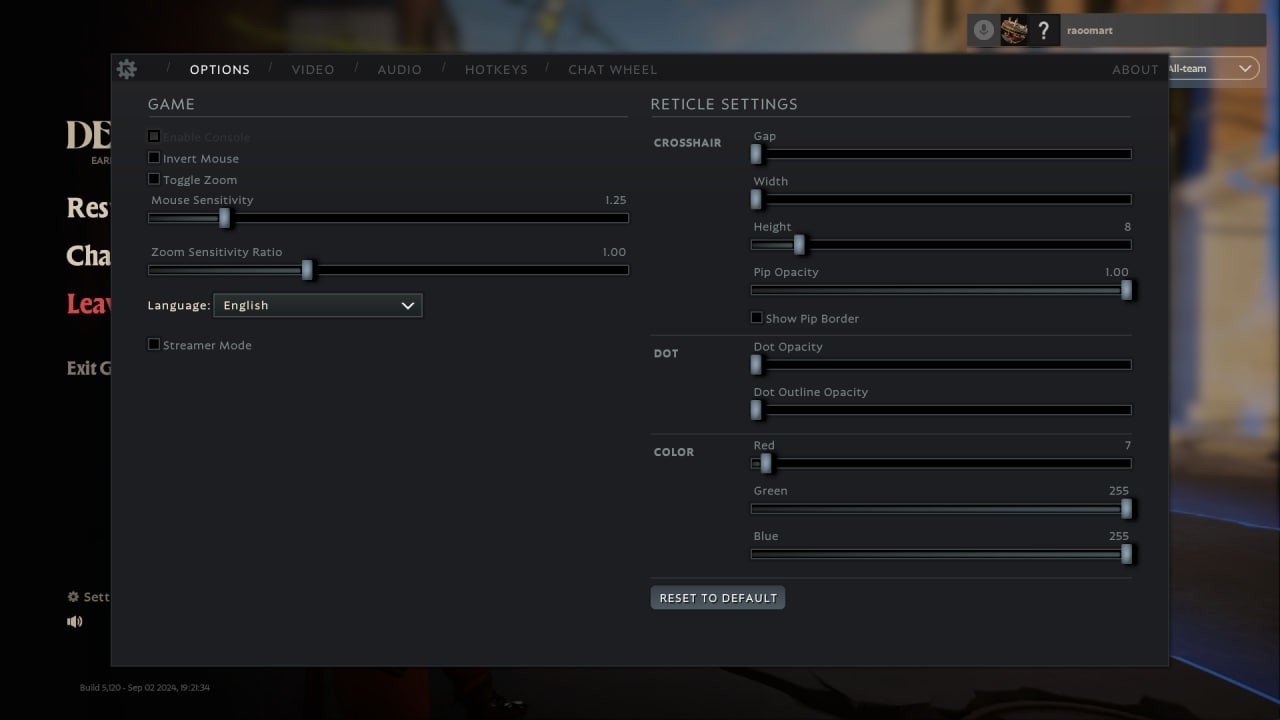 Imagem: Ensigame
Imagem: Ensigame
You’ll end up with a convenient and bright crosshair. I chose blue for a reason — it never gets lost on the screen, even during intense battles. I think many players will agree with me, as many testers are already using this color.
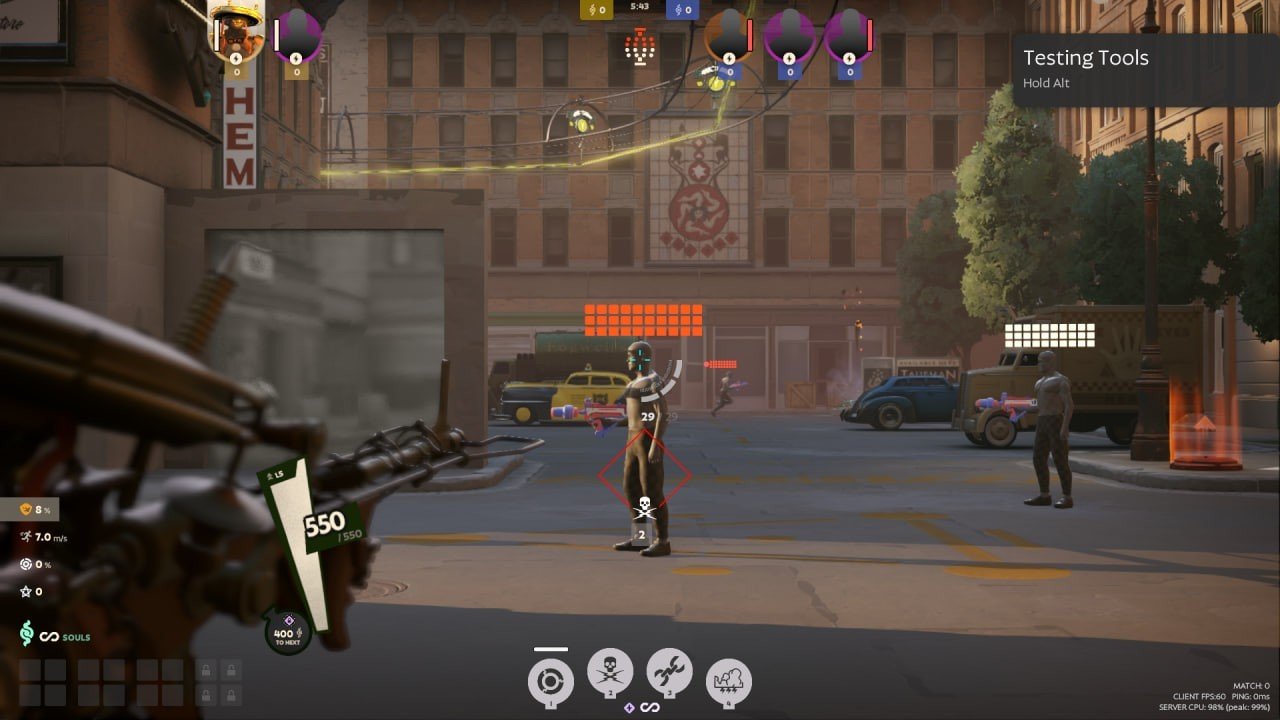 Imagem: Ensigame
Imagem: Ensigame
⚡️ To ensure the game remains comfortable, it's crucial to prevent players from being disconnected. We've prepared an article on this topic to help you out.
Compact Crosshair
If the previous option seems too cluttered and bright for you, let’s make it simpler and more compact. All you need to do is reduce the height and add some transparency.
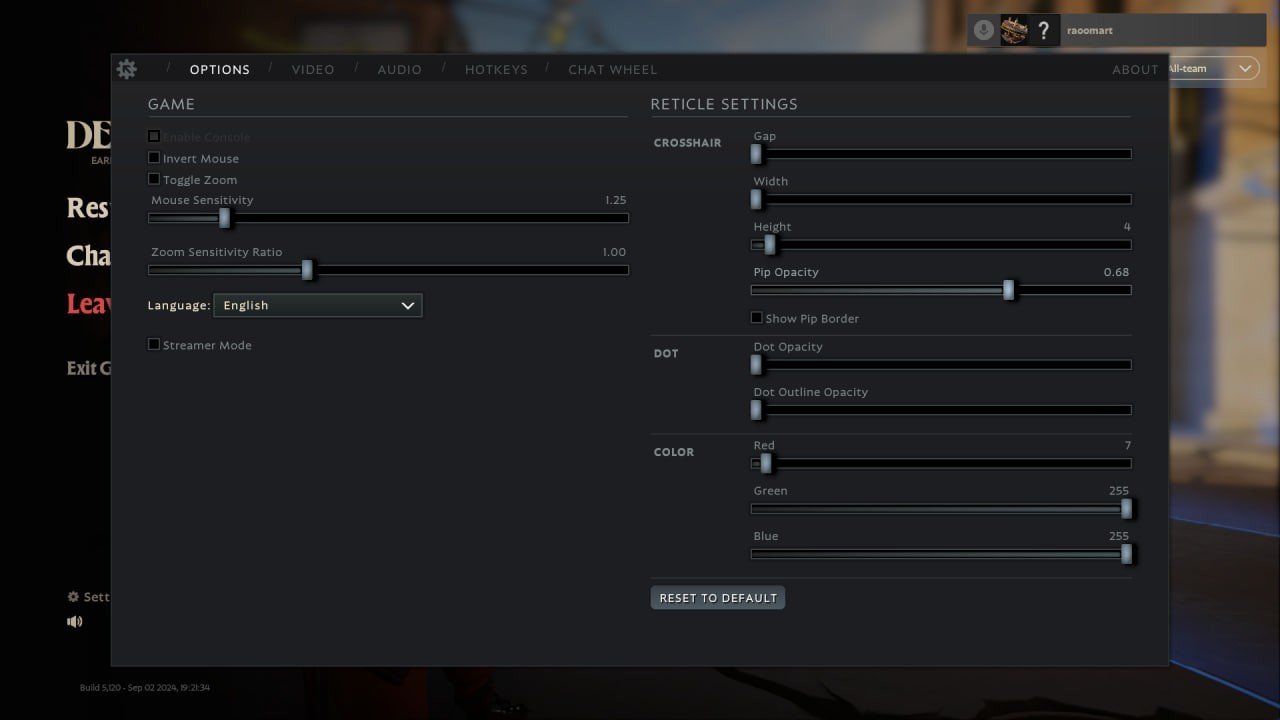 Imagem: Ensigame
Imagem: Ensigame
Here’s what we get.
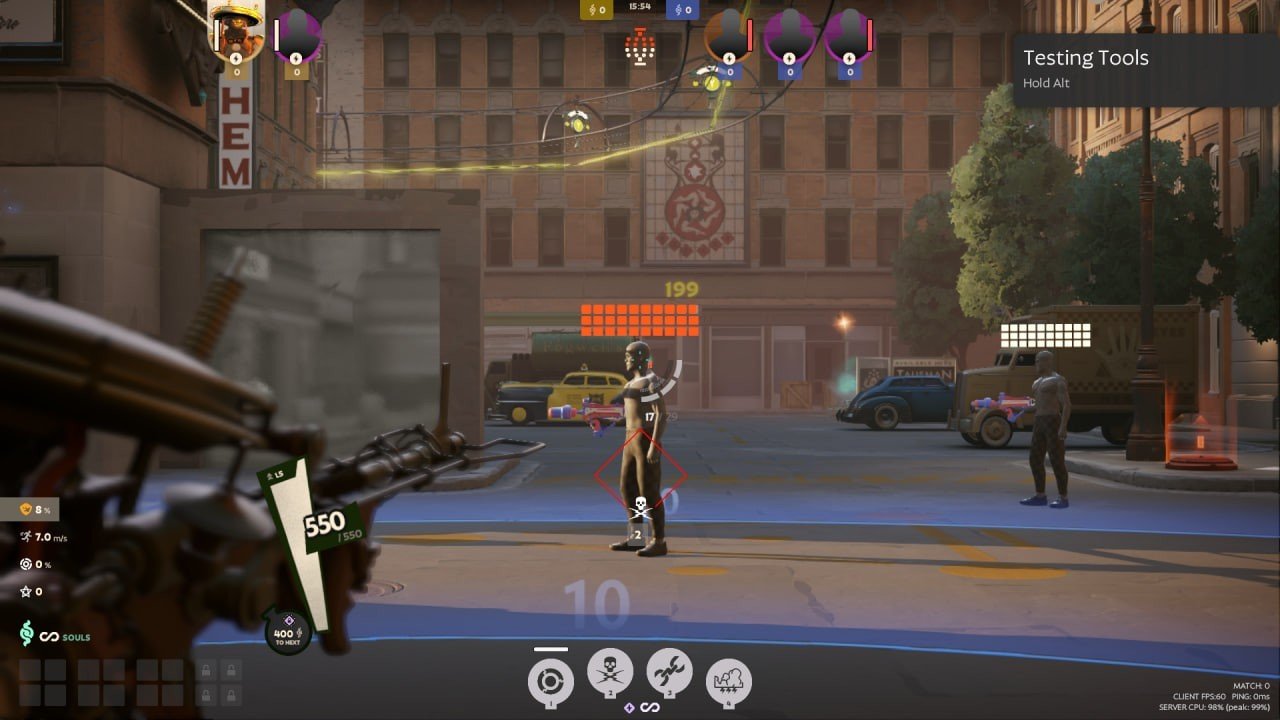 Imagem: Ensigame
Imagem: Ensigame
How to Make a Dot Sight in Deadlock?
It’s very simple — just remove all the crosshair parameters and maximize the dot settings.
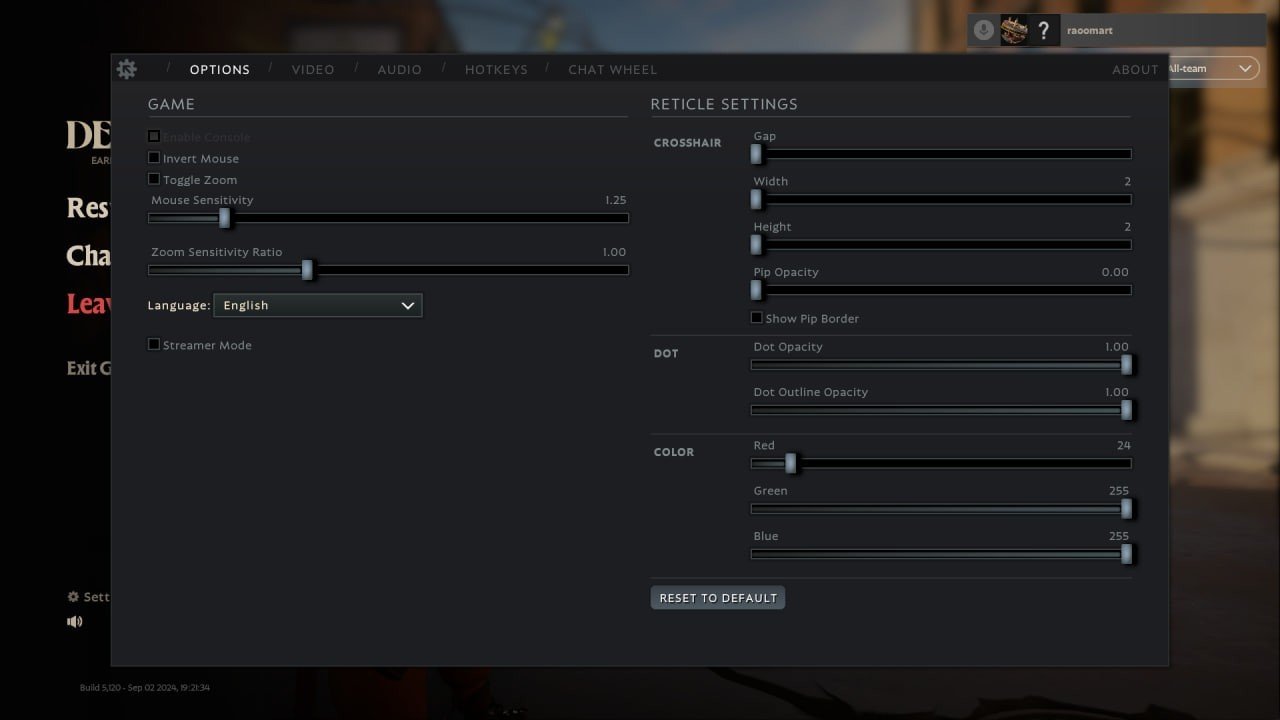 Imagem: Ensigame
Imagem: Ensigame
It’s not the most convenient crosshair, but it depends on the player’s preference.
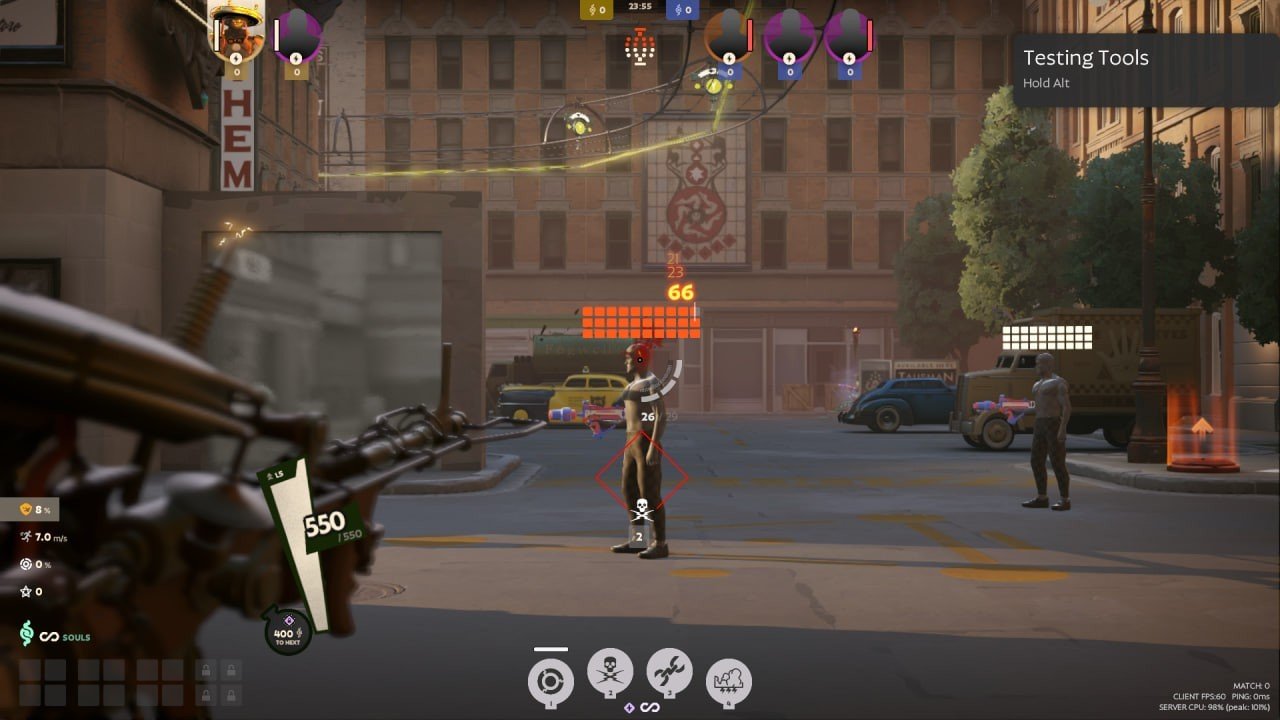 Imagem: Ensigame
Imagem: Ensigame
Making the Best Deadlock Crosshair
Of course, this sounds bold, but trust me, it’s an excellent setup that will allow players to always keep the enemy in sight. Look how cool it looks!
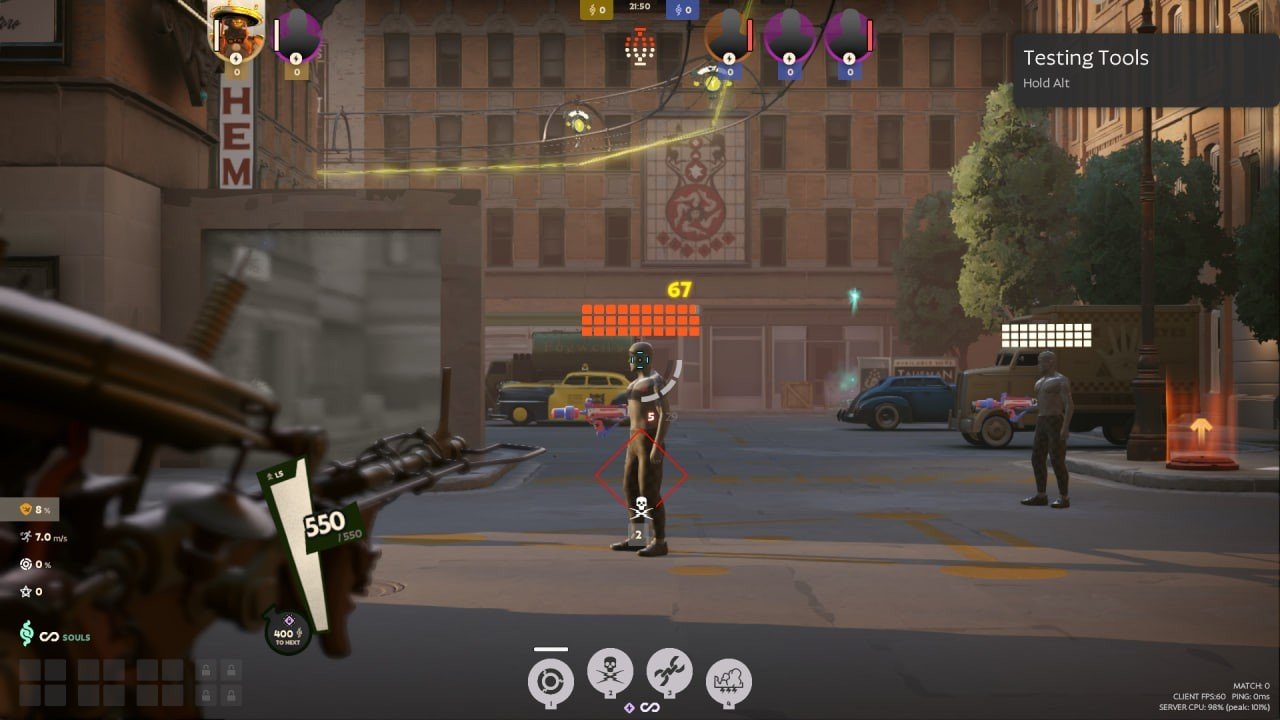 Imagem: Ensigame
Imagem: Ensigame
To achieve this result, set it up like this:
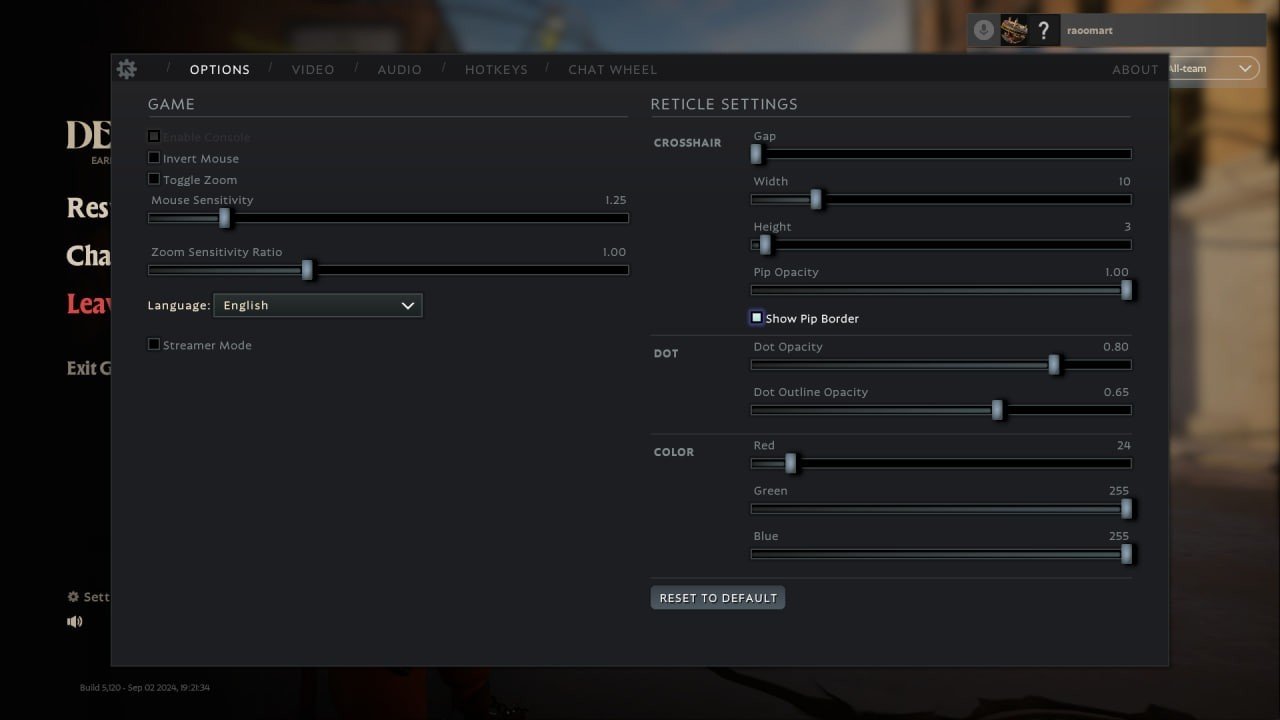 Imagem: Ensigame
Imagem: Ensigame
Cool Console Setup for the Deadlock Crosshair
You can quickly apply another player’s settings through the console. It’s quite simple — open the console with the F7 key and enter the parameters. Let’s try entering the following commands in sequence:
- citadel_crosshair_pip_gap 2
- citadel_crosshair_pip_width 5
- citadel_crosshair_pip_height 9.000000
This creates a bright crosshair with a dot. This setup is perfect for those who have trouble seeing or don’t want to strain their eyes on tiny pixels on the screen.
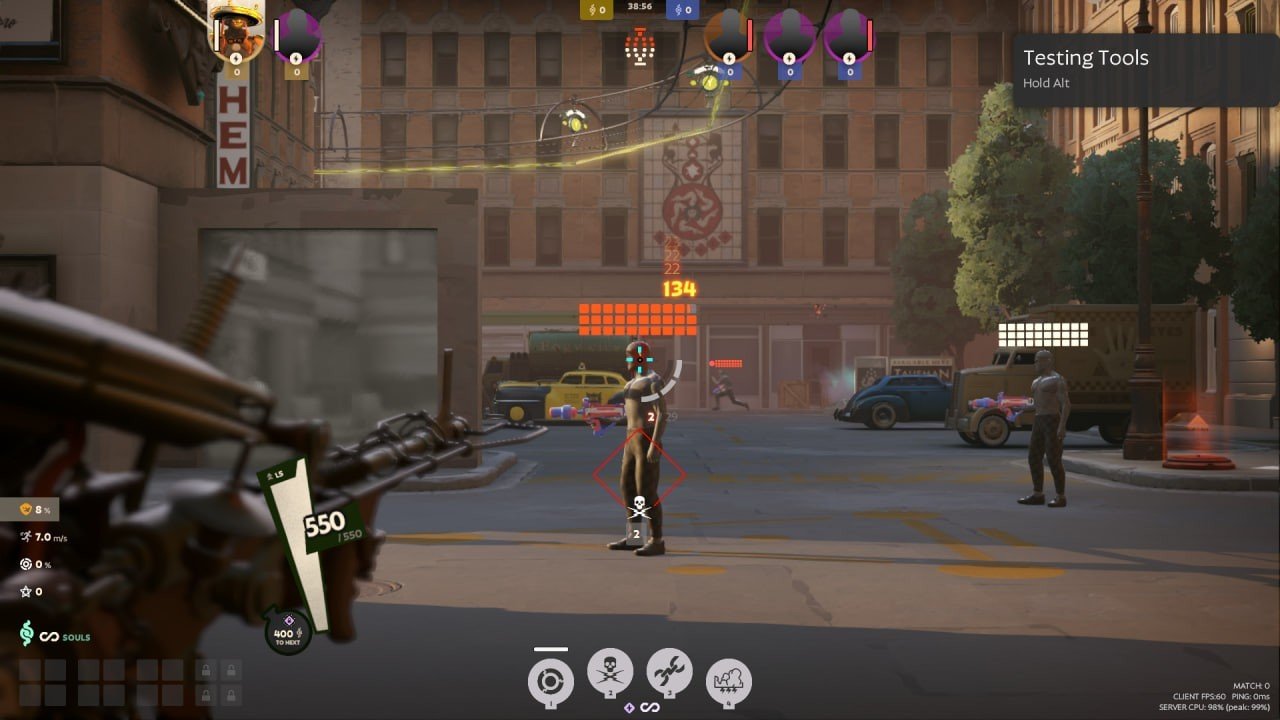 Imagem: Ensigame
Imagem: Ensigame
⚡️ We've covered this topic, but you probably have other questions, like how to increase FPS. Fortunately, we have an answer for that too. Readers just need to click the link to unlock new knowledge.
We’ve figured out how to change the crosshair in Deadlock, and it’s actually quite easy. Experiment and leave your best settings in the comments!
Main image: esports.ch


 Alex "Raoom" Sukhanov
Alex "Raoom" Sukhanov


















0 comments